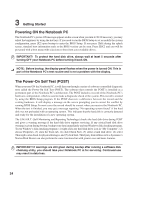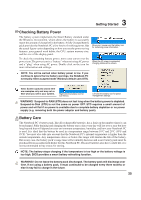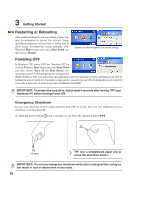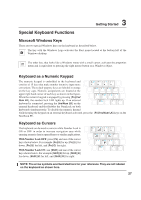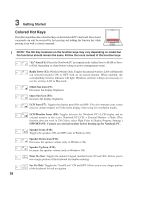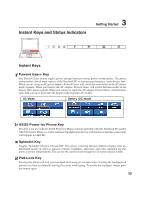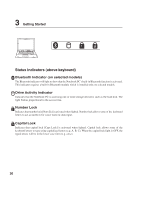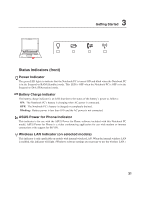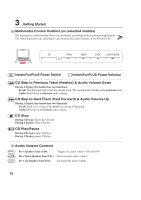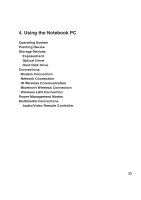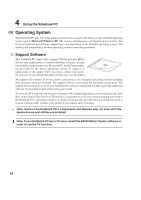Asus A7J A7J user's manual (English) - Page 29
Instant Keys and Status Indicators
 |
View all Asus A7J manuals
Add to My Manuals
Save this manual to your list of manuals |
Page 29 highlights
Instant Keys and Status Indicators 3 Getting Started PREV NEXT STOP PLAY/PAUSE Instant Keys Power4 Gear+ Key The Power4 Gear+ button toggles power savings between various power saving modes. The power saving modes control many aspects of the Notebook PC to maximize performance versus battery time. When you are using an AC power adapter, Power4 Gear+ will switch between modes in the AC power mode segment. When you remove the AC adapter, Power4 Gear+ will switch between modes in the battery (DC) mode segment. When you remove or apply the AC adapter, Power4 Gear+ will automatically shift you up or down into the proper mode segment (AC or DC). AC Mode Battery (DC) Mode ASUS Power for Phone Key This key is for use with the ASUS Power for Phone software included with this Notebook PC model. ASUS Power for Phone is a video conferencing application for use with modem or internet connections with support for SKYPE. Splendid Key Toggles "Splendid" function ON and OFF. This allows switching between different display color enhancement modes in order to improve contrast, brightness, skin tone, and color saturation for red, green, and blue independently. You can see the current mode through the on-screen display (OSD). Pad-Lock Key Pressing this button will lock your touchpad when using an external mouse. Locking the touchpad will prevent you from accidentally moving the cursor while typing. To enable the touchpad, simply press this button again. 29