Asus A7N266-VM AA User Manual
Asus A7N266-VM AA Manual
 |
View all Asus A7N266-VM AA manuals
Add to My Manuals
Save this manual to your list of manuals |
Asus A7N266-VM AA manual content summary:
- Asus A7N266-VM AA | User Manual - Page 1
Motherboard ® A7N266-VM User Guide - Asus A7N266-VM AA | User Manual - Page 2
digit before and after the period of the manual revision number. Manual updates are represented by the third digit in the manual revision number. For previous or updated manuals, BIOS, drivers, or product release information, contact ASUS at: http://www.asus.com or through any of the means indicated - Asus A7N266-VM AA | User Manual - Page 3
Features About this guide This user manual contains complete information for installing the ASUS A7N266-VM motherboard. How this guide is organized • Chapter 1: Product introduction. A summary of product features and special attributes of new technologies. • Chapter 2: Hardware information. A list - Asus A7N266-VM AA | User Manual - Page 4
vii ASUS contact information viii Chapter 1: Product introduction 1 Welcome! ...1 1.1 Package contents 1 1.2 Core Specifications 2 1.3 Special Features 3 1.4 Motherboard Components 4 1.4.1 Component Locations 5 Chapter 2: Hardware information 7 2.1 Motherboard installation 7 2.1.1 Placement - Asus A7N266-VM AA | User Manual - Page 5
A7N266-VM Motherboard Support CD 68 5.3.1 Installation Menu 68 5.3.2 Installation Procedure 69 5.3.3 Installation of PCI Drivers: Win98 70 5.3.4 Installation of Audio Codec Drivers: Win98 71 5.3.5 Installation of NVIDIA MCP MAC Driver: Win98 72 5.3.6 Installation of NVIDIA GeForce2 GPU Driver - Asus A7N266-VM AA | User Manual - Page 6
sure that your power supply is set to the voltage available in your area. • If the power supply is broken, contact a qualified service technician or your retailer. Operational safety • Before installing the motherboard and adding new devices, carefully read all the manuals that came with the package - Asus A7N266-VM AA | User Manual - Page 7
installation. This equipment generates, uses and can radiate radio frequency energy and, if not installed and used in accordance with manufacturer's instructions Class B limits for radio noise emissions from digital apparatus set out in the Radio Interference Regulations of the Canadian Department - Asus A7N266-VM AA | User Manual - Page 8
Center, Building 2 Newark, CA 94560, USA +1-510-608-4555 [email protected] Technical Support Fax: BBS: Email: WWW: FTP: +1-510-608-4555 +1-510-739-3774 [email protected] www.asus.com ftp.asus.com/pub/ASUS ASUS COMPUTER GmbH (Europe) Marketing Address: Fax: Email: Harkortstr. 25, 40880 Ratingen - Asus A7N266-VM AA | User Manual - Page 9
Chapter 1 Product introduction - Asus A7N266-VM AA | User Manual - Page 10
ASUS A7N266-VM motherboard - Asus A7N266-VM AA | User Manual - Page 11
for the following items. ASUS A7N266-VM motherboard (MicroATX form factor: 9.6 in x 9.6 in) ASUS A7N266-VM support CD ASUS 2-port USB module 40-conductor IDE cable Ribbon cable for a 3.5-inch floppy drive COM 2 bracket I/O shield (LAN model only) Bag of extra jumper caps User Guide If any of the - Asus A7N266-VM AA | User Manual - Page 12
1.2 Core Specifications The A7N266-VM motherboard is designed and assembled according to the highest standards. This ASUS motherboard represents the latest advances and offers users the finest componentry available today... AMD® Athlon™/ Athlon™ XP and Duron™ Socket A (462) Processor North Bridge - Asus A7N266-VM AA | User Manual - Page 13
into sleep or soft-off modes; press the power button for more than 4 seconds, and the system enters the soft-off mode regardless of the BIOS setting. Dolby™ Integrated Audio nVidia® GeForce2 MX™ Integrated VGA technology ASUS A7N266-VM motherboard user guide 3 - Asus A7N266-VM AA | User Manual - Page 14
Before installing the A7N266-VM motherboard, take time to familiarize yourself with its configuration: understanding the motherboard makes upgrading easy. Sufficient knowledge of specifications prevents accidental damage. Location Processor Support Socket A for AMD® Athlon™ and Duron™ Processors - Asus A7N266-VM AA | User Manual - Page 15
1.4.1 Component Locations 1 2 34 5 67 20 19 18 17 16 15 14 13 12 11 10 9 8 21 22 23 24 31 30 29 28 27 26 25 ASUS A7N266-VM motherboard user guide 5 - Asus A7N266-VM AA | User Manual - Page 16
- Asus A7N266-VM AA | User Manual - Page 17
Chapter 2 Hardware information - Asus A7N266-VM AA | User Manual - Page 18
ASUS A7N266-VM motherboard - Asus A7N266-VM AA | User Manual - Page 19
case frame. 2.1.2 Screw holes Place eight (8) screws into the holes indicated by circles to secure the motherboard to the chassis. CAUTION! Do not overtighten the screws! Doing so may damage the motherboard. Place this side towards the rear of the chassis ASUS A7N266-VM motherboard user guide 7 - Asus A7N266-VM AA | User Manual - Page 20
Top: RJ-45 COM1 24.5cm (9.64in) USBPWR01 KBPWR1 Socket 462 CPU_FAN A7N266-VM CR2032 3V Lithium Cell CMOS Power PARALLEL PORT GAME_AUDIO VGA Line Out Line 1 PCI 2 Super I/O COM2 PCI 3 2Mb BIOS SPDIF1 nVidia MCP-D Chipset ASUS ASIC with Hardware Monitor BUZZER USBPWR23 USBPWR45 SMB IR - Asus A7N266-VM AA | User Manual - Page 21
Support 2) DIMM 1/2 p. 14 System Memory Support 3) PCI 1/2/3 p. 18 32-bit PCI Bus Expansion Slots 4) AGP 4x p. 18 Accelerated Graphics Slot Motherboard Settings (Switches and Jumpers) 1) BSEL0, BSEL1 p. 19 CPU:DRAM Frequency Setting Lead (2 pin) ASUS A7N266-VM motherboard user guide 9 - Asus A7N266-VM AA | User Manual - Page 22
before you install motherboard components or change any motherboard settings. CAUTION! motherboard, peripherals, and/or components. NOTE! When lit, the onboard LED indicates that the system is ON, in sleep mode or in soft-off mode, not powered OFF. See the illustration below. A7N266-VM ® A7N266-VM - Asus A7N266-VM AA | User Manual - Page 23
Processing Unit (CPU) 2.4.1 Overview The motherboard provides a Socket A (462) for CPU installation. AMD processors offer gigahertz speeds to support all the latest computing platforms and applications. The A7N266-VM supports Athlon™ XP processors with "QuantiSpeed" data processing, large data - Asus A7N266-VM AA | User Manual - Page 24
-style processor fan, or else damage may occur. When mounting a heatsink onto your CPU, make sure that exposed CPU capacitors do not touch the heatsink, or damage may occur! NOTE! Do not neglect to set the correct Bus Frequency and leave the CPU Multiple setting at default to avoid start-up problems - Asus A7N266-VM AA | User Manual - Page 25
to avoid damaging the DIMM. • DIMMs with more than 18 chips are not supported. • ASUS motherboards support SPD (Serial Presence Detect)DIMMs. This is the memory of choice for best performance vs. stability • BIOS shows DDR SDRAM memory on bootup screen. ASUS A7N266-VM motherboard user guide 13 - Asus A7N266-VM AA | User Manual - Page 26
(Max. 1GB) Total Memory x1 x1 = 2.5.3 Installing a DIMM CAUTION! Make sure to unplug the power supply before adding or removing DIMMs or other system components. Failure to do so may cause severe damage to both the motherboard and the components. Installing a DIMM: 1. Unlock a DIMM socket by - Asus A7N266-VM AA | User Manual - Page 27
until the card is completely seated on the slot. 5. Secure the card to the chassis with the screw you removed earlier. 6. Replace the system cover. 7. Set up the BIOS if necessary. 8. Install the necessary software drivers for your expansion card. ASUS A7N266-VM motherboard user guide 15 - Asus A7N266-VM AA | User Manual - Page 28
free. Sometimes IRQs are "shared" by more than one function; in this case, IRQ assignments are swapped automatically or adjusted through the BIOS firmware. IMPORTANT! When using PCI cards on shared slots, ensure that the drivers support PS/2 Compatible Mouse Port Numeric Data Processor Primary IDE - Asus A7N266-VM AA | User Manual - Page 29
2.6.3 PCI slots Three 32-bit PCI slots are available on this motherboard. The slots support PCI cards such as a LAN card, SCSI card, USB card, and other cards that comply with PCI specifications. This figure shows a typical PCI card installed into a slot: ASUS A7N266-VM motherboard user guide 17 - Asus A7N266-VM AA | User Manual - Page 30
Graphics Port (AGP 4X) slot to support AGP graphics cards. Take note of the notches on the card golden fingers to ensure that they fit the AGP slot on your motherboard. Below is an example of a +1.5V AGP card. A7N266-VM ® Keyed for 1.5v A7N266-VM Accelerated Graphics Port (AGP) CAUTION! To - Asus A7N266-VM AA | User Manual - Page 31
(Default) [2-3] [1-2] [2-3] A7N266-VM ® A7N266-VM CPU External Frequency Selection 32 1 BSEL0 BSEL1 DRAM 133MHz CPU 100MHz 32 1 BSEL0 BSEL1 DRAM 100MHz CPU 100MHz 32 1 BSEL0 BSEL1 DRAM 100MHz CPU 133MHz 32 1 BSEL0 BSEL1 DRAM 133MHz CPU 133MHz (Default) ASUS A7N266-VM motherboard user guide 19 - Asus A7N266-VM AA | User Manual - Page 32
on the +5VSB lead. (The computer will not power ON if you set to [1-2] but do not have the correct ATX power supply.) A7N266-VM KBPWR1 12 23 +5V +5VSB (Default) ® A7N266-VM Keyboard Power Setting NOTE! This jumper must be set in conjunction with Wake On PS2 KB/ PS2 Mouse in 4.5.1 Power Up - Asus A7N266-VM AA | User Manual - Page 33
can supply at least 2A on the +5VSB lead when these jumpers are set to +5VSB. Otherwise, the system does not power up. The total current consumed must NOT exceed the power supply capability (+5VSB) whether under normal working conditions or in sleep mode. ASUS A7N266-VM motherboard user guide 21 - Asus A7N266-VM AA | User Manual - Page 34
delicate metal instrument. 4. Re-install the battery. 5. Plug the power cord and turn ON the computer. 6. Hold down the key during the boot process and enter BIOS setup to re-enter data. A7N266-VM ® CLRTC 12 23 Normal (Default) Clear CMOS A7N266-VM Clear RTC RAM 22 Chapter 2: Hardware - Asus A7N266-VM AA | User Manual - Page 35
. These are clearly distinguished from jumpers in the Motherboard Layout. Placing jumper caps over these connector pins will cause damage to your motherboard. IMPORTANT! Ribbon cables should always on standard AT keyboards. PS/2 Keyboard (6-pin female) ASUS A7N266-VM motherboard user guide 23 - Asus A7N266-VM AA | User Manual - Page 36
devices. The other is available as an onboard header. To enable these ports, see Onboard Serial Port 1 / Onboard Serial Port 2 in 4.4.2 I/O Device Configuration for the settings. COM 1 Serial Port (9-pin male) A7N266-VM COM2 PIN 1 ® A7N266-VM Serial COM2 Bracket 24 Chapter 2: Hardware information - Asus A7N266-VM AA | User Manual - Page 37
Connector (Blue 15-pin VGA) This connector supports output to a VGA compatible screen device. VGA Monitor (15-pin female) supports a joystick or a game pad for playing games, and MIDI devices for playing or editing audio files. Joystick/MIDI (15-pin female) ASUS A7N266-VM motherboard user guide - Asus A7N266-VM AA | User Manual - Page 38
the 6-channel audio feature is enabled. Software driver support for 6-channel audio is available at the Asus website: www.asus.com Line Out Line In Mic 1/8" LED to light up. A7N266-VM IDELED ® TIP: If the case-mounted LED does not light, try reversing the 2-pin plug. A7N266-VM IDE Activity LED 26 - Asus A7N266-VM AA | User Manual - Page 39
require a 40-pin 80-conductor cable and RAID arrays only operate with such cables. A7N266-VM NOTE: Orient the red markings (usually zigzag) on the IDE ribbon cable to PIN 1. ® Secondary IDE Connector Primary IDE Connector A7N266-VM IDE Connectors PIN 1 ASUS A7N266-VM motherboard user guide 27 - Asus A7N266-VM AA | User Manual - Page 40
could cause damage to the motherboard. These are not jumpers, do not place jumper caps over these connectors! A7N266-VM ® CPU_FAN GND +12V Rotation A7N266-VM 12-Volt Cooling Fan Power 13) ASUS Front Panel Audio Connector (10 pin AAPANEL) This connector supports an optional front audio panel - Asus A7N266-VM AA | User Manual - Page 41
LAN support, the ATX power supply must supply at least 720mA +5VSB. A7N266-VM ATXPWR +3.3VDC -12.0VDC COM PS_ON# ® COM COM COM -5.0VDC +5.0VDC +5.0VDC A7N266-VM . A7N266-VM SMB ® 1 A7N266-VM SMBus Connector FLOATING SMBCLK Ground SMBDATA +3V ASUS A7N266-VM motherboard user guide 29 - Asus A7N266-VM AA | User Manual - Page 42
receive stereo audio input from sound sources as a CD-ROM, TV tuner, or MPEG card. A7N266-VM CD_IN1 AUX (Black) (White) ® Right Audio Channel Ground Left Audio Channel A7N266-VM Internal Audio Connectors 17) Digital Audio Interfaces (4-1pin SPDIF1) (Optional) These connectors supply an SPDIF - Asus A7N266-VM AA | User Manual - Page 43
as shown in Back View and connect a ribbon cable from the module to the motherboard SIR connector according to the pin definitions. A7N266-VM IR Front View Back View +5V IRRX GND IRTX 1 ® A7N266-VM Infrared Module Connector IRTX +5V GND (NC) IRRX ASUS A7N266-VM motherboard user guide 31 - Asus A7N266-VM AA | User Manual - Page 44
Lead Reset SW ATX Power Switch* A7N266-VM System Panel Connectors* Requires an ATX power message LED feature requires an ACPI OS and driver support. 24) System Management Interrupt Lead (2 pin or ON and SOFT OFF, depending on the BIOS or OS settings. Pressing the button while in the ON mode for - Asus A7N266-VM AA | User Manual - Page 45
Chapter 3 Powering up - Asus A7N266-VM AA | User Manual - Page 46
ASUS A7N266-VM motherboard - Asus A7N266-VM AA | User Manual - Page 47
Meaning No error during POST No DRAM installed or detected Video card not found or video card memory bad CPU overheated; System running at a lower frequency 7. At power on, hold down to enter BIOS Setup. Follow the instructions in Chapter 4. ASUS A7N266-VM motherboard user guide 33 - Asus A7N266-VM AA | User Manual - Page 48
the power. For ATX power supplies, you can press the ATX power switch after exiting or shutting down the operating system. If you use Windows 95/98/2000/XP, click the Start button, click Shut Down, then click the OK button to shut down the computer. The power supply should turn off - Asus A7N266-VM AA | User Manual - Page 49
Chapter 4 BIOS setup - Asus A7N266-VM AA | User Manual - Page 50
ASUS A7N266-VM motherboard - Asus A7N266-VM AA | User Manual - Page 51
the DOS prompt within Windows, and does not work with certain memory drivers that may be loaded when Memory:, the memory chip is either not programmable or is not supported by the ACPI BIOS and therefore, cannot be programmed by the Flash Memory Writer utility. ASUS A7N266-VM motherboard user guide - Asus A7N266-VM AA | User Manual - Page 52
5. Select 1. Save Current BIOS to File from the Main menu and press . The Save Current BIOS To File screen appears. 6. Type a filename and the path, for example, A:\XXX-XX.XXX, then press . 36 Chapter 4: BIOS Setup - Asus A7N266-VM AA | User Manual - Page 53
Boot Block and ESCD screen appears. 5. Type the filename of your new BIOS and the path, for example, A:\XXX- XX.XXX, then press . To cancel this operation, press . 6. When prompted to confirm the BIOS update, press Y to start the update. ASUS A7N266-VM motherboard user guide 37 - Asus A7N266-VM AA | User Manual - Page 54
the process, and if the problem persists, load the original BIOS file you saved to the boot disk. If the Flash Memory Writer utility is not able to successfully update a complete BIOS file, the system may not boot. If this happens, call the ASUS service center for support. 38 Chapter 4: BIOS Setup - Asus A7N266-VM AA | User Manual - Page 55
and make your selections among the predetermined choices. NOTE! Because the BIOS software is constantly being updated, the following BIOS setup screens and descriptions are for reference purposes only, and may not exactly match what you see on your screen. ASUS A7N266-VM motherboard user guide 39 - Asus A7N266-VM AA | User Manual - Page 56
or or Function Description Displays the General Help screen from anywhere in the BIOS Setup Jumps to the Exit menu or returns to the main menu from a sub-menu Selects the menu item to the left its Setup Defaults Saves changes and exits Setup 40 Chapter 4: BIOS Setup - Asus A7N266-VM AA | User Manual - Page 57
to load the Setup default values. While moving around through the Setup program, note that explanations appear in the Item Specific Help window located to the right of each menu. This window displays the help text for the currently highlighted field. ASUS A7N266-VM motherboard user guide 41 - Asus A7N266-VM AA | User Manual - Page 58
in.] Sets the type of floppy drive installed. Support [Disabled] This is required to support older Japanese floppy drives. The Floppy 3 Mode feature allows reading and writing of 1.2MB (as opposed to 1.44MB) on a 3.5-inch diskette. Configuration options: [Disabled] [Enabled] 42 Chapter 4: BIOS - Asus A7N266-VM AA | User Manual - Page 59
may detect incorrect parameters. In these cases, select [User Type HDD] to manually enter the IDE hard disk drive parameters. Refer to the next section for details . Incorrect settings may cause the system to fail to recognize the installed hard disk. ASUS A7N266-VM motherboard user guide 43 - Asus A7N266-VM AA | User Manual - Page 60
sure to set the partition of the Primary IDE hard disk drives to active. If no drive is installed or if you are removing a drive and not replacing it, select [None]. Other options for the Type field are: [CD-ROM] - for IDE CD-ROM drives [LS-120] - for LS-120 compatible floppy disk - Asus A7N266-VM AA | User Manual - Page 61
that came with the hard drive to determine the optimum value and set it manually. To make changes to this field, set the Type field to [User Type HDD]. Configuration options: [Disabled] [2 Sectors] [4 Sectors] [8 Sectors] [16 Sectors] [32 Sectors] [Maximum] ASUS A7N266-VM motherboard user guide 45 - Asus A7N266-VM AA | User Manual - Page 62
options: [Disabled] [Enabled] PIO Mode [4] This option lets you set a PIO (Programmed Input/Output) mode for the IDE device. transfer speeds and data integrity for compatible IDE devices. Set to [Disabled] to suppress Ultra DMA capability. To make changes to this field, set the Type field to [User - Asus A7N266-VM AA | User Manual - Page 63
: [6/ Sec] [8/Sec] [10/Sec] [12/Sec] [15/Sec] [20/Sec] [24/Sec] [30/Sec] Keyboard Auto-Repeat Delay [1/4 Sec] This field sets the time interval for displaying the first and second characters. Configuration options: [1/4 Sec] [1/2 Sec] [3/4 Sec] [1 Sec] ASUS A7N266-VM motherboard user guide 47 - Asus A7N266-VM AA | User Manual - Page 64
"2.7Switches and jumpers" for information on how to erase the R TC RAM. Halt On [All Errors] This field specifies the types of errors that will cause the system to halt. Configuration options: [All Errors] [No Error] [All but Keyboard] [All but Disk] [All but Disk/Keyboard] Installed Memory [XXX MB - Asus A7N266-VM AA | User Manual - Page 65
be modified in BIOS, but only changes according to BSEL jumper settings. CPU/Memory Frequency Ratio [Auto] This field determines whether the memory clock frequency is set to be capability in the CPU level 2 cache. Configuration options: [Disabled] [Enabled] ASUS A7N266-VM motherboard user guide 49 - Asus A7N266-VM AA | User Manual - Page 66
. Configuration options: [Enabled] [Disabled] BIOS Update [Enabled] This field functions as an update loader integrated into the BIOS to supply the processor with the required data. When set to [Enabled], the BIOS loads the update on all processors during system bootup. Configuration options - Asus A7N266-VM AA | User Manual - Page 67
CPU speed as you wish. If the speed is adjusted too high, the system may hang. Please turn off the system and then restart to set the CPU speed." ASUS A7N266-VM motherboard user guide 51 - Asus A7N266-VM AA | User Manual - Page 68
[32MB] This feature sets the size of mapped memory for VGA monitor data. Configuration options: [8MB] [16MB] [32MB] Graphics Aperture Size [64MB] This feature sets the size of mapped memory for AGP graphic data. Configuration options: [32MB] [64MB] [128MB] [256MB] [512MB] 52 Chapter 4: BIOS Setup - Asus A7N266-VM AA | User Manual - Page 69
technology for the processor's video memory. It can greatly improve the display speed by caching the display data. Set this to UC (uncacheable) if the display card cannot support this feature; otherwise, the system may not boot up. Configuration options: [UC] [USWC] Onboard VGA BIOS Update [Enabled - Asus A7N266-VM AA | User Manual - Page 70
Standard Infrared [Disabled] This field can activate the onboard standard infrared feature and sets the second serial UART to support the infrared module connector on the motherboard. See IrDA-Compliant Infrared Module Connector in 3.8 Connectors. Configuration options: [Disabled] [Enabled] Onboard - Asus A7N266-VM AA | User Manual - Page 71
allows you to set the operation mode of sets the I/O address to the game port. Configuration options: [200H207H] [208H-20FH] [Disabled] Onboard MIDI [Disabled] This field sets the I/O address for MIDI. Configuration options: [330H-331H] [300H-301H] [Disabled] ASUS A7N266-VM motherboard user guide - Asus A7N266-VM AA | User Manual - Page 72
[7] [9] [10] [11] [12] [14] [15] PCI/VGA Palette Snoop [Disabled] Some non-standard VGA cards, such as graphics accelerators or MPEG video cards, may not show colors properly. Setting this field to [Enabled] corrects this problem. If you are using standard VGA cards, leave this field to the default - Asus A7N266-VM AA | User Manual - Page 73
ICU] This field allows yout to set the base address and block size of an onboard legacy ISA device that uses any memory segment within the C800 and DFFF address setting of [No/ICU]. Configuration options: [No/ICU] [C800] [CC00] [D000] [D400] [D800] [DC00] ASUS A7N266-VM motherboard user guide 57 - Asus A7N266-VM AA | User Manual - Page 74
change the video BIOS location from ROM to RAM. Relocating to RAM enhances system performance, as information access is faster than the ROM. Configuration options: [Disabled] [Enabled] C8000-DFFFF Shadow [Disabled] These fields are used for shadowing other expansion card ROMs. If you install other - Asus A7N266-VM AA | User Manual - Page 75
Power Down [Disabled] Shuts down any IDE hard disk drives in the system after a period of inactivity as set in this user-configurable field. This feature does not affect SCSI hard drives. Configuration options: [Disabled] [1 Min] [2 Min] [3 Min]...[15 Min] ASUS A7N266-VM motherboard user guide 59 - Asus A7N266-VM AA | User Manual - Page 76
PWR Button < 4 Secs [Soft Off] When set to [Soft off], the ATX switch can be used as a dual function where pressing less than 4 seconds will place the system in sleep mode. Regardless of the setting, holding the ATX switch for more than 4 seconds will power off the system. Configuration options: [ - Asus A7N266-VM AA | User Manual - Page 77
] When set to [Enabled the use of specific keys on the supports using the mouse to turn on the system. This feature requires an ATX power supply that provides at least 1A on the +5VSB lead. Configuration options: [Disabled] [Space Bar] [Ctrl-Esc] [Power Key] ASUS A7N266-VM motherboard user guide - Asus A7N266-VM AA | User Manual - Page 78
[xxxC/xxxF] CPU Temperature [xxxC/xxxF] The onboard hardware monitor automatically detects the MB (motherboard), CPU, and JTPWR (power supply) temperatures. CPU Fan Speed [xxxxRPM] The onboard hardware monitor prompted to "Press F1 to continue or DEL to enter SETUP". 62 Chapter 4: BIOS Setup - Asus A7N266-VM AA | User Manual - Page 79
IDs of all your connected ATAPI CD-ROM drives. Other Boot Device Select [INT18 Device (Network)] Configuration options: [Disabled] [SCSI Boot Device] [INT18 Device (Network)] ASUS A7N266-VM motherboard user guide 63 - Asus A7N266-VM AA | User Manual - Page 80
set boot virus detection, ensuring a virus-free boot sector. The system halts and displays a warning message when it detects a virus. If this occurs, you can either allow the operation to continue or use a virus-free Floppy Seek [Enabled] When enabled, the BIOS will seek the floppy disk drive to - Asus A7N266-VM AA | User Manual - Page 81
. The CMOS RAM is sustained by an onboard backup battery and stays on even when the PC is turned off. When you select this option, a confirmation window appears. Select [Yes] to save system time, and password, the BIOS asks for a confirmation before exiting. ASUS A7N266-VM motherboard user guide 65 - Asus A7N266-VM AA | User Manual - Page 82
. When you select this option or if you press , a confirmation window appears. Select [Yes] to load default values. Select Exit Saving Changes or make other select this option, a confirmation window appears. Select [Yes] to save any changes to the non-volatile RAM. 66 Chapter 4: BIOS Setup - Asus A7N266-VM AA | User Manual - Page 83
Chapter 5 Software support - Asus A7N266-VM AA | User Manual - Page 84
ASUS A7N266-VM motherboard - Asus A7N266-VM AA | User Manual - Page 85
Visit the ASUS website for updates. 5.2.1 Running the support CD To begin using the support CD, simply insert the CD into your CD-ROM drive. The CD automatically displays the welcome screen and the installation menus if Autorun is enabled in your computer. ASUS A7N266-VM motherboard user guide 67 - Asus A7N266-VM AA | User Manual - Page 86
to monitor your computer's fan, temperature, and voltages. • Install ASUS Update Vx.xx: Instals a program that can help you update BIOS or download a BIOS image file. • Microsoft DirectX Driver: Installs basic drivers to enable compatibility with audio and other special functions. • PC-CILLIN 2000 - Asus A7N266-VM AA | User Manual - Page 87
screens. All drivers and programs install automatically. Refer to the Software Reference section for software operating instructions. NOTE: Software driver support for the 6-CH audio system is available for downloading at the ASUS website: www.asus.com ASUS A7N266-VM motherboard user guide 69 - Asus A7N266-VM AA | User Manual - Page 88
Click on "Driver." 5. Select "Update Driver." 6. Select "Search for a better driver than the one your device is using now" option. 7. Click on "Specify the location" and then type or browse for the path on the CD ROM Drive:\Drivers\Chipset\Nvidia\win9x\SMbus. This installs the driver. 8. Click "Next - Asus A7N266-VM AA | User Manual - Page 89
\Drivers\Chipset\Nvidia\103\Win9XME 7. Click "OK" and select either the "NVIDIA Codec Interface" or the "nForce MCP Audio Processing unit (Dolby® Digital)." Repeat the process above for the second driver. 8. After all drivers are installed, restart the PC. ASUS A7N266-VM motherboard user guide 71 - Asus A7N266-VM AA | User Manual - Page 90
5.3.5 Installation of NVIDIA MCP MAC Driver: Win98 1. Go to the Device Manager. 2. Select "PCI Ethernet controller" in "Other Devices." 3. Click on "Properities." 4. Click on "Driver." 5. Select "Update Driver." 6. Select "Search for a better driver than the one your device is using now" option. 7. - Asus A7N266-VM AA | User Manual - Page 91
Windows Start button, point to Programs, and then ASUS Utility, and then click Probe Vx.xx. The PC Probe icon will appear on the taskbar's system tray indicating that ASUS PC Probe is running. Clicking the icon will allow you to see the status of your PC. ASUS A7N266-VM motherboard user guide - Asus A7N266-VM AA | User Manual - Page 92
5.4.2 Using ASUS PC Probe Monitoring Monitor Summary Shows a summary of the items being monitored. Temperature Monitor Shows the PC's temperature. Temperature Warning threshold adjustment (Move the slider - Asus A7N266-VM AA | User Manual - Page 93
Lets you set threshold levels and polling intervals or refresh times of the PC's temperature, your PC for future reference. Information Hard Drives Shows the used and free space of the PC's hard disk drives and the file allocation table or file system used. ASUS A7N266-VM motherboard user guide 75 - Asus A7N266-VM AA | User Manual - Page 94
of devices in your PC. DMI Explorer Shows information pertinent to the PC, such as CPU type, CPU speed, and internal/external frequencies, and memory size. Utility Lets you run programs outside of the ASUS Probe modules. To run a program, click Execute Program. 76 Chapter 5: Software reference - Asus A7N266-VM AA | User Manual - Page 95
up a menu to open or exit ASUS PC Probe and pause or resume all system monitoring. When the ASUS PC Probe senses a problem with your PC, portions of the ASUS PC Probe icon changes to red, the PC speaker beeps, and the ASUS PC Probe monitor is displayed. ASUS A7N266-VM motherboard user guide 77 - Asus A7N266-VM AA | User Manual - Page 96
5.5 ASUS Live Update ASUS LiveUpdate is a utility that allows you to update your motherboard's BIOS and drivers. The use of this utility requires that you are properly connected to the Internet through an Internet Service Provider (ISP). 1. Start ASUS Update. Launch the utility from your Windows - Asus A7N266-VM AA | User Manual - Page 97
screens. 5.6.1 3Deep Color Tuning 1. Select the type of monitor connected to the computer, either CRT or LCD. 2. Follow the instructions to manually adjust the brightness level of the monitor. 3. Select the faintest of the three colors: blue, red and green. ASUS A7N266-VM motherboard user guide 79 - Asus A7N266-VM AA | User Manual - Page 98
follow the instructions. 5.6.2 The 3Deep Control Panel Using the Windows Start button, activate the 3Deep Control Panel program from the 3Deep Applications group on the Main Program menu. The control panel offers access to the Color Wizard tuning program, a Game Gamma setting - Asus A7N266-VM AA | User Manual - Page 99
for all types of video and audio files. No need to waste time identifying your file types. 5.7.1 Starting CyberLink PowerPlayer SE To start CyberLink Power Player, click the Windows Start button, point to Capture frame Go-Up Repeat Menu Go to bookmark ASUS A7N266-VM motherboard user guide 81 - Asus A7N266-VM AA | User Manual - Page 100
for mail recipients who do not need to install additional software component in order to view VLM supports all the hardware devices that are compliant with Video for Windows standard. Video for Windows is a well-accepted and well-tested standard. Thus, users do not have to worry about compatibility - Asus A7N266-VM AA | User Manual - Page 101
Video Configuration Start Playback Stop Recording / Playback Start Recording Pause Exit Minimize Help Video Mail Wizard Save Video File Send Mail Load Video File Send Mail Increase MIC volume Decrease MIC volume Increase speaker volume Decrease speaker volume ASUS A7N266-VM motherboard user guide - Asus A7N266-VM AA | User Manual - Page 102
84 Chapter 5: Software reference - Asus A7N266-VM AA | User Manual - Page 103
Chapter 6 Appendix - Asus A7N266-VM AA | User Manual - Page 104
ASUS A7N266-VM motherboard - Asus A7N266-VM AA | User Manual - Page 105
memory. When the manual instructs you to "boot" your system (or computer), it means to turn ON your computer. "Reboot" means to restart your computer. When using Windows 95 or later, selecting "Restart" from "Start | Shut Down..." will reboot your computer. ASUS A7N266-VM motherboard user guide - Asus A7N266-VM AA | User Manual - Page 106
data stored in memory. Currently, there are socket 370 (for Pentium III FC-PGA and Celeron-PPGA), socket 7 (for Pentium, AMD, Cyrix, IBM), slot 1 (for Pentium II and III), slot 2 (for Xeon), and slot A (for AMD) processors. Device Driver A device driver is a special set of instructions that allows - Asus A7N266-VM AA | User Manual - Page 107
Channel Architecture. This type of architecture transfers data through a 16-bit or 32-bit bus. A PS/2 mouse and/or keyboard may be used on ATX motherboards. ASUS A7N266-VM motherboard user guide 87 - Asus A7N266-VM AA | User Manual - Page 108
memory controllers, and graphics/video ICs. RAM (Random Access Memory). The computer's primary storage area used to write, store, and retrieve information and program instructions peripherals are in operation. Supports synchronous and asynchronous transfer types over the same set of wires up to - Asus A7N266-VM AA | User Manual - Page 109
installing a PCI card with a game port, the PCI game port cannot be used due to a limitation of the nVidia® chipset. However, the game port on the MB will always function. 4. This motherboard does not support PCI VGA cards due to an nVidia® chipset limitation. ASUS A7N266-VM motherboard user guide - Asus A7N266-VM AA | User Manual - Page 110
90 Chapter 6: Appendix - Asus A7N266-VM AA | User Manual - Page 111
Index - Asus A7N266-VM AA | User Manual - Page 112
ASUS A7N266-VM motherboard - Asus A7N266-VM AA | User Manual - Page 113
53 ASUS PC Probe Using 73 ASUS Update Using 78 ATAPI CD-ROM 63 Audio setting 19 Audio setting jumper 19 Automatic Power Up 63 B BIOS Advanced SE 81 VideoLive Mail v, 82 CyberLink PowerPlayer SE Using 81 CyberLink VideoLive Mail Using v, 82 D DIMM installing 14 ASUS A7N266-VM motherboard user guide - Asus A7N266-VM AA | User Manual - Page 114
23 Features 47, 51 Keyboard Wake Up jumper 20 L LAN Jumper Setting 21 Legacy Diskette 42 LiveUpdate 79 Using 79 M Motherboard IRQ Table 17 layout 9 placement 7 screws 7 Mouse Connector 23 Multi-Sector Transfers 45 O Onboard LED 11 Operating system installation 67 P Parallel Port 54 Modes 55 - Asus A7N266-VM AA | User Manual - Page 115
, 56 Ultra DMA Mode 46 Universal Serial Bus (USB) 24 Ports 24 USB device wake up 21 USB Legacy Support 50, 52 Using 3Deep Color Tuner 79 ASUS Update 78 LiveUpdate 79 PC Probe 73 PowerPlayer SE 81 V Video ROM BIOS Shadow 58 VideoLive Mail v, 82 Using v, 82 ASUS A7N266-VM motherboard user guide 93 - Asus A7N266-VM AA | User Manual - Page 116
94 Index
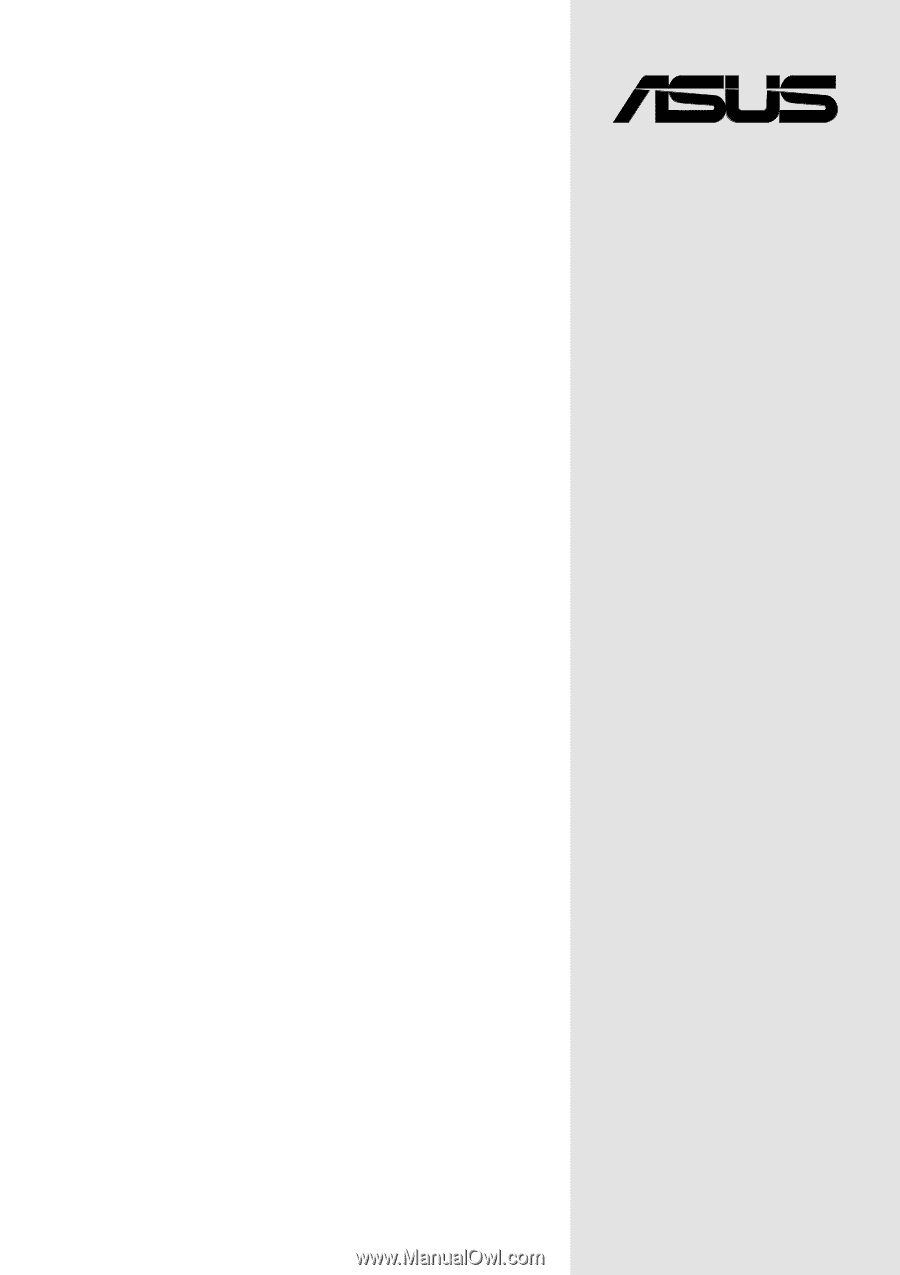
Motherboard
®
A7N266-VM
User Guide









