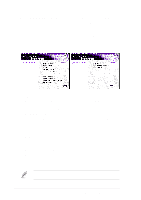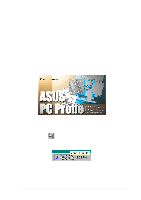Asus A7N266-VM AA User Manual - Page 89
Installation of Audio Codec Drivers: Win98 - windows drivers
 |
View all Asus A7N266-VM AA manuals
Add to My Manuals
Save this manual to your list of manuals |
Page 89 highlights
ITEM 3: PCI Standard Ram Controller 1. Go to the "Device Manager." 2. Select PCI standard RAM Controller in "System Devices" 3. Click on "Properities." 4. Click on "Driver." 5. Select "Update Driver." 6. Select "Search for a better driver than the one your device is using now" option. 7. Click on "Specify the location" and then type or browse for the path on the CD-ROM Drive:\Drivers\Chipset\Nvidia\win9x\MemoryController. 8. Click "Next." 9. You should see two "NVIDIA nForce 220D Memory Controller" and one "NVIDIA nForce 220D Memory Controller (DDR)" detected.. 5.3.4 Installation of Audio Codec Drivers: Win98 It is advisal to use the Device Manager to uninstall all previously installed audio drivers to prevent conflict with the installation and operation of nVidia® drivers. 1. Go to the "Add Hardware Wizard" and search for devices. 2. Select: "No, the device is not in the list." 3. "Do you want Windows to search for your new hardware?" Select, "No, I want to select the hardware from a list." 4. Select: "Sound, video and game controllers." 5. Then select the first generic item in the list, like "Generic USB device." 6. Click "Have Disk" and browse the CD-ROM drive: \Drivers\Chipset\Nvidia\103\Win9XME 7. Click "OK" and select either the "NVIDIA Codec Interface" or the "nForce MCP Audio Processing unit (Dolby® Digital)." Repeat the process above for the second driver. 8. After all drivers are installed, restart the PC. ASUS A7N266-VM motherboard user guide 71