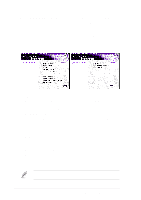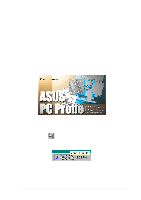Asus A7N266-VM AA User Manual - Page 90
Installation of NVIDIA MCP MAC Driver: Win98, Installation of NVIDIA GeForce2 GPU Driver: Win98 - ethernet drivers
 |
View all Asus A7N266-VM AA manuals
Add to My Manuals
Save this manual to your list of manuals |
Page 90 highlights
5.3.5 Installation of NVIDIA MCP MAC Driver: Win98 1. Go to the Device Manager. 2. Select "PCI Ethernet controller" in "Other Devices." 3. Click on "Properities." 4. Click on "Driver." 5. Select "Update Driver." 6. Select "Search for a better driver than the one your device is using now" option. 7. Click on "Specify the location" and then type or browse for the path on the CD-ROM Drive:\Drivers\Chipset\Nvidia\103\win9xme. This installs the driver. 8. Click "Next." 9. You should see that the "NVIDIA nForce MCP networking Adaptor" is detected. 10. You do not need to restart if you need to install more drivers. 11. Continue to install other drivers if needed. 5.3.6 Installation of NVIDIA GeForce2 GPU Driver: Win98 1. Go to the Device Manager. 2. Select "Standard PCI Graphics Adapter(VGA)" in "Display Adapter." 3. Click on "Properities." 4. Click on "Driver." 5. Select "Update Driver." 6. Select "Search for a better driver than the one your device is using now" option. 7. Click on "Specify the location" and then type or browse for the path on the CD-ROM Drive:\Drivers\Chipset\Nvidia\103\win9xme. This installs the driver. 8. Click "Next." 9. You should see that the "NVIDIA GeForece2 Integrated GPU" is detected. 10. You do not need to restart if you need to install more drivers. 11. Continue to install other drivers if needed. 72 Chapter 5: Software support