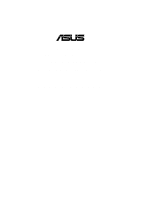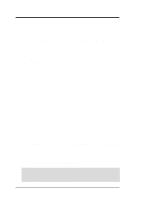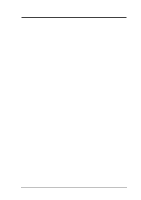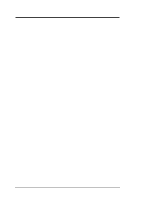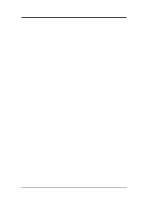Asus A7Pro Motherboard DIY Troubleshooting Guide
Asus A7Pro Manual
 |
View all Asus A7Pro manuals
Add to My Manuals
Save this manual to your list of manuals |
Asus A7Pro manual content summary:
- Asus A7Pro | Motherboard DIY Troubleshooting Guide - Page 1
® A7PRO JumperFree™ PC133/VC133 200MHz FSB AGP Pro/4X Socket A Motherboard USER'S MANUAL - Asus A7Pro | Motherboard DIY Troubleshooting Guide - Page 2
manual revision number. Manual updates are represented by the third digit in the manual revision number. For previous or updated manuals, BIOS, drivers, or product release information, contact ASUS at http://www.asus.com.tw or through any of the means indicated on the following page. SPECIFICATIONS - Asus A7Pro | Motherboard DIY Troubleshooting Guide - Page 3
@asuscom.de (for marketing requests only) Technical Support Hotline: MB/Others: +49-2102-9599-0 Notebook: +49-2102-9599-10 Fax: +49-2102-9599-11 Support (Email): www.asuscom.de/de/support (for online support) WWW: www.asuscom.de FTP: ftp.asuscom.de/pub/ASUSCOM ASUS A7PRO User's Manual 3 - Asus A7Pro | Motherboard DIY Troubleshooting Guide - Page 4
CONTENTS 1. INTRODUCTION 7 1.1 How This Manual Is Organized 7 1.2 Item Checklist 7 2. FEATURES 8 2.1 The ASUS A7PRO 8 2.1.1 Specifications 8 2.1.2 Special Features 10 2.1.3 Performance Features 10 2.1.4 Intelligence 11 2.2 Motherboard Components 12 2.2.1 Component Locations 13 3. - Asus A7Pro | Motherboard DIY Troubleshooting Guide - Page 5
Menu 74 4.5.1 Power Up Control 76 4.5.2 Hardware Monitor 78 4.6 Boot Menu 79 4.7 Exit Menu 81 5. SOFTWARE SETUP 83 5.1 Install Operating System 83 5.2 Start Windows 83 5.3 A7 Series Motherboard Support CD 84 5.4 Uninstalling Programs 85 6. SOFTWARE REFERENCE 87 6.1 ASUS PC Probe - Asus A7Pro | Motherboard DIY Troubleshooting Guide - Page 6
instructions from the Code of set out in the Radio Interference Regulations of the Canadian Department of Communications. This Class B digital apparatus complies with Canadian ICES-003. Cet appareil numérique de la classe B est conforme à la norme NMB-003 du Canada. 6 ASUS A7PRO User's Manual - Asus A7Pro | Motherboard DIY Troubleshooting Guide - Page 7
module ASUS IrDA-compliant infrared module ASUS PCI-L101 Wake-On-LAN 10/ 100 Ethernet Card ASUS MR-I Modem Riser Card (1) ASUS 2-port USB Connector Set (1) Bag of spare jumper caps (1) ASUS Support CD with drivers and utilities (1) This Motherboard User's Manual ASUS A7PRO User's Manual 7 - Asus A7Pro | Motherboard DIY Troubleshooting Guide - Page 8
2. FEA TURES Specifications 2. FEATURES 2.1 The ASUS A7PRO The ASUS A7PRO motherboard is carefully designed for the value-conscious PC user who wants advanced features processed by the fastest processors. 2.1.1 Specifications • AMD Athlon™/Duron™ Processor Support: Supports Socket A-based AMD - Asus A7Pro | Motherboard DIY Troubleshooting Guide - Page 9
memory and processor. • Smart BIOS: 2Mb firmware provides Vcore and CPU/SDRAM frequency adjustments, boot block write protection, and HD/SCSI/MO/ZIP/CD/Floppy boot selection. Power supply is autodetected to enable/disable suspend-to-RAM. • Integrated Infrared (IrDA) Support: Integrated IR supports - Asus A7Pro | Motherboard DIY Troubleshooting Guide - Page 10
core design provides up to 50% higher SDRAM speed at reduced power consumption of about 30%. This motherboard also supports standard SDRAM, which increases the data transfer rate (1.064GB/s max using PC133-compliant SDRAMs and 800MB/s max using PC100-compliant SDRAMs). 10 ASUS A7PRO User's Manual - Asus A7Pro | Motherboard DIY Troubleshooting Guide - Page 11
processors, so monitoring is necessary to ensure proper system configuration and management. • Chassis Intrusion Detection: Supports chassis-intrusion monitoring through the ASUS ASIC. A chassis intrusion event is kept in memory on battery power for more protection. ASUS A7PRO User's Manual 11 - Asus A7Pro | Motherboard DIY Troubleshooting Guide - Page 12
on the motherboard, located near the center of the CPU heat source, just below the CPU socket) Feature Setting DIP Switches 6 Chipsets VIA VT8363 (VIA Apollo KT133) system controller 2 VIA VT82C686A PCIset 16 2Mbit Programmable Flash EEPROM 9 Main Memory Maximum 1.5GB support 3 DIMM Sockets - Asus A7Pro | Motherboard DIY Troubleshooting Guide - Page 13
2. FEA TURES Motherboard Parts 2. FEATURES 2.2.1 Component Locations 1 23 4 56 7 8 25 24 23 22 21 20 19 18 17 16 - 15 14 13 12 11 10 9 ASUS A7PRO User's Manual 13 - Asus A7Pro | Motherboard DIY Troubleshooting Guide - Page 14
3 PCI Slot 4 A7VPRO WOLCON PCI Slot 5 Audio Modem Riser (AMR) WOR ASUS ASIC AS99127 JEN USBPORT CHASSIS IR IDELED PANEL Grayed components are optional at the time of purchase (JTCPU is no longer necessary on motherboards with PCB versions 1.02 and later) 14 ASUS A7PRO User's Manual - Asus A7Pro | Motherboard DIY Troubleshooting Guide - Page 15
Multiple 7) VID1/VID2/VID3/VID4 p. 24 Voltage Regulator Output Setting Expansion Slots/Sockets 1) System Memory p.24 System Memory Support 2) DIMM1/2/3 p.25 DIMM Memory Module Support 3) Socket 462 (Socket A) p.27 CPU Support 4) PCI1/2/3/4/5 p.29 32-bit PCI Bus Expansion Slots 5) AGP - Asus A7Pro | Motherboard DIY Troubleshooting Guide - Page 16
44 System Power LED Lead (3 pins) p. 44 System Warning Speaker Connector (4 pins) p. 44 System Message LED (2 pins) p. 44 System Management Interrupt Lead (2 pins) p. 44 ATX / Soft-Off Switch Lead (2 pins) p. 44 Reset Switch Lead (2 pins) 3. H/W SETUP Layout Contents 16 ASUS A7PRO User's Manual - Asus A7Pro | Motherboard DIY Troubleshooting Guide - Page 17
complete the following steps: 1. Check Motherboard Settings 2. Install Memory Modules 3. Install the Central Processing Unit (CPU) 4. Install Expansion Cards 5. Connect Ribbon Cables, Panel Wires, and Power Supply 6. Setup the BIOS Software 3.4 Motherboard Settings This section explains in detail - Asus A7Pro | Motherboard DIY Troubleshooting Guide - Page 18
(Default) DSW VID JEN All ON (See Volt. Reg. Out.) [1-2] All OFF All [3-4] [2-3] Jumper Mode JumperFree Mode (Default) DSW 4321 OFF ON ON See Voltage Reg. Out. (VID) A7PRO JEN 12 A7PRO Jumper Mode Settings DSW 4321 OFF ON ON 1234 VID4 VID3 VID2 VID1 JEN 23 18 ASUS A7PRO User's Manual - Asus A7Pro | Motherboard DIY Troubleshooting Guide - Page 19
AUDIOCODEC [1-2] [1-2] [1-2] [1-2] (default) [2-3] [2-3] [2-3] [2-3] 01 01 01 A7PRO A7PRO Audio Codec Setting Enable Onboard Audio Codec (Default) 12 SPK ADN# AUD_EN2 AUD_EN1 Disable Onboard Audio Codec 23 SPK ADN# AUD_EN2 AUD_EN1 3. H/W SETUP Motherboard Settings ASUS A7PRO User's Manual 19 - Asus A7Pro | Motherboard DIY Troubleshooting Guide - Page 20
supplied to PCI devices. If you have PCI devices that require auxiliary power, set this jumper to 3 VSB. Setting 3 Volt 3 VSB 3VSBSLT [1-2] [2-3] (default) 01 01 01 3VSBSLT 12 23 Add 3 Volt Add 3 VSB (Default) A7PRO A7PRO PCI 3Volt Selection 3. H/W SETUP Motherboard Settings 20 ASUS A7PRO - Asus A7Pro | Motherboard DIY Troubleshooting Guide - Page 21
Test Mode A7PRO A7PRO VIO Setting WARNING! Using a higher voltage may help when overclocking but may result in the shortening of your computer component's life. It is strongly recommended that you leave this setting on its default. 3. H/W SETUP Motherboard Settings ASUS A7PRO User's Manual 21 - Asus A7Pro | Motherboard DIY Troubleshooting Guide - Page 22
Frequency). WARNING! Frequencies other than the recommended CPU bus frequencies are not guaranteed to be stable. Overclocking your processor is not recommended. It may result in a slower speed and premature wearing of the processor. 3. H/W SETUP Motherboard Settings 22 ASUS A7PRO User's Manual - Asus A7Pro | Motherboard DIY Troubleshooting Guide - Page 23
JEN must be set to Jumper Mode: [1-2]; [See section 1]. 3. Processor speeds may be also be adjusted in JumperFree Mode using BIOS software. For more up to date processor settings, visit the ASUS web site (see ASUS CONTACT INFORMATION). 3. H/W SETUP Motherboard Settings ASUS A7PRO User's Manual 23 - Asus A7Pro | Motherboard DIY Troubleshooting Guide - Page 24
VID4 VID3 VID2 VID1 1.175/1.20Volts 1234 VID4 VID3 VID2 VID1 1.125/1.15Volts 1234 VID4 VID3 VID2 VID1 1.075/1.10Volts 1234 VID4 VID3 VID2 VID1 CPU Default/ JumperFree (Default) 3. H/W SETUP Motherboard Settings 24 ASUS A7PRO User's Manual - Asus A7Pro | Motherboard DIY Troubleshooting Guide - Page 25
Output) chips. • BIOS shows SDRAM memory on bootup screen. • Single-sided DIMMs come in 16, 32, 64,128, 256MB; double-sided come in 32, 64, 128, 256, 512MB. WARNING! Be sure that the DIMM you use can handle the specified SDRAM MHz or else bootup will not be possible. ASUS A7PRO User's Manual 25 - Asus A7Pro | Motherboard DIY Troubleshooting Guide - Page 26
between left, center, or right to identify the type and also to prevent the wrong type from being inserted into the DIMM slot on the motherboard. You must tell your retailer the correct DIMM type before purchasing. This motherboard supports four clock signals per DIMM. 26 ASUS A7PRO User's Manual - Asus A7Pro | Motherboard DIY Troubleshooting Guide - Page 27
mounted thermal resistor. CAUTION! Be careful not to scrape the motherboard when mounting/unmounting a clamp-style processor fan or else damage may occur to the motherboard. 3. H/W SETUP CPU 01 01 01 AMD™ Athlon A7PRO A7PRO Socket 462 (Socket A) ASUS A7PRO User's Manual BLANK LEVER LOCK NOTCH 27 - Asus A7Pro | Motherboard DIY Troubleshooting Guide - Page 28
3. HARDWARE SETUP (This page was intentionally left blank.) 3. H/W SETUP 28 ASUS A7PRO User's Manual - Asus A7Pro | Motherboard DIY Troubleshooting Guide - Page 29
the screw you removed above. 5. Replace the computer system's cover. 6. Set up the BIOS if necessary (such as IRQ xx used by a legacy device: Yes in 4.4.3 PCI Configuration) 7. Install the necessary software drivers for your expansion card. 3. H/W SETUP Expansion Cards ASUS A7PRO User's Manual 29 - Asus A7Pro | Motherboard DIY Troubleshooting Guide - Page 30
for this Motherboard PCI slot 1 PCI slot 2 PCI slot 3 PCI slot 4 PCI slot 5 AGP Pro slot Onboard USB controller Onboard audio/AMR INT-A shared - - - - shared - - INT-B - shared - - - shared - - INT-C - - shared - - - - shared INT-D - - - shared shared - shared - 30 ASUS A7PRO User's Manual - Asus A7Pro | Motherboard DIY Troubleshooting Guide - Page 31
Port Pro (AGP Pro) This motherboard provides an Accelerated Graphics Port Pro (AGP Pro) slot to support AGP/AGP Pro graphics cards, such as an ASUS AGP-V6800DDR/64M. CAUTION! To avoid damaging your AGP/AGP Pro graphics card, your computer's power supply should be unplugged before inserting your - Asus A7Pro | Motherboard DIY Troubleshooting Guide - Page 32
your vendor or dealer. 01 01 01 ASUS MR-1 Unlike that of standard cards, the component side of the specially-designed AMR card faces the motherboard's expansion slots when the card is installed A7PRO A7PRO Audio Modem Riser (AMR) Slot 3. H/W SETUP Expansion Cards 32 ASUS A7PRO User's Manual - Asus A7Pro | Motherboard DIY Troubleshooting Guide - Page 33
connectors or power sources. These are clearly distinguished from jumpers in the Motherboard Layout. Placing jumper caps over these connector pins will cause damage to your motherboard. IMPORTANT: mini DIN adapter on standard AT keyboards. PS/2 Keyboard (6-pin Female) ASUS A7PRO User's Manual 33 - Asus A7Pro | Motherboard DIY Troubleshooting Guide - Page 34
for pointing devices or other serial devices. For setting up these ports, see Onboard Serial Port 1 in 4.4.2 I/O Device Configuration for settings. COM1 COM2 Serial Ports (9-pin Male) 5) Parallel serial port. Parallel Port (25-pin Female) 3. H/W SETUP Connectors 34 ASUS A7PRO User's Manual - Asus A7Pro | Motherboard DIY Troubleshooting Guide - Page 35
(lime) can be connected to headphones or preferably powered speakers. Line In (light blue) allows tape Disk Drive Connector (34-1 pin FLOPPY) This connector supports the provided floppy drive ribbon cable. After connecting A7PRO PIN 1 A7PRO Floppy Disk Drive Connector ASUS A7PRO User's Manual 35 - Asus A7Pro | Motherboard DIY Troubleshooting Guide - Page 36
setting its jumper accordingly. Please refer to your hard disk documentation for the jumper settings. BIOS now supports specific A7PRO A7PRO IDE Connectors NOTE: Orient the red markings (usually zigzag) on the IDE ribbon cable to PIN 1. PIN 1 3. H/W SETUP Connectors 36 ASUS A7PRO User's Manual - Asus A7Pro | Motherboard DIY Troubleshooting Guide - Page 37
use with COM2 or IrDA. Use the five pins as shown in Back View and connect a ribbon cable from the module to the motherboard's SIR connector according to the pin definitions. IR 1 Front View Back View A7PRO A7PRO Infrared Module Connector IRTX GND IRRX +5V (NC) ASUS A7PRO User's Manual 37 - Asus A7Pro | Motherboard DIY Troubleshooting Guide - Page 38
. IMPORTANT: This feature requires that Wake-On-Ring features are enabled (see 4.4.3 Power Management) and that your system has an ATX power supply with at least 720mA +5V standby power. 3. H/W SETUP Connectors WOR Ring# Ground 21 A7PRO A7PRO Wake-On-Ring Connector 38 ASUS A7PRO User's Manual - Asus A7Pro | Motherboard DIY Troubleshooting Guide - Page 39
these pins are incorrectly used. These are not jumpers, do not place jumper caps over these pins. PWR_FAN CHA_FAN GND +12V Rotation F_FAN CPU_FAN A7PRO A7PRO 12-Volt Cooling Fan Power 3. H/W SETUP Connectors 01 01 01 GND +12V Rotation NC +12V GND Rotation +12V GND ASUS A7PRO User's Manual 39 - Asus A7Pro | Motherboard DIY Troubleshooting Guide - Page 40
you to receive stereo audio input from such sound sources as a CD-ROM, TV tuner, motherboard instead of having to attach an external headphone onto the ATX connectors. 3. H/W SETUP Connectors HP OUT LT GND HP OUT RT 1 A7PRO HPHONE A7PRO True-Level Line Out Header 40 ASUS A7PRO User's Manual - Asus A7Pro | Motherboard DIY Troubleshooting Guide - Page 41
devices. SMBus is a specific implementation of an I2C bus, which is a multi-device bus; that is, multiple chips can be connected to the same bus and each one can act as a master by initiating data transfer. SMBCLK Ground SMBDATA +5V A7PRO A7PRO SMBus Connector 1 SMB ASUS A7PRO User's Manual 41 - Asus A7Pro | Motherboard DIY Troubleshooting Guide - Page 42
Supply On Ground -12.0Volts +3.3Volts ATX 21) Power Supply Thermal Sensor Connector (2-pin block JTPWR) If you have a power supply with thermal monitoring, connect its thermal sensor cable to this connector. JTPWR A7VPRO A7PRO Power Supply Thermal Sensor Connector 42 ASUS A7PRO User's Manual - Asus A7Pro | Motherboard DIY Troubleshooting Guide - Page 43
23-28 on the next page. Power LED Speaker Connector +5 V PLED +5V Ground Ground Speaker +5 V TB_LED ExtSMI# Ground PWR Ground Reset Ground Reset SW Message LED ATX Power A7PRO SMI Lead Switch* * Requires an ATX power supply. A7PRO System Panel Connectors ASUS A7PRO User's Manual 43 - Asus A7Pro | Motherboard DIY Troubleshooting Guide - Page 44
will not cause any problems. This may require one or two presses depending on the position of the switch. Wake-up can be controlled by settings in the BIOS but the keyboard will always allow wake-up (the SMI lead cannot wake up the system). 3. H/W SETUP Connectors 44 ASUS A7PRO User's Manual - Asus A7Pro | Motherboard DIY Troubleshooting Guide - Page 45
may have failed a power-on test. Recheck your jumper settings and connections or call your retailer for assistance. Award BIOS Beep Codes Beep One short beep when displaying logo Long beeps in an endless loop One long beep followed by three short beeps High frequency beeps when system is working - Asus A7Pro | Motherboard DIY Troubleshooting Guide - Page 46
button, click Shut Down, and then click Shut down the computer? The power supply should turn off after Windows shuts down. NOTE: The message "You can now safely turn off your computer" will not appear when shutting down with ATX power supplies. 3. H/W SETUP Powering Up 46 ASUS A7PRO User's Manual - Asus A7Pro | Motherboard DIY Troubleshooting Guide - Page 47
AFLASH to run AFLASH. 4. BIOS SETUP Updating BIOS IMPORTANT! If "unknown" is displayed after Flash Memory:, the memory chip is either not programmable or is not supported by the ACPI BIOS and therefore, cannot be programmed by the Flash Memory Writer utility. ASUS A7PRO User's Manual 47 - Asus A7Pro | Motherboard DIY Troubleshooting Guide - Page 48
press . 4.1.2 Updating BIOS Procedures WARNING! Only update your BIOS if you have problems with your motherboard and you know that the new BIOS revision will solve your problems. Careless updating can result in your motherboard having more problems! 1. Download an updated ASUS BIOS file from - Asus A7Pro | Motherboard DIY Troubleshooting Guide - Page 49
if the problem still persists, update the original BIOS file you saved to disk above. If the Flash Memory Writer utility was not able to successfully update a complete BIOS file, your system may not be able to boot up. If this happens, your system will need servicing. ASUS A7PRO User's Manual 49 - Asus A7Pro | Motherboard DIY Troubleshooting Guide - Page 50
4. BIOS SETUP (This page was intentionally left blank.) 4. BIOS SETUP Updating BIOS 50 ASUS A7PRO User's Manual - Asus A7Pro | Motherboard DIY Troubleshooting Guide - Page 51
> key after the computer has run through its POST. NOTE: Because the BIOS software is constantly being updated, the following BIOS screens and descriptions are for reference purposes only and may not reflect your BIOS screens exactly. 4. BIOS SETUP Program Information ASUS A7PRO User's Manual 51 - Asus A7Pro | Motherboard DIY Troubleshooting Guide - Page 52
or Moves the cursor to the last field Resets the current screen to its Setup Defaults Saves changes and exits Setup 4. BIOS SETUP Menu Introduction 52 ASUS A7PRO User's Manual - Asus A7Pro | Motherboard DIY Troubleshooting Guide - Page 53
appear in the Item Specific Help window located to the right of each menu. This window displays the help text for the currently highlighted field. NOTE: The item heading in square brackets represents the default setting for that field. 4. BIOS SETUP Menu Introduction ASUS A7PRO User's Manual 53 - Asus A7Pro | Motherboard DIY Troubleshooting Guide - Page 54
3.5 in.] Floppy 3 Mode Support [Disabled] This is required to support older Japanese floppy drives. Floppy 3 Mode support will allow reading and writing of 1.2MB (as opposed to 1.44MB) on a 3.5-inch diskette. Configuration options: [Disabled] [Drive A] [Drive B] [Both] 54 ASUS A7PRO User's Manual - Asus A7Pro | Motherboard DIY Troubleshooting Guide - Page 55
try updating your BIOS or enter the IDE hard disk drive parameters manually. NOTE: After the IDE hard disk drive information has been entered into BIOS, new set to active (also possible with FDISK). Other options for the Type field are: [None] - to disable IDE devices ASUS A7PRO User's Manual 55 - Asus A7Pro | Motherboard DIY Troubleshooting Guide - Page 56
, you should enter the correct ones manually by setting [User Type HDD]. [User Type HDD] 4. BIOS SETUP Master/Slave Drives Manually enter the number of cylinders, heads and field must be set to [User Type HDD] and the Translation Method field must be set to [Manual]. 56 ASUS A7PRO User's Manual - Asus A7Pro | Motherboard DIY Troubleshooting Guide - Page 57
data integrity for compatible IDE devices. Set to [Disabled] to suppress Ultra DMA capability. NOTE: To make changes to this field, the Type field must be set to [User Type HDD]. Configuration options: [0] [1] [2] [3] [4] [Disabled] 4. BIOS SETUP Master/Slave Drives ASUS A7PRO User's Manual 57 - Asus A7Pro | Motherboard DIY Troubleshooting Guide - Page 58
disk drive that you just configured. 4.3.2 Keyboard Features 4. BIOS SETUP Main Menu Boot Up NumLock Status [On] This field This field sets the time interval for displaying the first and second characters. Configuration options: [1/4 Sec] [1/2 Sec] [3/4 Sec] [1 Sec] 58 ASUS A7PRO User's Manual - Asus A7Pro | Motherboard DIY Troubleshooting Guide - Page 59
options: [All Errors] [No Error] [All but Keyboard] [All but Disk] [All but Disk/Keyboard] Installed Memory [XXX MB] This display-only field displays the amount of conventional memory detected by the system during bootup. You do not need to make changes to this field. ASUS A7PRO User's Manual 59 - Asus A7Pro | Motherboard DIY Troubleshooting Guide - Page 60
equals the CPU Frequency you select for the previous field, and the second available option is the CPU Frequency multiplied by 4/3. To maintain and ensure system stability, DRAM Frequency is set to [100 MHz] when the BIOS setup default settings are loaded/ selected. 60 ASUS A7PRO User's Manual - Asus A7Pro | Motherboard DIY Troubleshooting Guide - Page 61
Auto] OS/2 Onboard Memory > 64M [Disabled] When using OS/2 operating systems with installed DRAM of greater than 64MB, you need to set this option to [Enabled]; otherwise, leave this on [Disabled]. Configuration options: [Disabled] [Enabled] 4. BIOS SETUP Advanced Menu ASUS A7PRO User's Manual 61 - Asus A7Pro | Motherboard DIY Troubleshooting Guide - Page 62
frequency settings, power OFF your system and restart. The system will start up in safe mode running at a DRAM-to-CPU frequency ratio of 3:3 and a bus speed of 100MHz. You will then be led to BIOS setup to adjust the configurations. 4. BIOS SETUP JumperFree Mode 62 ASUS A7PRO User's Manual - Asus A7Pro | Motherboard DIY Troubleshooting Guide - Page 63
Configuration 4. BIOS SETUP set to [Manual]) Configuration options: [0] [1] [2]...[F] AGP Drive Strenght N Ctrl [E] (When AGP 4X Drive Strength set to [Manual]) Configuration options: [0] [1] [2]...[F] AGP Fast Write [Disabled] Configuration options: [Disabled] [Enabled] ASUS A7PRO User's Manual - Asus A7Pro | Motherboard DIY Troubleshooting Guide - Page 64
Processors Leave on default setting. Enabled, this frees the PCI Bus when the CPU is accessing 8-bit the data transfer on PCI, this merges a sequence of individual memory writes (bytes or words) into a single 32-bit block of ns]...[Auto] 4. BIOS SETUP Chip Configuration 64 ASUS A7PRO User's Manual - Asus A7Pro | Motherboard DIY Troubleshooting Guide - Page 65
video memory of the processor. It can greatly improve the display speed by caching the display data. You must set this to UC (uncacheable) if your display card cannot support this feature; otherwise your system may not boot. Configuration options: [UC] [USWC] 4. BIOS SETUP ASUS A7PRO User's Manual - Asus A7Pro | Motherboard DIY Troubleshooting Guide - Page 66
this field activates the onboard standard infrared feature and sets the second serial UART to support the infrared module connector on the motherboard. If your system already has a second serial in 3.8 External Connectors. Configuration options: [Disabled] [Enabled] 66 ASUS A7PRO User's Manual - Asus A7Pro | Motherboard DIY Troubleshooting Guide - Page 67
Controller [Auto] Onboard AC97 Audio Controller [Auto] [Auto] allows the motherboard's BIOS to detect whether you are using any modem/audio device. If a modem /audio controller, you may set the appropriate field to [Disabled]. Configuration options: [Disabled] [Auto] ASUS A7PRO User's Manual 67 - Asus A7Pro | Motherboard DIY Troubleshooting Guide - Page 68
. MPU 401 [Enabled] Enable this field if you want to use the MIDI device onboard. MPU 401 I/O Base Address [300h-303h] This sets the I/O address for the onboard MIDI device. FM Enable (388h-38Bh) [Disabled] This field enables or disables the FM modulation feature. 68 ASUS A7PRO User's Manual - Asus A7Pro | Motherboard DIY Troubleshooting Guide - Page 69
BIOS will be disabled. [Disabled] will disable the motherboard's Symbios SCSI BIOS so that the BIOS on an add-on Symbios SCSI card can be used. If your Symbios SCSI card does not have a BIOS, the Symbios SCSI card will not function. Configuration options: [Auto] [Disabled] ASUS A7PRO User's Manual - Asus A7Pro | Motherboard DIY Troubleshooting Guide - Page 70
USB Function [Enabled] This motherboard supports Universal Serial Bus (USB) devices. Set to [Enabled] if you want to use USB devices. Configuration options: [Disabled] [Enabled] Primary VGA BIOS [PCI Card] If your using that IRQ. Configuration options: [No/ICU] [Yes] 70 ASUS A7PRO User's Manual - Asus A7Pro | Motherboard DIY Troubleshooting Guide - Page 71
by an onboard legacy (non-PnP) device. The default setting indicates either that the displayed DMA channel is not used or an ICU is being used to determine if a legacy device is using that channel. Configuration options: [No/ICU] [Yes] 4. BIOS SETUP PCI Configuration ASUS A7PRO User's Manual 71 - Asus A7Pro | Motherboard DIY Troubleshooting Guide - Page 72
size to 8K, 16K, 32K, or 64K. If you are using an ICU to accomplish this task, leave Reserved MEM Block BASE to its default setting of [No/ICU]. Configuration options: [No/ICU] [C800] [CC00] [D000] [D400] [D800] [DC00] 4. BIOS SETUP PCI Configuration 72 ASUS A7PRO User's Manual - Asus A7Pro | Motherboard DIY Troubleshooting Guide - Page 73
the video BIOS location from ROM to RAM. Relocating to RAM enhances system specifically. Shadowing a ROM reduces the memory available between 640K and 1024K by the amount used for this purpose. Configuration options: [Disabled] [Enabled] 4. BIOS SETUP Shadow Configuration ASUS A7PRO User's Manual - Asus A7Pro | Motherboard DIY Troubleshooting Guide - Page 74
95, you need to install Windows with the APM feature. For Windows 98 and later, APM is automatically installed. A battery and power cord icon labeled "Power Management" will appear in the "Control Panel." Choose "Advanced" in the Power Management Properties dialog box. 74 ASUS A7PRO User's Manual - Asus A7Pro | Motherboard DIY Troubleshooting Guide - Page 75
drivers, and power supply all have to support this feature. Please make sure your power supply can supply at least 720mA on the +5VSB lead. If your OS, power supply, and the expansion cards you use on the motherboard do not support the STR function, you may leave this field on the default setting - Asus A7Pro | Motherboard DIY Troubleshooting Guide - Page 76
sending a wake-up frame or signal. Configuration options: [Disabled] [Enabled] IMPORTANT: This feature requires an optional network interface card with WakeOn-LAN and an ATX power supply with at least 720mA +5V standby power. 76 ASUS A7PRO User's Manual - Asus A7Pro | Motherboard DIY Troubleshooting Guide - Page 77
time and day by selecting [By Date]. NOTE: Automatic Power Up will not work if the system is powered down by operating systems, such as Windows 98, that have ACPI support enabled. Configuration options: [Disabled] [Everyday] [By Date] 4. BIOS SETUP Power Up Control ASUS A7PRO User's Manual 77 - Asus A7Pro | Motherboard DIY Troubleshooting Guide - Page 78
Monitor 4. BIOS SETUP Hardware Monitor MB Temperature [xxxC/xxxF] CPU Temperature [xxxC/xxxF] JTPWR Temperature [xxxC/xxxF] The onboard hardware monitor is able to detect the MB (motherboard), CPU and power supply temperatures. Set to [Ignore] only if necessary. CPU Fan Speed [xxxxRPM] Power Fan - Asus A7Pro | Motherboard DIY Troubleshooting Guide - Page 79
4.6 Boot Menu 4. BIOS SETUP Boot Menu Boot Sequence the priority which the system uses to search for a boot device on system power up. Configuration fields include Removable Devices, IDE Hard Drive, ATAPI CD-ROM, ® Ultra DMA/100 chip does not support this feature. ASUS A7PRO User's Manual 79 - Asus A7Pro | Motherboard DIY Troubleshooting Guide - Page 80
, and fourth time. Configuration options: [Disabled] [Enabled] Boot Up Floppy Seek [Disabled] When enabled, the BIOS will seek the floppy disk drive to determine whether the drive has 40 or 80 tracks. Configuration options: [Disabled] [Enabled] 4. BIOS SETUP Boot Menu 80 ASUS A7PRO User's Manual - Asus A7Pro | Motherboard DIY Troubleshooting Guide - Page 81
. Select Exit from the menu bar to display the following menu: 4. BIOS SETUP Exit Menu NOTE: Pressing does not exit this menu. You to ensure the values you selected are saved to the CMOS RAM. The CMOS RAM is sustained by an onboard backup battery and stays on even ASUS A7PRO User's Manual 81 - Asus A7Pro | Motherboard DIY Troubleshooting Guide - Page 82
select Exit Saving Changes or make other changes before saving the values to the non-volatile RAM. Discard Changes This option allows you to discard the selections you made and restore the [Yes] to save any changes to the non-volatile RAM. 4. BIOS SETUP Exit Menu 82 ASUS A7PRO User's Manual - Asus A7Pro | Motherboard DIY Troubleshooting Guide - Page 83
setup procedures in this section. NOTE: Because there are various motherboard settings, options, and expansion cards, the following can only be used as a general reference and may not reflect exactly the screen contents displayed on your screen. 5. S/W SETUP Windows 98 ASUS A7PRO User's Manual 83 - Asus A7Pro | Motherboard DIY Troubleshooting Guide - Page 84
: Allows you to view the support CD file list and contact information. • Exit: Exits the CD installation menu. (TO RETURN TO THE MAIN MENU, CLICK LEFT ARROW ON THE LOWER-RIGHT CORNER OF THE SECONDARY MENU) Additonal CD Content: Flash BIOS writer in the AFLASH folder 84 ASUS A7PRO User's Manual - Asus A7Pro | Motherboard DIY Troubleshooting Guide - Page 85
. 5. S/W SETUP Windows 98 (1) Double-click here to open the Add/Remove Programs Properties dialog box. (2) Select the program to remove and click here. (3) Click here. ASUS A7PRO User's Manual 85 - Asus A7Pro | Motherboard DIY Troubleshooting Guide - Page 86
5. SOFTWARE SETUP (This page was intentionally left blank.) 5. S/W SETUP Windows 98 86 ASUS A7PRO User's Manual - Asus A7Pro | Motherboard DIY Troubleshooting Guide - Page 87
. It also has a utility that lets you review useful information about your computer, such as hard disk space, memory usage, and CPU type, CPU speed, and internal/external frequencies through the DMI Explorer. 6.1.1 Starting ASUS PC Probe When ASUS PC Probe starts, a splash screen appears allowing - Asus A7Pro | Motherboard DIY Troubleshooting Guide - Page 88
REFERENCE 6.1.2 Using ASUS PC Probe Monitoring Monitor Summary Shows a summary of the items being monitored. Temperature Monitor Shows the PC's temperature (for supported processors only). Temperature the threshold level) Voltage Monitor Shows the PC's voltages. 88 ASUS A7PRO User's Manual - Asus A7Pro | Motherboard DIY Troubleshooting Guide - Page 89
Smart Fan Control. Smart Fan Control adjusts the fan speed automatically based on the current CPU temperature and predefined threshold. Information Hard Drives Shows the used and free space of the PC's hard disk drives and the file allocation table or file system used. ASUS A7PRO User's Manual 89 - Asus A7Pro | Motherboard DIY Troubleshooting Guide - Page 90
Shows information pertinent to the PC, such as CPU type, CPU speed, and internal/external frequencies, and memory size. Utility Lets you run programs outside of the ASUS Probe modules. To run a program, click Execute Program. NOTE: This feature is currently unavailable. 90 ASUS A7PRO User's Manual - Asus A7Pro | Motherboard DIY Troubleshooting Guide - Page 91
icon will bring up a menu to open or exit ASUS PC Probe and pause or resume all system monitoring. When the ASUS PC Probe senses a problem with your PC, portions of the ASUS PC Probe icon changes to red, the PC speaker beeps, and the ASUS PC Probe monitor is displayed. ASUS A7PRO User's Manual 91 - Asus A7Pro | Motherboard DIY Troubleshooting Guide - Page 92
Backward Scan Backstep Frame Previous Stop Configuration i-Power! CD Mode Shuffle Forward Scan Step Frame Next Play Increase Volume Mute Decrease Volume Karaoke Next angle Next audio stream Next subtitle Add bookmark Capture frame Go-Up Repeat Menu Go to bookmark 92 ASUS A7PRO User's Manual - Asus A7Pro | Motherboard DIY Troubleshooting Guide - Page 93
Enabling feature, PowerDVD opens DVD enthusiasts to on-line DVD resources via the PowerDVD Desktop Portal Page. 6.3.1 Starting CyberLink PowerDVD To start CyberLink PowerDVD, click the Windows Start Screen / CD/File Control Help Eject Video Window Mode Wheel Functions ASUS A7PRO User's Manual 93 - Asus A7Pro | Motherboard DIY Troubleshooting Guide - Page 94
3's mails comprise video, sound, or snapshot information; and supports all the hardware devices that are compliant with Video for Windows standard. Video for Windows is a well-accepted and well-tested standard. Thus, users do not have to worry about compatibility issues. 94 ASUS A7PRO User's Manual - Asus A7Pro | Motherboard DIY Troubleshooting Guide - Page 95
VLM 3's Setup Wizard will start and guide you through configuring the video and audio want to configure the hardware and E-mail setting. Click Yes to continue the system parameter up. You may have to specify the video driver for VLM 3, if there are several video-input ASUS A7PRO User's Manual 95 - Asus A7Pro | Motherboard DIY Troubleshooting Guide - Page 96
6. SOFTWARE REFERENCE (This page was intentionally left blank.) 6. S/W REFERENCE 96 ASUS A7PRO User's Manual - Asus A7Pro | Motherboard DIY Troubleshooting Guide - Page 97
the Wake on LAN (WOL) output signal to the motherboard's WOL_CON in order to utilize the wake on LAN feature of the motherboard. Connect the LAN activity output signal (LAN_LED) to the system cabinet's front panel LAN_LED in order to display the LAN data activity. ASUS A7PRO User's Manual 97 - Asus A7Pro | Motherboard DIY Troubleshooting Guide - Page 98
11, IBM LAN Server • NDIS 3.0 Drivers - Microsoft Windows NT, Microsoft Windows 95, Microsoft Windows 3.11 7.1.3 Question and Answer Q: What is Wake-On-LAN ? A: The Wake-On-LAN feature provides the capability to remotely power on sys- tems supporting wake-up frame. 98 ASUS A7PRO User's Manual - Asus A7Pro | Motherboard DIY Troubleshooting Guide - Page 99
has a crystal onboard but the secondary does not. If your motherboard has an audio codec and no PCI audio chipset onboard, you PHONE Bottom: LINE Codec Crystal 7.2.3 Hardware Installation Procedure 1. Power OFF your computer. 2. Open the computer chassis and re- . ASUS A7PRO User's Manual 99 - Asus A7Pro | Motherboard DIY Troubleshooting Guide - Page 100
supports the Plug and Play feature. It allows your computer to automatically set the optimal configurations for the MR and communication software. Follow the procedure below to install the modem driver. 1. Power with the modem, responses will be displayed as shown. 100 ASUS A7PRO User's Manual - Asus A7Pro | Motherboard DIY Troubleshooting Guide - Page 101
be configured by the user through the BIOS Setup program. The BIOS can be updated using the provided utility to copy a new BIOS file into the EEPROM. Bit (Binary Digit) Represents the smallest unit of data used by the computer. A bit can have one of two values: 0 or 1. ASUS A7PRO User's Manual 101 - Asus A7Pro | Motherboard DIY Troubleshooting Guide - Page 102
from the memory without interrupting the CPU. Bus master IDE driver and bus master IDE hard disk drives are required to support bus master be updated by a specific programming method. Normally, the flash ROM is used for system BIOS which initiates hardware devices and sets up ASUS A7PRO User's Manual - Asus A7Pro | Motherboard DIY Troubleshooting Guide - Page 103
Windows operating system, device drivers, hardware, and applications, and also relies on the changes defined in the Advanced Configuration and Power Interface (ACPI) specification. PC100 SDRAM is Intel's goal is to ensure that memory subsystems continue to support evolving platform requirements and - Asus A7Pro | Motherboard DIY Troubleshooting Guide - Page 104
Extensions) A set of new instructions added to existing architectures that enables a better visual experience with an accelerated 3D geometry pipeline and support for new packet through a Network interface when it is under power soft-off, suspend or sleep mode. 104 ASUS A7PRO User's Manual
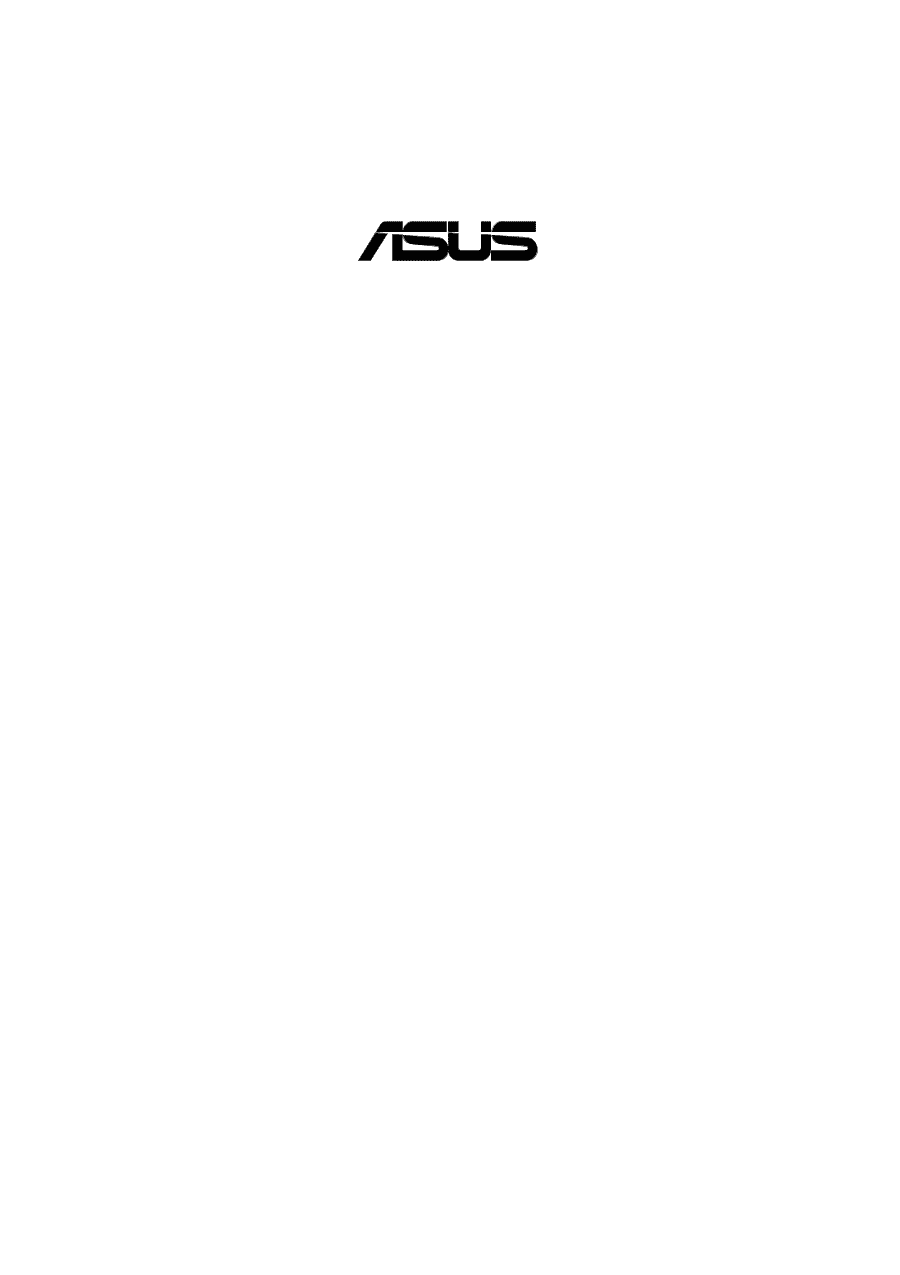
®
A7PRO
JumperFree™
PC133/VC133
200MHz FSB
AGP Pro/4X
Socket A Motherboard
USER’S MANUAL