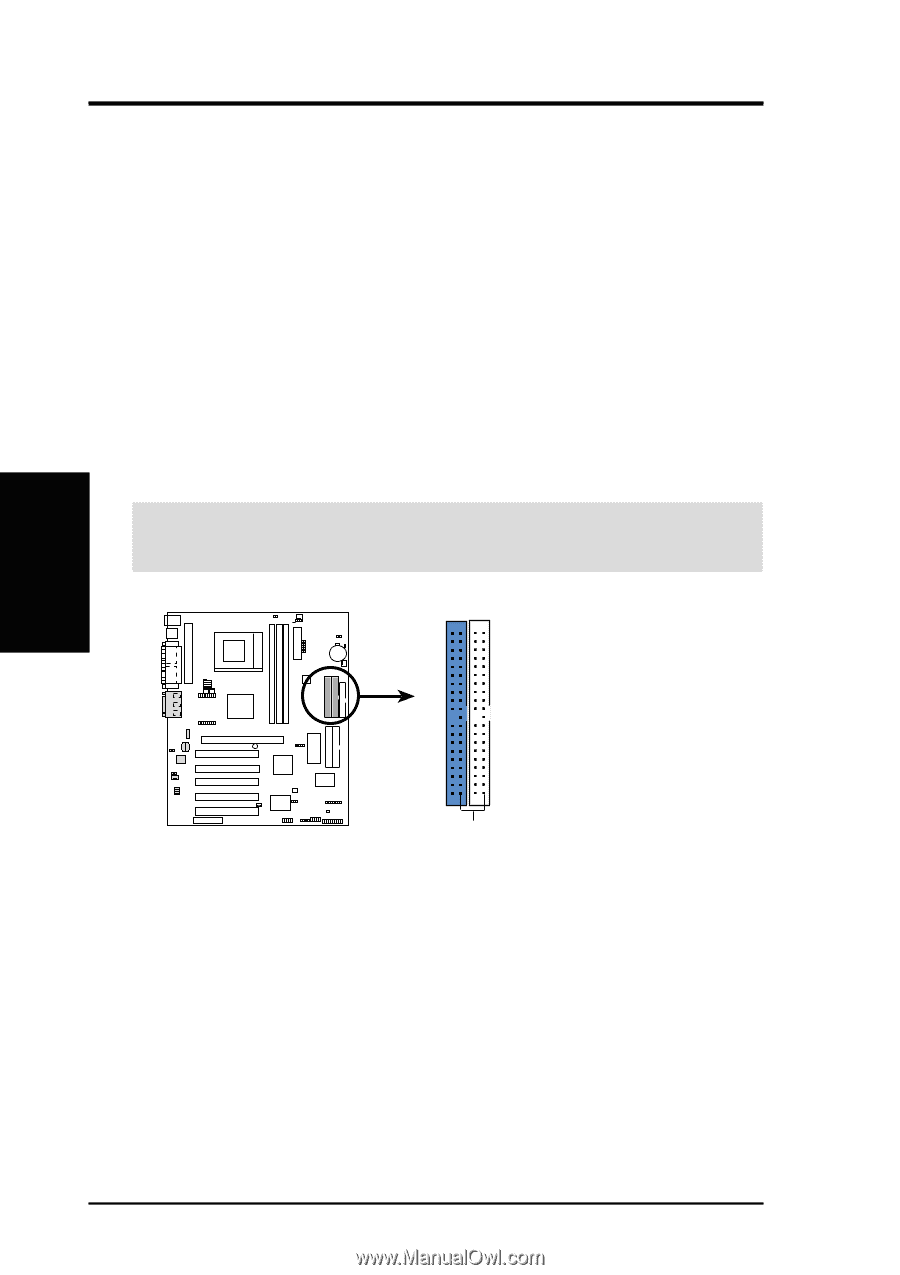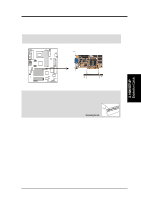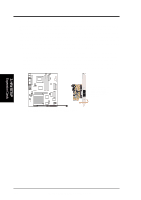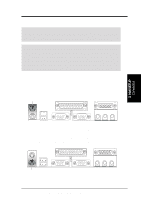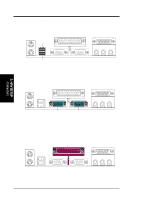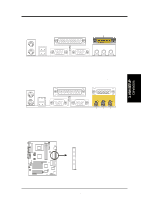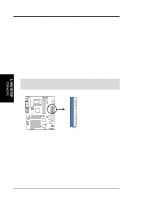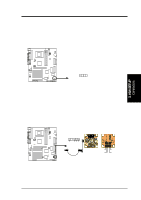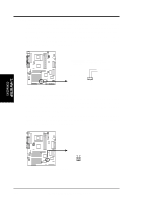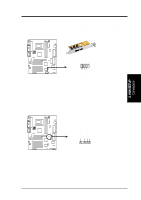Asus A7Pro Motherboard DIY Troubleshooting Guide - Page 36
Advanced CMOS Setup - motherboard specifications
 |
View all Asus A7Pro manuals
Add to My Manuals
Save this manual to your list of manuals |
Page 36 highlights
3. HARDWARE SETUP 9) Primary (Blue) / Secondary IDE Connectors (Two 40-1pin IDE) These connectors support the provided UltraDMA/66 IDE hard disk ribbon cable. Connect the cable's blue connector to the motherboard's primary (recommended) or secondary IDE connector, and then connect the gray connector to your UltraDMA/66 slave device (hard disk drive) and the black connector to your UltraDMA/66 master device. It is recommended that non-UltraDMA/66 devices be connected to the secondary IDE connector. If you install two hard disks, you must configure the second drive to Slave mode by setting its jumper accordingly. Please refer to your hard disk documentation for the jumper settings. BIOS now supports specific device bootup (see 4.4.1 Advanced CMOS Setup). (Pin 20 is removed to prevent inserting in the wrong orientation when using ribbon cables with pin 20 plugged). TIP: You may configure two hard disks to be both Masters with two ribbon cables - one for the primary IDE connector and another for the secondary IDE connector. You may install one operating system on an IDE drive and another on a SCSI drive and select the boot disk through 4.4.1 Advanced CMOS Setup. IMPORTANT: UltraDMA/66 IDE devices must use a 40-pin 80-conductor IDE cable for 66MBytes/s transfer rates. Primary IDE Connector Secondary IDE Connector 01 01 01 A7PRO A7PRO IDE Connectors NOTE: Orient the red markings (usually zigzag) on the IDE ribbon cable to PIN 1. PIN 1 3. H/W SETUP Connectors 36 ASUS A7PRO User's Manual