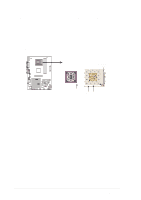Asus A7S333 A7S333 User Manual - Page 29
Expansion slots - audio driver
 |
View all Asus A7S333 manuals
Add to My Manuals
Save this manual to your list of manuals |
Page 29 highlights
2.6 Expansion slots The motherboard has five PCI slots and one Accelerated Graphics Port (AGP) slot and oen AMR slot. The following sub-sections describe the slots and the expansion cards that they support. WARNING! Unplug your power supply when adding or removing expansion cards or other system components. Failure to do so may cause you physical injury and damage motherboard components. 2.6.1 Installing an expansion card Follow these steps to install an expansion card. 1. Before installing the expansion card, read the documentation that came with it and make the necessary hardware settings. 2. Remove the system unit cover (if your motherboard is already installed in a chassis). 3. Remove the bracket opposite the PCI slot. Keep the screw for later use. 4. Align the card connector with the slot and press firmly until the card is completely seated on the slot. 5. Secure the card to the chassis with the screw you removed earlier. 6. Replace the system cover. 7. Set up the BIOS if necessary. 8. Install the necessary software drivers for your expansion card. 2.6.2 Configuring an expansion card Some expansion cards need an IRQ to operate. Generally, an IRQ must be exclusively assigned to one function at a time. In a standard design configuration, 16 IRQs are available but most are already in use. Normally, 6 IRQs are free for expansion cards. If the motherboard has PCI audio onboard, an additional IRQ will be used. If your motherboard also has MIDI enabled, another IRQ will be used, leaving 4 IRQs free. Sometimes IRQs are "shared" by more than one function; in this case, IRQ assignments are swapped automatically or adjusted through the BIOS firmware. ASUS A7S333 motherboard user guide 17