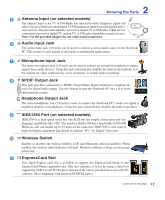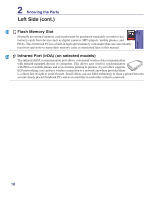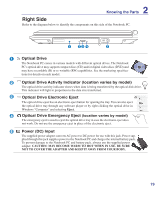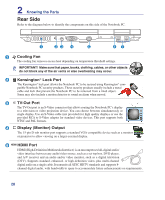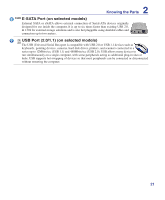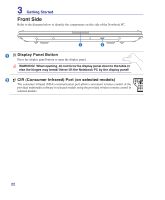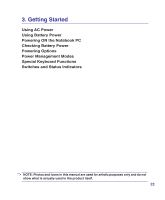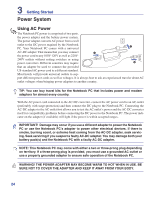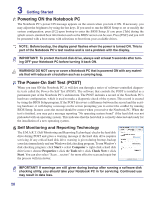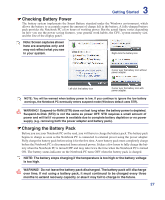Asus A7U User Manual - Page 22
Front Side, Display Panel Button, CIR Consumer Infrared Port on selected models
 |
View all Asus A7U manuals
Add to My Manuals
Save this manual to your list of manuals |
Page 22 highlights
3 Getting Started Front Side Refer to the diagram below to identify the components on this side of the Notebook PC. 1 2 1 Display Panel Button Press the display panel button to open the display panel. WARNING! When opening, do not force the display panel down to the table or else the hinges may break! Never lift the Notebook PC by the display panel! 2 CIR (Consumer Infrared) Port (on selected models) The consumer infrared (IrDA) communication port allows convenient wireless control of the provided multimedia software in selected models using the provided wireless remote control in selected models. 22
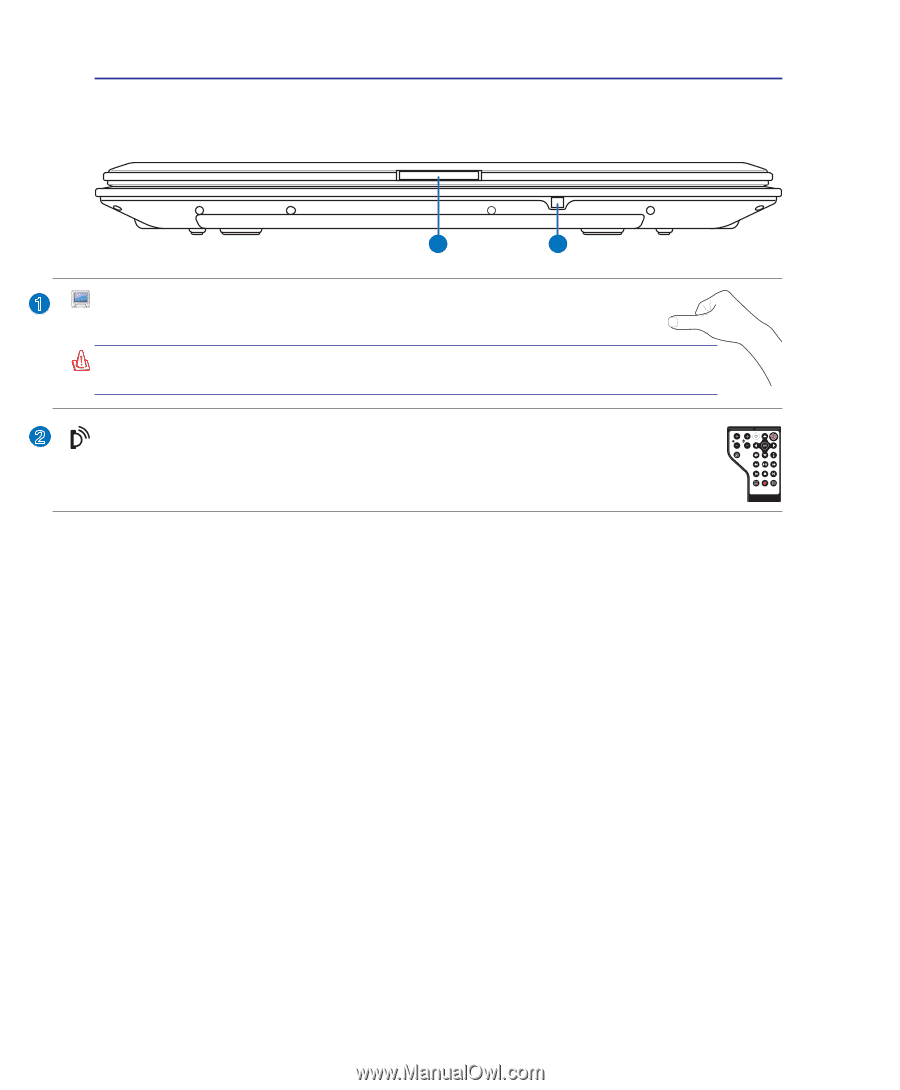
22
3
Getting Started
Front Side
Refer to the diagram below to identify the components on this side of the Notebook PC.
2
1
WARNING!
When opening, do not force the display panel down to the table or
else the hinges may break! Never lift the Notebook PC by the display panel!
Display Panel Button
Press the display panel button to open the display panel.
1
2
CIR (Consumer Infrared) Port (on selected models)
The consumer infrared (IrDA) communication port allows convenient wireless control of the
provided multimedia software in selected models using the provided wireless remote control in
selected models.