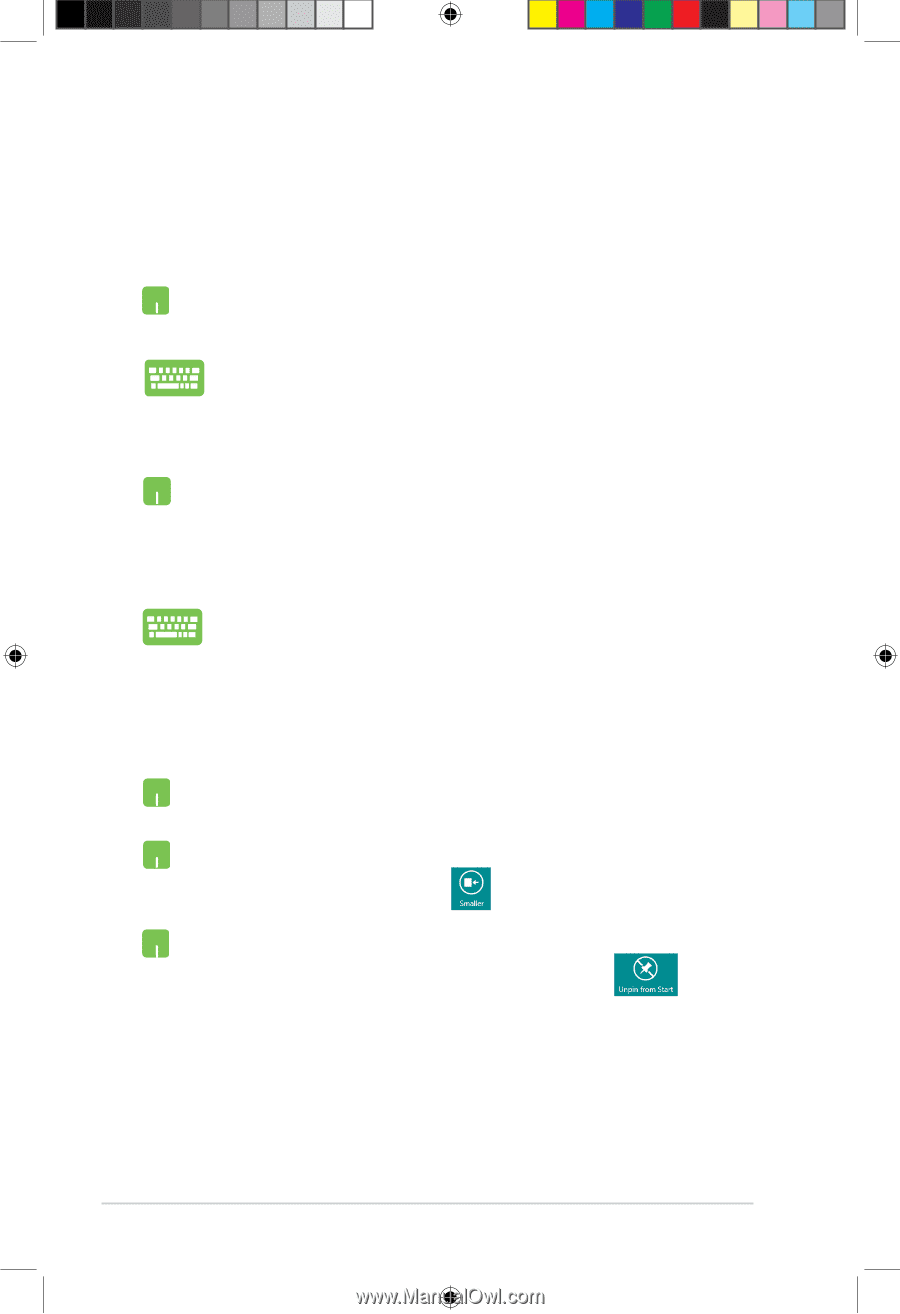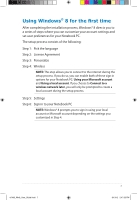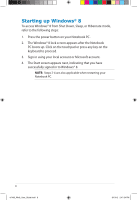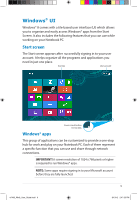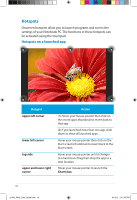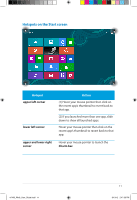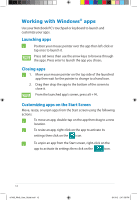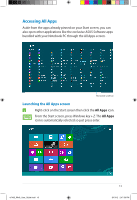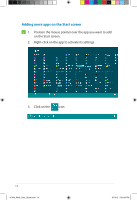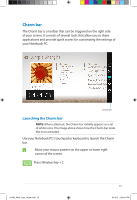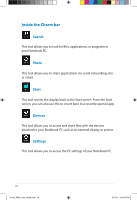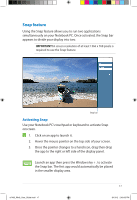Asus A85DR User Guide for English Edition - Page 12
Working with Windows, Closing apps, Launching apps, Customizing apps on the Start Screen
 |
View all Asus A85DR manuals
Add to My Manuals
Save this manual to your list of manuals |
Page 12 highlights
Working with Windows® apps Use your Notebook PC's touchpad or keyboard to launch and customize your apps. Launching apps Position your mouse pointer over the app then left-click or tap once to launch it. Press tab twice then use the arrow keys to browse through the apps. Press enter to launch the app you chose. Closing apps 1. Move your mouse pointer on the top side of the launched app then wait for the pointer to change to a hand icon. 2. Drag then drop the app to the bottom of the screen to close it. From the launched app's screen, press alt + f4. Customizing apps on the Start Screen Move, resize, or unpin apps from the Start screen using the following actions: To move an app, double-tap on the app then drag to a new location. To resize an app, right-click on the app to activate its settings then click on the icon. To unpin an app from the Start screen, right-click on the app to activate its settings then click on the icon. 12 e7495_Win8_User_Guide.indd 12 8/13/12 2:47:58 PM