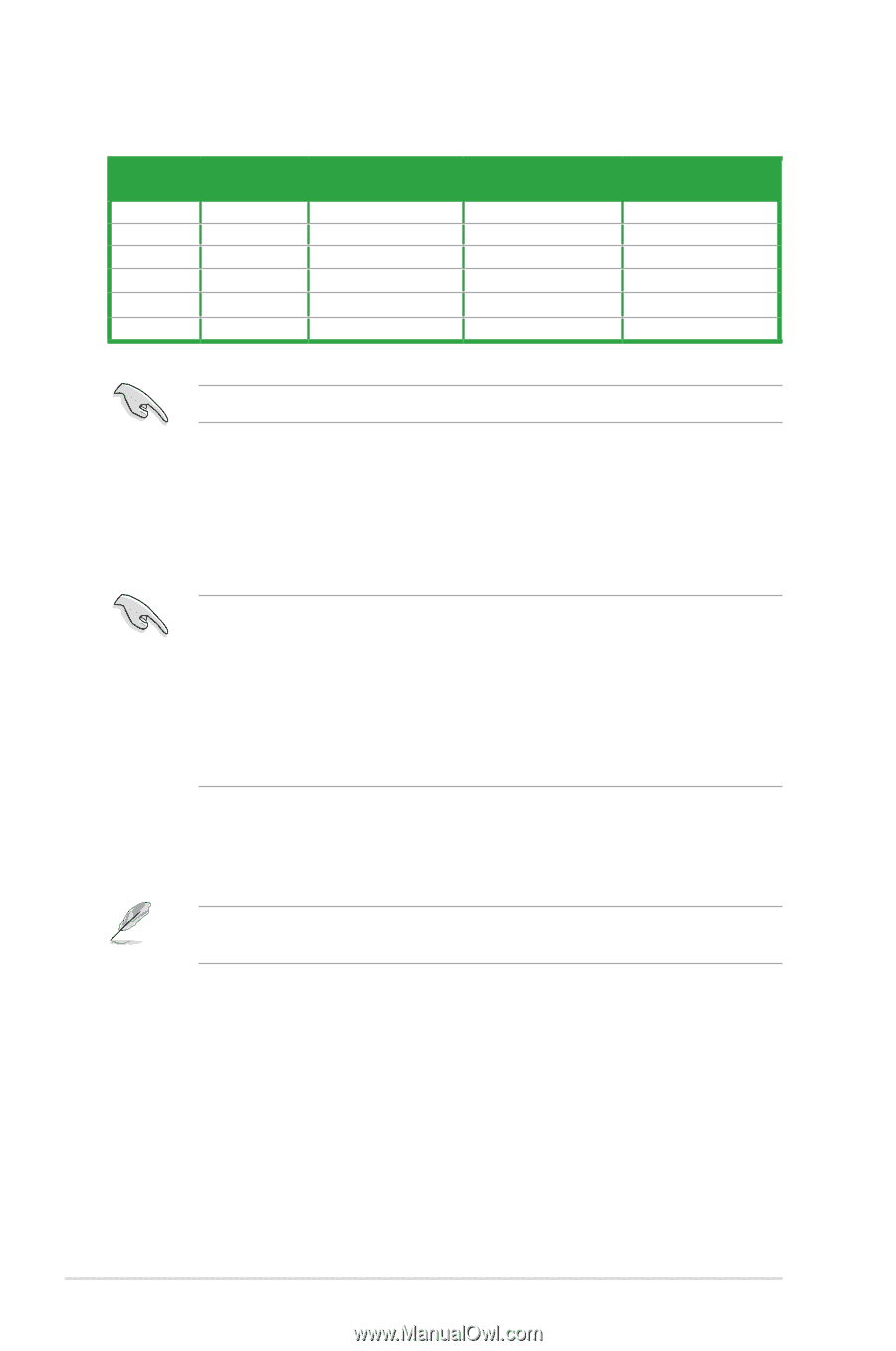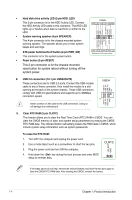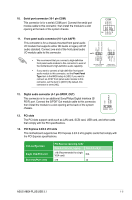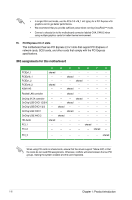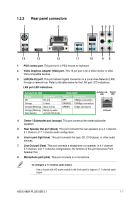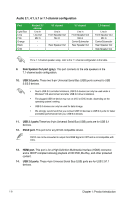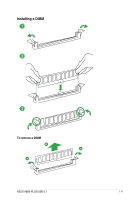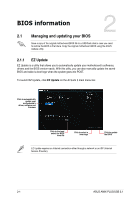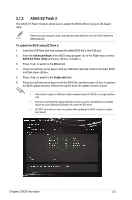Asus A88X-PLUS/USB 3.1 A88X-PLUS/USB 3.1 Users manual English - Page 16
Audio 2.1
 |
View all Asus A88X-PLUS/USB 3.1 manuals
Add to My Manuals
Save this manual to your list of manuals |
Page 16 highlights
Audio 2.1, 4.1, 5.1 or 7.1-channel configuration Port Light Blue Lime Pink Orange Black Gray Headset 2.1 channel Line In Line Out Mic In - - 4.1 channel Line in Front Speaker Out Mic In - Rear Speaker Out - 5.1 channel Line in Front Speaker Out Mic in Center/Subwoofer Rear Speaker Out - 7.1 channel Line in Front Speaker Out Mic in Center/Subwoofer Rear Speaker Out Side Speaker Out For a 7.1-channel speaker setup, refer to the 7.1-channel configuration in the table. 9. Side Speaker Out port (gray). This port connects to the side speakers in the 7.1-channel audio configuration. 10. USB 3.0 ports. These two 9-pin Universal Serial Bus (USB) ports connect to USB 3.0/2.0 devices. • Due to USB 3.0 controller limitations, USB 3.0 devices can only be used under a Windows® OS environment and after USB 3.0 driver installation. • The plugged USB 3.0 device may run on xHCI or EHCI mode, depending on the operating system's setting. • USB 3.0 devices can only be used for data storage. • We strongly recommend that you connect USB 3.0 devices to USB 3.0 ports for faster and better performance from your USB 3.0 devices. 11. USB 3.1 ports These two 9-pin Universal Serial Bus (USB) ports are for USB 3.1 devices. 12. DVI-D port. This port is for any DVI-D compatible device. DVI-D can not be converted to output from RGB Signal to CRT and is not compatible with DVI-I. 13. HDMI port. This port is for a High-Definition Multimedia Interface (HDMI) connector, and is HDCP compliant allowing playback of HD DVD, Blu-Ray, and other protected content. 14. USB 2.0 ports. These 4-pin Universal Serial Bus (USB) ports are for USB 2.0/1.1 devices. 1-8 Chapter 1: Product introduction