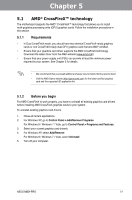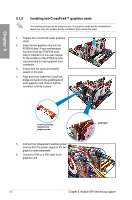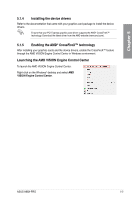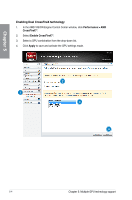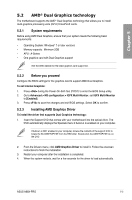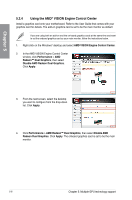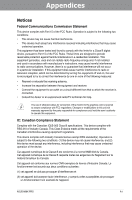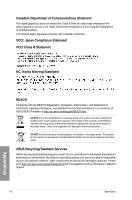Asus A88X-PRO A88X-PRO User's Manual - Page 137
Using the AMD® VISION Engine Control Center, AMD VISION Engine Control Center
 |
View all Asus A88X-PRO manuals
Add to My Manuals
Save this manual to your list of manuals |
Page 137 highlights
Chapter 5 5.2.4 Using the AMD® VISION Engine Control Center Install a graphics card onto your motherboard. Refer to the User Guide that comes with your graphics card for details. The add-on graphics card is set to be the main monitor as default. If you are using both an add-on and the on-board graphics cards at the same time and want to set the onboard graphics card as your main monitor, follow the instructions below. 1. Right-click on the Windows® desktop and select AMD VISION Engine Control Center. 2. In the AMD VISION Engine Control Center window, click Performance > AMD Radeon™ Dual Graphics, then select Disable AMD Radeon Dual Graphics. Click Apply. 3. From the next screen, select the desktop you want to configure from the drop-down list. Click Apply. 4. Click Performance > AMD Radeon™ Dual Graphics, then select Enable AMD Radeon Dual Graphics. Click Apply. The onboard graphics card is set to be the main monitor. 5-6 Chapter 5: Multiple GPU technology support