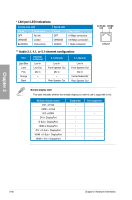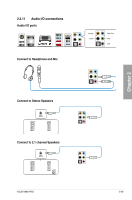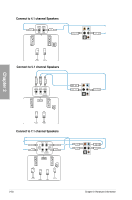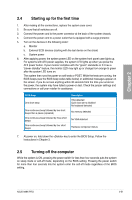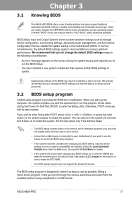Asus A88X-PRO A88X-PRO User's Manual - Page 73
EZ Mode, Exit/Advanced Mode, EZ Mode - bios reset
 |
View all Asus A88X-PRO manuals
Add to My Manuals
Save this manual to your list of manuals |
Page 73 highlights
The BIOS setup program can be used under two modes: EZ Mode and Advanced Mode. You can change modes from the Exit menu or from the Exit/Advanced Mode button in the EZ Mode/Advanced Mode screen. 3.2.1 EZ Mode By default, the EZ Mode screen appears when you enter the BIOS setup program. The EZ Mode provides you an overview of the basic system information, and allows you to select the display language, system performance mode and boot device priority. To access the Advanced Mode, click Exit/Advanced Mode, then select Advanced Mode or press F7 hot key for the advanced BIOS settings. The default screen for entering the BIOS setup program can be changed. Refer to the Setup Mode item in section 3.7 Boot memu for details. Selects the display language of the BIOS setup program Displays CPU temperature, CPU voltage output, DRAM information and CPU/ Chassis fan speed Exits the BIOS setup program without saving the changes, saves the changes and resets the system, or enters the Advanced Mode Chapter 3 Power Saving mode Advanced functions mode Boot device priority Normal Advanced mode menus mode SATA ASUS Optimal Information mode Loads optimized default Displays the system properties 3-2 Chapter 3: BIOS setup