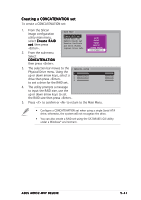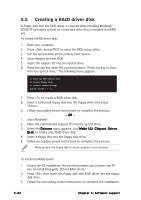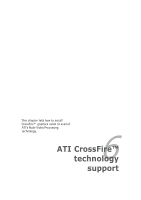Asus A8R32-MVP DELUXE A8R32-MVP Deluxe User's Manual for English Edition - Page 156
Hardware installation
 |
View all Asus A8R32-MVP DELUXE manuals
Add to My Manuals
Save this manual to your list of manuals |
Page 156 highlights
6.2 Hardware installation Installing CrossFire™ graphics cards Before installing a CrossFire™ system, refer to the user guide that came with the ATI CrossFire™ Edition graphics card. To install the graphics cards: 1. Prepare one CrossFire™ Edition graphics card, which will serve as the Master graphics card, and one CrossFire™-ready graphics card, which will serve as the Slave graphics card. Master graphics card Slave graphics card 2. Insert the CrossFire™-ready (Master) graphics card into the blue slot. Make sure that the card is properly seated on the slot. 6-2 Chapter 6: ATI CrossFire™ technology support
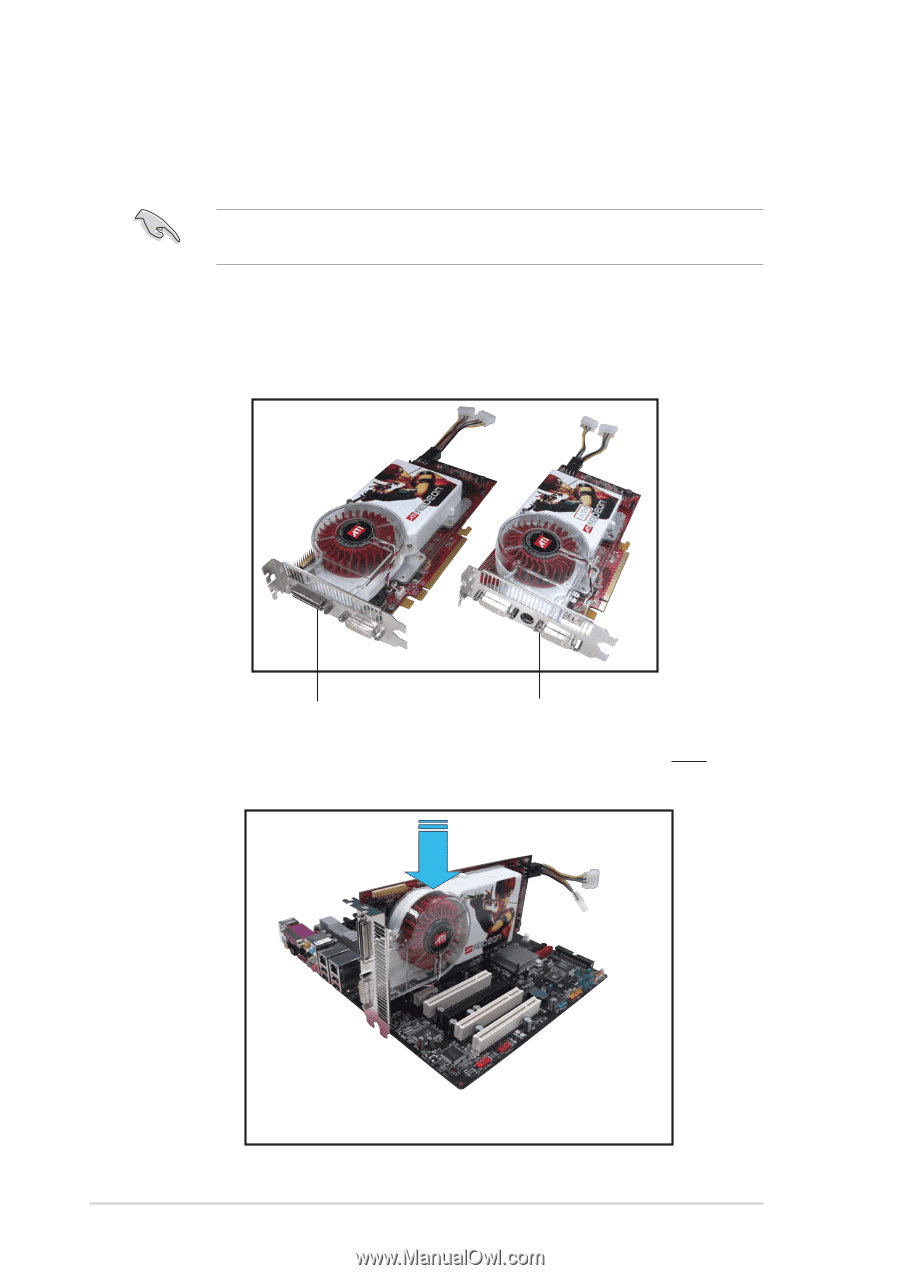
6-2
6-2
6-2
6-2
6-2
Chapter 6:
Chapter 6:
Chapter 6:
Chapter 6:
Chapter 6: ATI CrossFire™ technology
support
ATI CrossFire™ technology
support
ATI CrossFire™ technology
support
ATI CrossFire™ technology
support
ATI CrossFire™ technology
support
2.
Insert the CrossFire™-ready (Master) graphics card into the
blue slot.
Make sure that the card is properly seated on the slot.
6.2
Hardware installation
Installing CrossFire™ graphics cards
Installing CrossFire™ graphics cards
Installing CrossFire™ graphics cards
Installing CrossFire™ graphics cards
Installing CrossFire™ graphics cards
Before installing a CrossFire™ system, refer to the user guide that came
with the ATI CrossFire™ Edition graphics card.
To install the graphics cards:
1.
Prepare one CrossFire™ Edition graphics card, which will serve as the
Master graphics card, and one CrossFire™-ready graphics card, which
will serve as the Slave graphics card.
Master graphics card
Master graphics card
Master graphics card
Master graphics card
Master graphics card
Slave graphics card
Slave graphics card
Slave graphics card
Slave graphics card
Slave graphics card