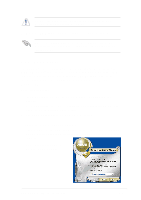Asus A8V Deluxe A8V User Manual - Page 73
ASUS Update - windows 7 drivers
 |
View all Asus A8V Deluxe manuals
Add to My Manuals
Save this manual to your list of manuals |
Page 73 highlights
DO NOT shut down or reset the system while updating the BIOS! Doing so might cause system boot failure! 4. When the BIOS update process is complete, reboot the system. The recovered BIOS might not be the latest BIOS version for this motherboard. Visit ASUS website (www.asus.com) to download the latest BIOS file. 4.1.6 ASUS Update The ASUS Update is a utility that allows you to update the motherboard BIOS in Windows® environment. This utility is available in the support CD that comes with the motherboard package. ASUS Update requires an Internet connection either through a network or an Internet Service Provider (ISP). To install ASUS Update: 1. Insert the support CD into the CD-ROM drive. The Drivers menu appears. 2. Click the Utilities tab, then click Install ASUS Update VX.XX.XX. See page 5-3 for the Utilities menu screen. 3. The ASUS Update utility is copied into your system. To update the BIOS using ASUS Update: 1. Launch the utility from the Windows desktop by clicking Start > Programs > ASUS > ASUSUpdate > ASUSUpdate. The ASUS Update initial screen appears. 2. Select your desired update method, then click Next. ASUS A8V Deluxe motherboard 4-7