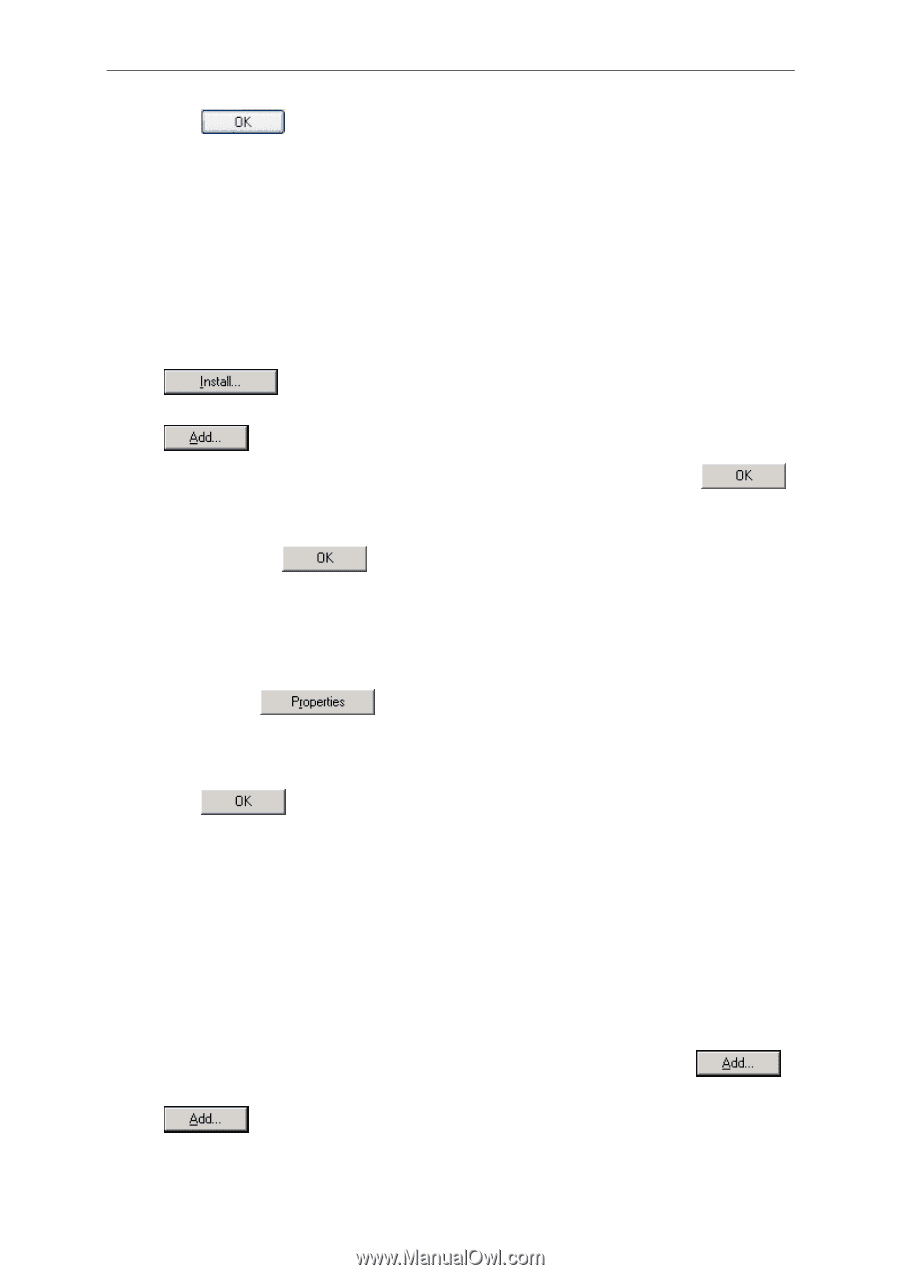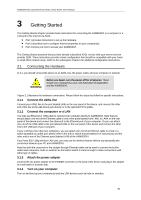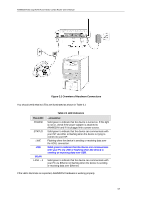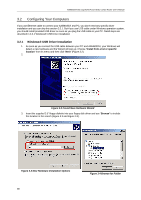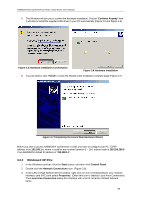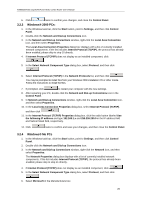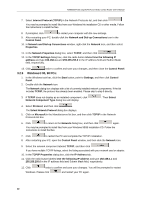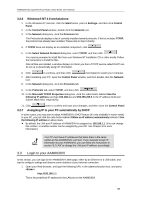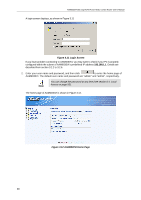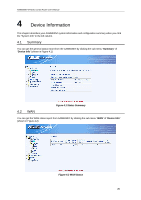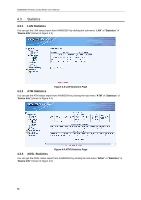Asus AAM6030VI-B1 AAM6030VI-B1 User's Manual - Page 21
Windows® 2000 PCs, Windows® Me PCs
 |
View all Asus AAM6030VI-B1 manuals
Add to My Manuals
Save this manual to your list of manuals |
Page 21 highlights
AAM6030VI 802.11g WLAN 4-port ADSL Combo Router User's Manual 6. Click twice to confirm your changes, and close the Control Panel. 3.2.3 Windows® 2000 PCs: 1. In the Windows task bar, click the Start button, point to Settings, and then click Control Panel. 2. Double-click the Network and Dial-up Connections icon. 3. In the Network and Dial-up Connections window, right-click the Local Area Connection icon, and then select Properties. The Local Area Connection Properties dialog box displays with a list of currently installed network components. If the list includes Internet Protocol (TCP/IP), the protocol has already been enabled, please skip to step 10 directly. 4. If Internet Protocol (TCP/IP) does not display as an installed component, click . 5. In the Select Network Component Type dialog box, select Protocol, and then click . 6. Select Internet Protocol (TCP/IP) in the Network Protocols list, and then click . You may be prompted to install files from your Windows 2000 installation CD or other media. Follow the instructions to install the files. 7. If prompted, click to restart your computer with the new settings. 8. After restarting your PC, double-click the Network and Dial-up Connections icon in the Control Panel. 9. In Network and Dial-up Connections window, right-click the Local Area Connection icon, and then select Properties. 10. In the Local Area Connection Properties dialog box, select Internet Protocol (TCP/IP), and then click . 11. In the Internet Protocol (TCP/IP) Properties dialog box, click the radio button labeled Use the following IP address and type 192.168.1.x and 255.255.255.0 in the IP address field and Subnet Mask field, respectively. 12. Click twice to confirm and save your changes, and then close the Control Panel. 3.2.4 Windows® Me PCs 1. In the Windows task bar, click the Start button, point to Settings, and then click Control Panel. 2. Double-click the Network and Dial-up Connections icon. 3. In the Network and Dial-up Connections window, right-click the Network icon, and then select Properties. The Network Properties dialog box displays with a list of currently installed network components. If the list includes Internet Protocol (TCP/IP), the protocol has already been enabled, please skip to step 11 directly. 4. If Internet Protocol (TCP/IP) does not display as an installed component, click . 5. In the Select Network Component Type dialog box, select Protocol, and then click . 6. Select Microsoft in the Manufacturers box. 21