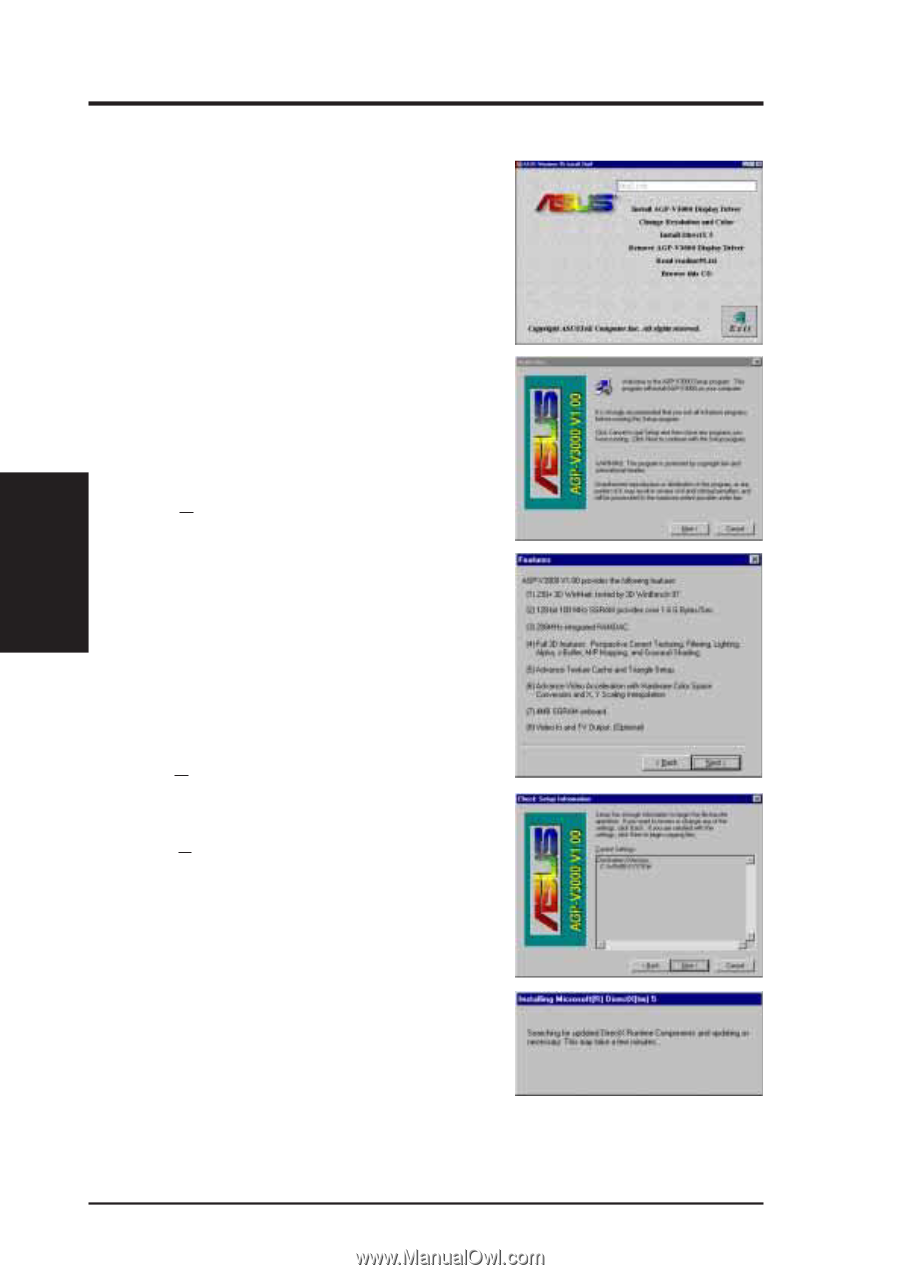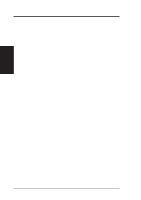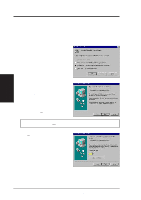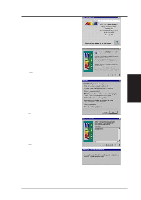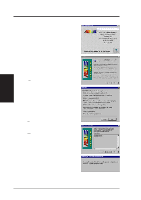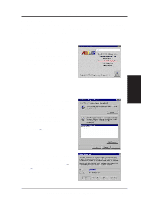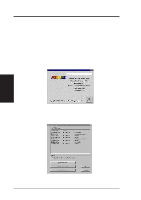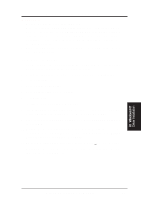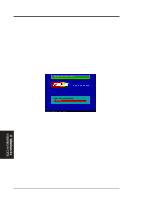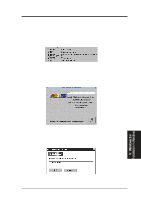Asus AGP-V3000 User Manual - Page 14
Replacing an Existing VGA Card
 |
View all Asus AGP-V3000 manuals
Add to My Manuals
Save this manual to your list of manuals |
Page 14 highlights
III. Windows 95 2. Replacing an Existing VGA Card 1. If wish to replace an existing VGA card with theASUSAGP-V3000 graphics card, the current display drivers must be replaced first. To replace, inserttheASUSAGP-V3000V1.00 Installation CD disc. The ASUS Windows 95 Install Shell will appear. If it does not appear, run D:\setup.exe. You will be presented with a list of install options. 2. Click Install AGP-V3000 Display Driver and follow the installation steps. The Setup program window appears. Click Next > to install the AGP-V3000 V1.00 display drivers on your computer. The Features window will be displayed. III. Windows 95 Driver Installation Click Next > to continue with the Setup program. The Check Setup Information window will appear. Click Next > to begin the file transfer. The Installing Microsoft DirectX 5 dialog box will automatically appear because the AGPV3000 display driver requries DirectX 5 to have access to the advanced 3D features. This box indicates that the Setup program is searching for the updated DirectX Runtime Components and updating as necessary. After all drivers are installed, power off your system and replace your VGA card with the ASUS AGP-V3000. Restart your computer and the drivers should be installed automatically. 14 ASUS AGP-V3000 User's Manual