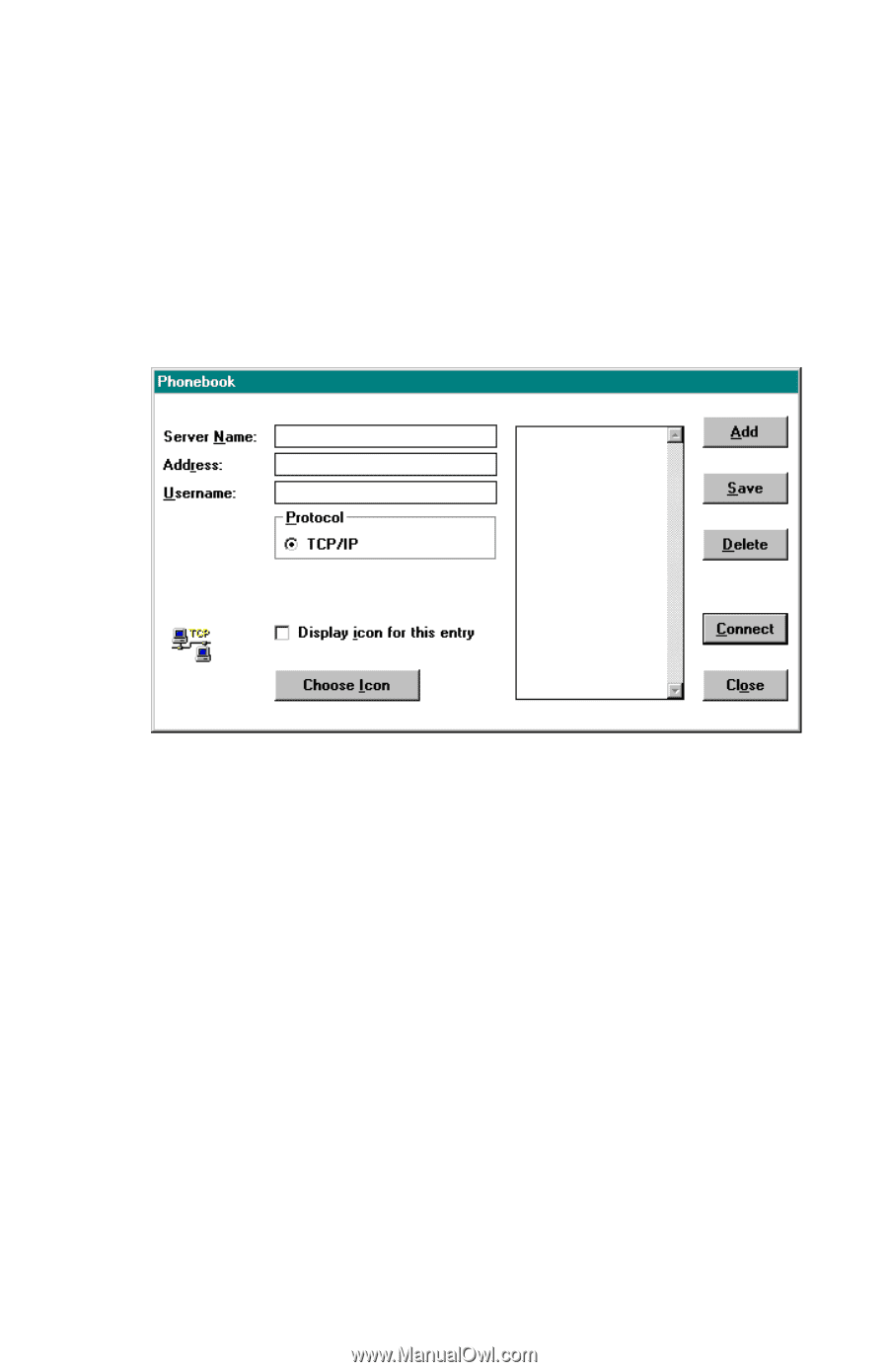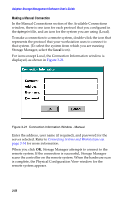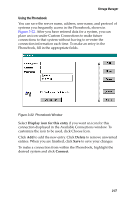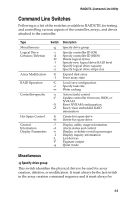Asus ASR-2015S Software User Guide - Page 98
Using the Phonebook, Display icon for this entry, Delete, Connect
 |
View all Asus ASR-2015S manuals
Add to My Manuals
Save this manual to your list of manuals |
Page 98 highlights
Storage Manager Using the Phonebook You can save the server name, address, user name, and protocol of systems you frequently access in the Phonebook, shown in Figure 3-22. After you have entered data for a system, you can place an icon under Custom Connections to make future connections to that system without having to re-enter the connection information each time. To make an entry in the Phonebook, fill in the appropriate fields. Figure 3-22 Phonebook Window Select Display icon for this entry if you want an icon for this connection displayed in the Available Connections window. To customize the icon to be used, click Choose Icon. Click Add to add the new entry. Click Delete to remove unwanted entries. When you are finished, click Save to save your changes. To make a connection from within the Phonebook, highlight the desired system and click Connect. 3-57