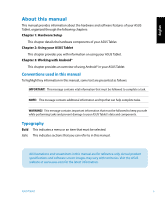Asus ASUS Transformer AiO P1801 User's Manual for English Edition - Page 10
Side views, Kensington® lock port, Power button, Volume control, Mini USB port, MicroSD card reader - android 4 4
 |
View all Asus ASUS Transformer AiO P1801 manuals
Add to My Manuals
Save this manual to your list of manuals |
Page 10 highlights
Side views English Kensington® lock port The Kensington® lock port allows you to secure your ASUS Tablet using Kensington® compatible security products. Power button Press this button to turn on your ASUS Tablet. Volume control Press to turn the volume up/down. Mode button Press this button to switch your operating system from Windows® 8 to Android™. Mini USB port This mini Universal Serial Bus (USB) 2.0 port allows you to connect compatible USB 2.0 or USB 1.1 devices to your ASUS Tablet using a mini USB cable. MicroSD card reader Your ASUS Tablet comes with an additional built-in memory card reader that supports microSD and microSDHC card formats. 10 ASUS Tablet

English
10
ASUS Tablet
Side views
Kensington® lock port
The Kensington® lock port allows you to secure your ASUS Tablet using Kensington®
compatible security products.
Power button
Press this button to turn on your ASUS Tablet.
Volume control
Press to turn the volume up/down.
Mode button
Press this button to switch your operating system from Windows® 8 to Android™.
Mini USB port
This mini Universal Serial Bus (USB) 2.0 port allows you to connect compatible USB 2.0
or USB 1.1 devices to your ASUS Tablet using a mini USB cable.
MicroSD card reader
Your ASUS Tablet comes with an additional built-in memory card reader that supports
microSD and microSDHC card formats.