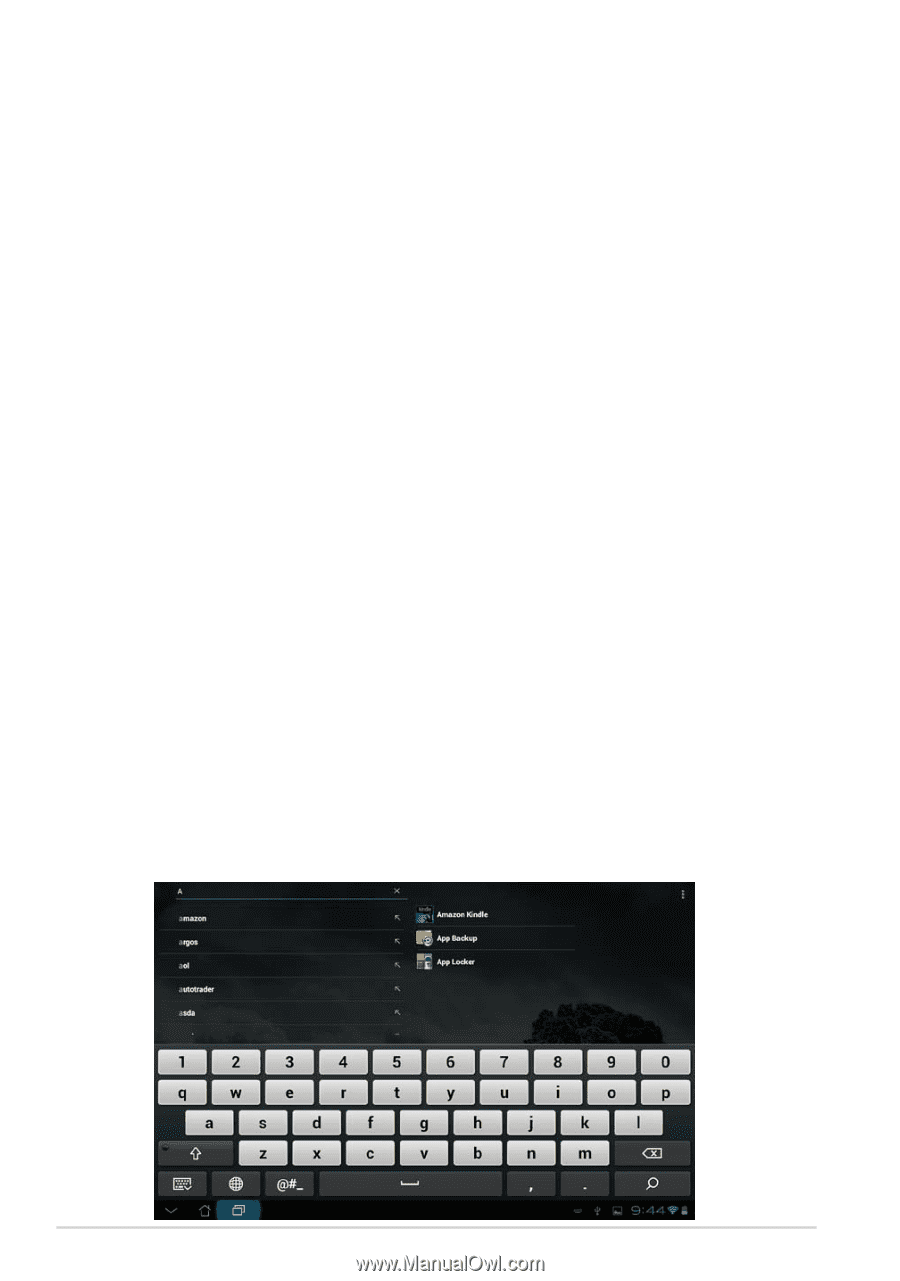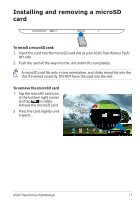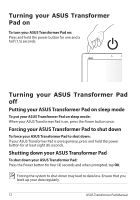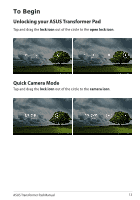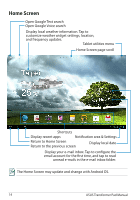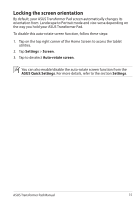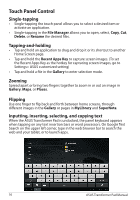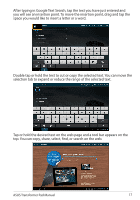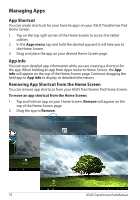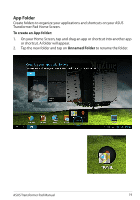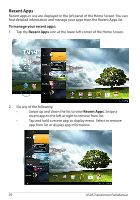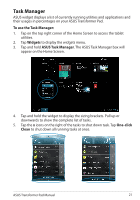Asus ASUS Transformer Pad TF300T Asus Transformer Pad 300T English User manual - Page 16
Touch Panel Control, Single-tapping, Tapping-and-holding, Zooming, Flipping, Inputting, inserting - apps
 |
View all Asus ASUS Transformer Pad TF300T manuals
Add to My Manuals
Save this manual to your list of manuals |
Page 16 highlights
Touch Panel Control Single-tapping • Single-tapping the touch panel allows you to select a desired item or activate an application. • Single-tapping in the File Manager allows you to open, select, Copy, Cut, Delete, or Rename the desired files. Tapping-and-holding • Tap and hold an application to drag and drop it or its shortcut to another Home Screen page. • Tap and hold the Recent Apps Key to capture screen images. (To set the Recent Apps Key as the hotkey for capturing screen images, go to Settings> ASUS customized setting) • Tap and hold a file in the Gallery to enter selection mode. Zooming Spread apart or bring two fingers together to zoom in or out an image in Gallery, Maps, or Places. Flipping Use one finger to flip back and forth between home screens, through different images in the Gallery or pages in MyLibrary and SuperNote. Inputting, inserting, selecting, and copying text When the ASUS Transformer Pad is undocked, the panel keyboard appears when tapping on any text insertion bars or word processors. On Google Text Search on the upper left corner, type in the web browser bar to search the web and your tablet, or to launch apps. 16 ASUS Transformer Pad Manual