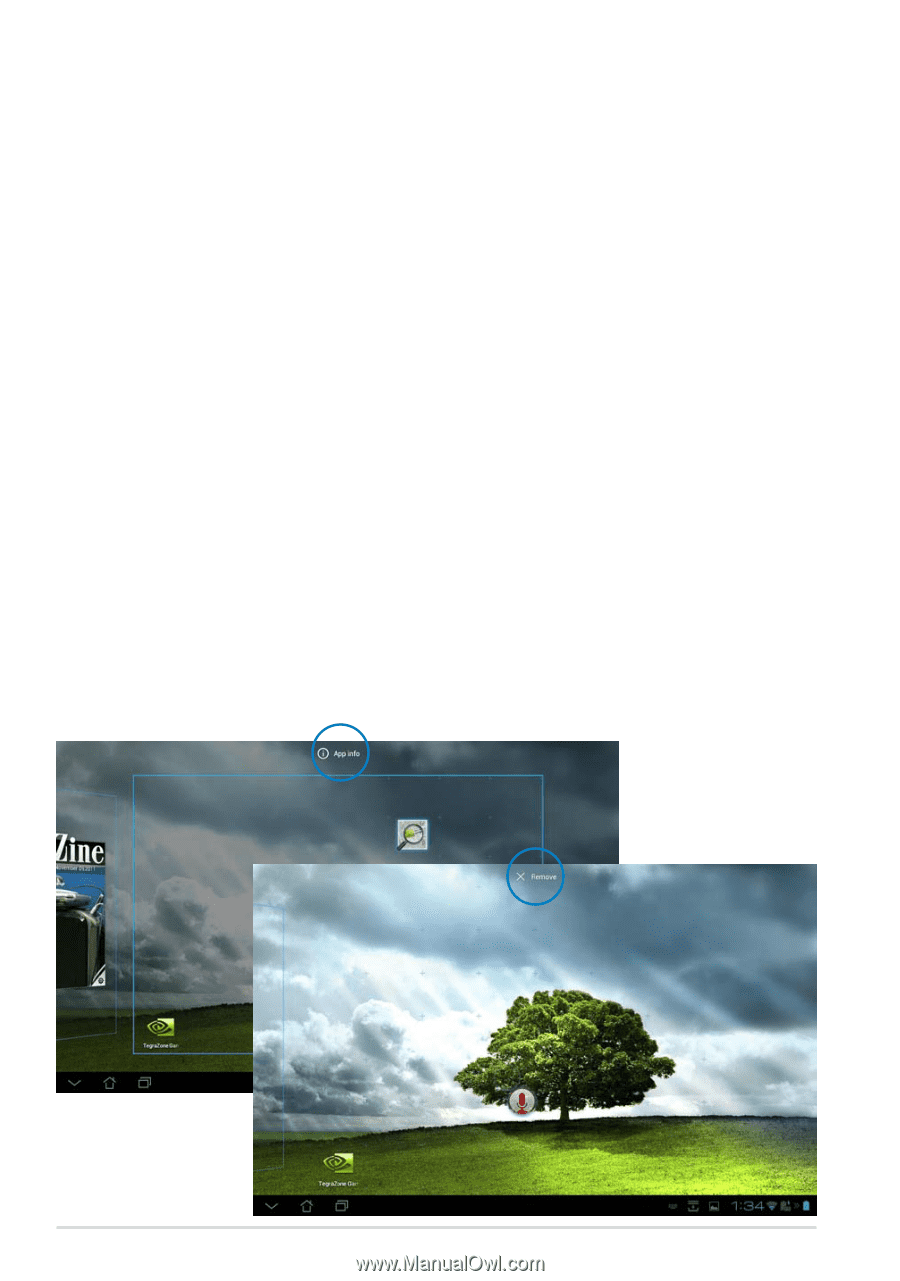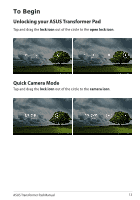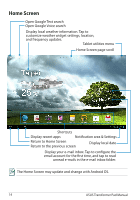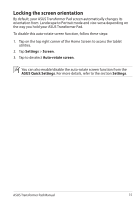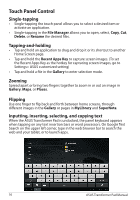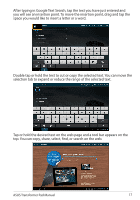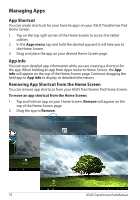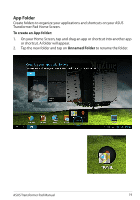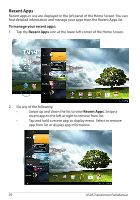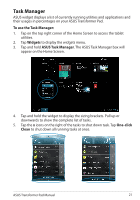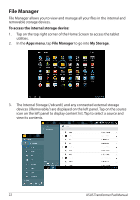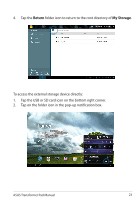Asus ASUS Transformer Pad TF300T Asus Transformer Pad 300T English User manual - Page 18
Managing Apps, App Shortcut, App info, Removing App Shortcut from the Home Screen - transformer pad tablet
 |
View all Asus ASUS Transformer Pad TF300T manuals
Add to My Manuals
Save this manual to your list of manuals |
Page 18 highlights
Managing Apps App Shortcut You can create shortcuts for your favorite apps on your ASUS Transformer Pad Home Screen. 1. Tap on the top right corner of the Home Screen to access the tablet utilities 2. In the Apps menu, tap and hold the desired app and it will take you to the Home Screen. 3. Drag and place the app on your desired Home Screen page. App info You can view detailed app information while you are creating a shortcut for the app. When holding an app from Apps menu to Home Screen, the App info will appear on the top of the Home Screen page. Continue dragging the held app to App info to display its detailed information. Removing App Shortcut from the Home Screen You can remove app shortcuts from your ASUS Transformer Pad Home Screen. To move an app shortcut from the Home Screen: 1. Tap and hold an app on your Home Screen. Remove will appear on the top of the Home Screen page. 2. Drag the app to Remove. 18 ASUS Transformer Pad Manual