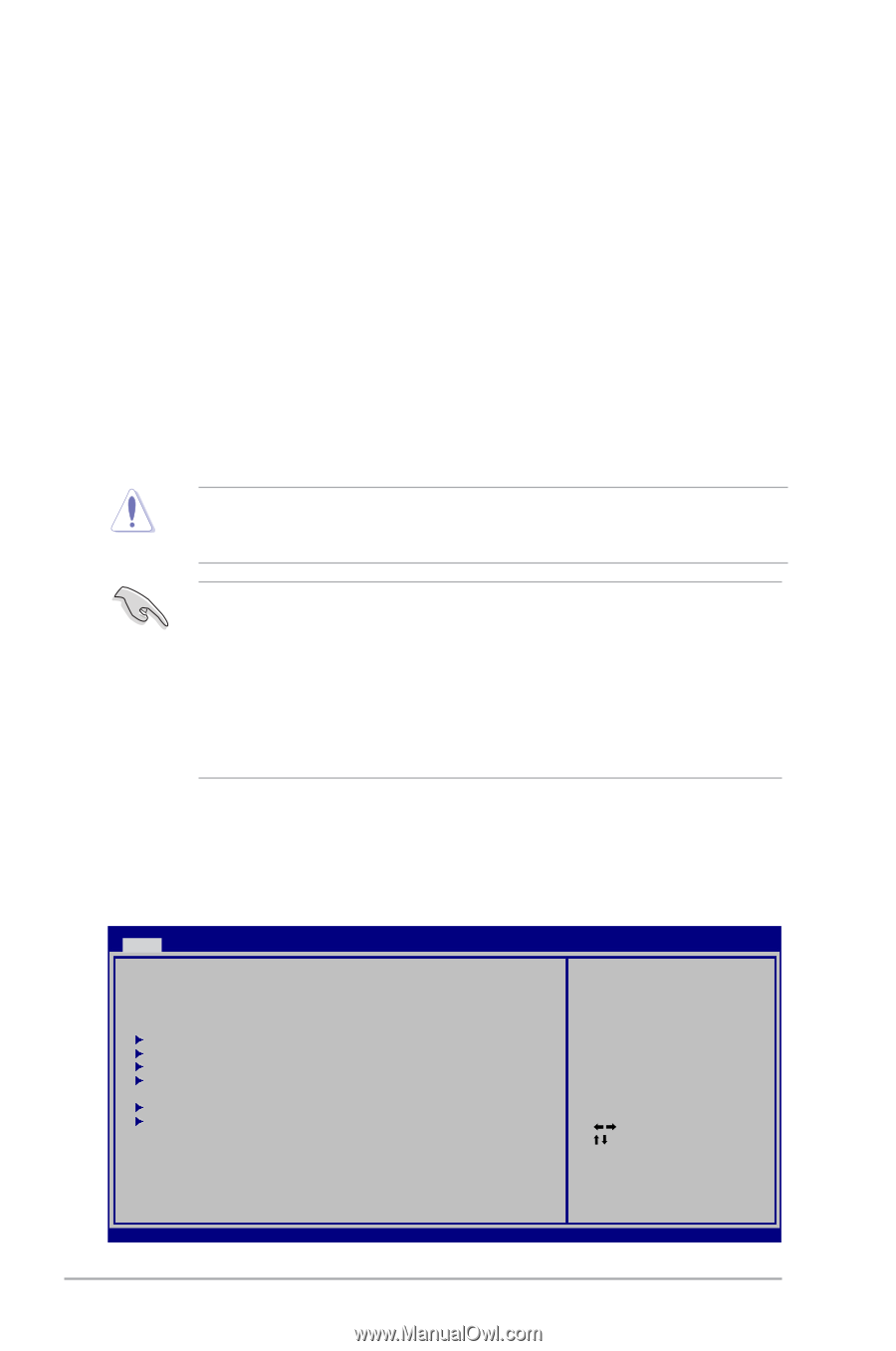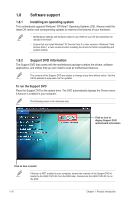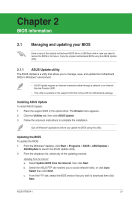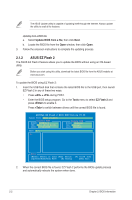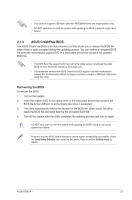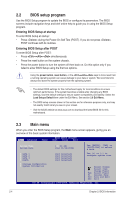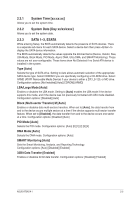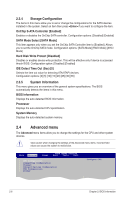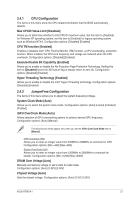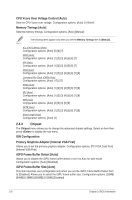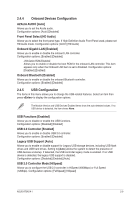Asus AT3N7A-I User Manual - Page 29
Main menu, BIOS setup program
 |
UPC - 610839172351
View all Asus AT3N7A-I manuals
Add to My Manuals
Save this manual to your list of manuals |
Page 29 highlights
2.2 BIOS setup program Use the BIOS Setup program to update the BIOS or configure its parameters. The BIOS screens include navigation keys and brief online help to guide you in using the BIOS Setup program. Entering BIOS Setup at startup To enter BIOS Setup at startup: • Press during the Power-On Self Test (POST). If you do not press , POST continues with its routines. Entering BIOS Setup after POST To enter BIOS Setup after POST: • Press ++ simultaneously. • Press the reset button on the system chassis. • Press the power button to turn the system off then back on. Do this option only if you failed to enter BIOS Setup using the first two options. Using the power button, reset button, or the ++ keys to force reset from a running operating system can cause damage to your data or system. We recommend to always shut down the system properly from the operating system. • The default BIOS settings for this motherboard apply for most conditions to ensure optimum performance. If the system becomes unstable after changing any BIOS settings, load the default settings to ensure system compatibility and stability. Select the Load Setups Default item under the Exit Menu. See section 2.8 Exit Menu. • The BIOS setup screens shown in this section are for reference purposes only, and may not exactly match what you see on your screen. • Visit the ASUS website at www.asus.com to download the latest BIOS file for this motherboard. 2.3 Main menu When you enter the BIOS Setup program, the Main menu screen appears, giving you an overview of the basic system information. Main Advanced Power BIOS SETUP UTILITY Boot Tools Exit System Time [00:31:48] System Date [Sat 01/12/2002] Use [ENTER], [TAB] or [SHIFT-TAB] to select a field. SATA 1 SATA 2 SATA 3 ESATA [Not Detected] [Not Detected] [Not Detected] [Not Detected] Use [+] or [-] to configure system time. Storage Configuration System Information Select Screen Select Item +- Change Field Tab Select Field F1 General Help F10 Save and Exit ESC Exit v02.58 (C)Copyright 1985-2009, American Megatrends, Inc. 2-4 Chapter 2: BIOS information