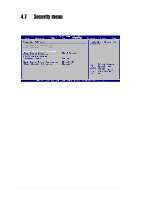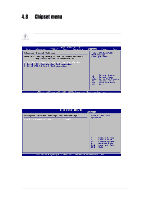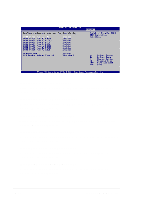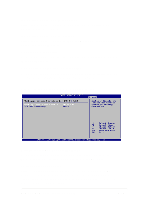Asus AW1500-S5 PP-DLW User Manual - Page 80
Security menu
 |
View all Asus AW1500-S5 manuals
Add to My Manuals
Save this manual to your list of manuals |
Page 80 highlights
4.7 Security menu The Security menu items allow you to change the system security settings. Select an item then press Enter to display the configuration options. 4.7.1 Change Supervisor Password Select this item to set or change the supervisor password. The Supervisor Password item on top of the screen shows the default Not Installed. After you have set a password, this item shows Installed. To set a Supervisor Password: 1. Select the Change Supervisor Password item and press Enter. 2. On the password box that appears, type a password composed of letters and/or numbers, then press Enter. Your password should have at least six characters. 3. Confirm the password when prompted. The message "Password Installed" appears after you have successfully set your password. The Supervisor Password item now shows Installed. To change the supervisor password, follow the same steps as in setting a user password. To clear the supervisor password, select the Change Supervisor Password then press Enter. The message "Password Uninstalled" appears. 4-22 Chapter 4: BIOS Setup