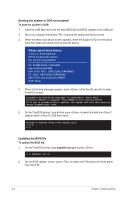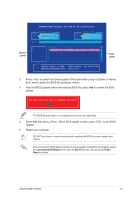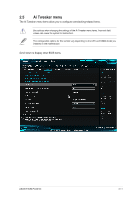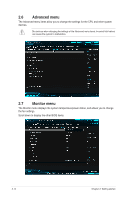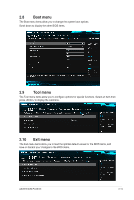Asus B150M-PLUS D3 User Guide - Page 41
My Favorites, Adding items to My Favorites
 |
View all Asus B150M-PLUS D3 manuals
Add to My Manuals
Save this manual to your list of manuals |
Page 41 highlights
2.3 My Favorites MyFavorites is your personal space where you can easily save and access your favorite BIOS items. My Favorites comes with several performance, power saving, and fast boot related items by default. You can personalize this screen by adding or removing items. Adding items to My Favorites To add BIOS items: 1. Press on your keyboard or click Setup Tree Map screen. from the BIOS screen to open 2. On the Setup Tree Map screen, select the BIOS items that you want to save in MyFavorites screen. Main menu panel Submenu panel Selected shortcut items ASUS B150M-PLUS D3 2-9
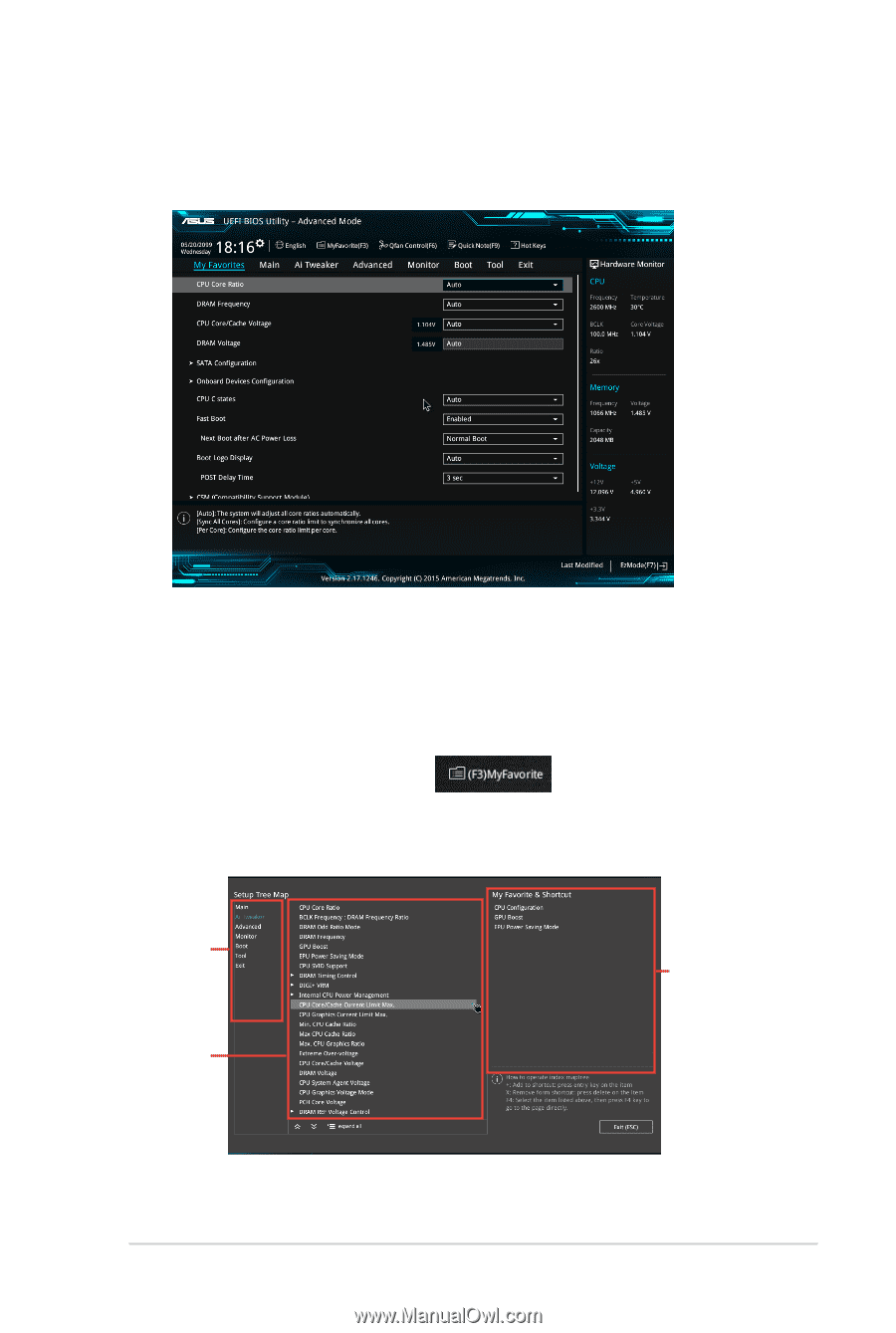
2.3
My Favorites
MyFavorites is your personal space where you can easily save and access your favorite
BIOS items.
My Favorites comes with several performance, power saving, and fast boot related items by
default. You can personalize this screen by adding or removing items.
Adding items to My Favorites
To add BIOS items:
1.
Press <F3> on your keyboard or click
from the BIOS screen to open
Setup Tree Map screen.
2.
On the Setup Tree Map screen, select the BIOS items that you want to save in
MyFavorites screen.
Main menu
panel
Submenu
panel
Selected
shortcut items
ASUS B150M-PLUS D3
2-9