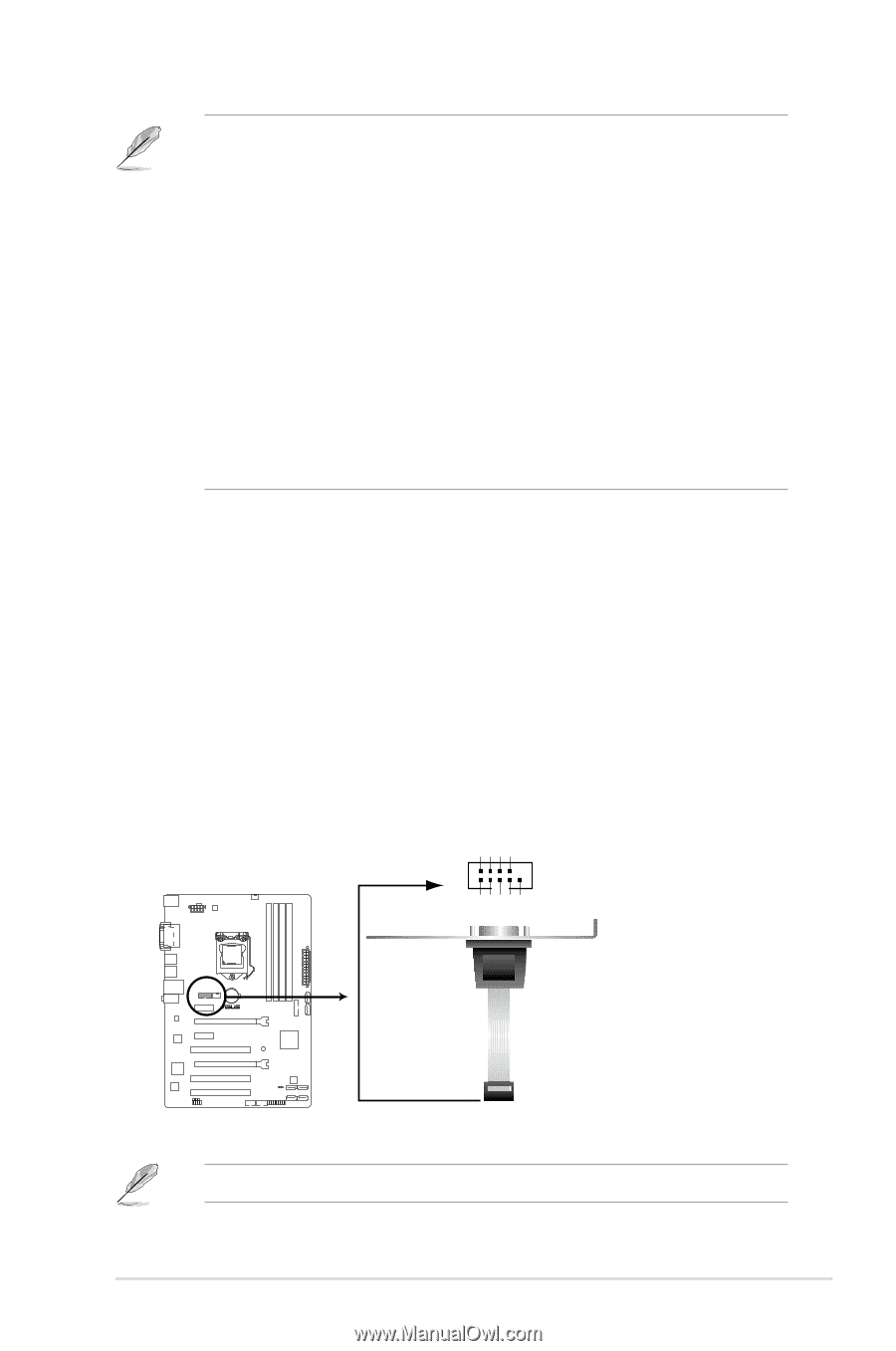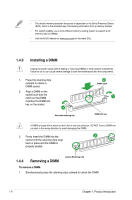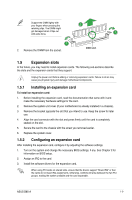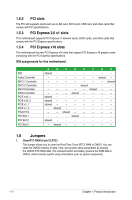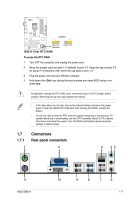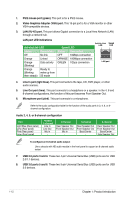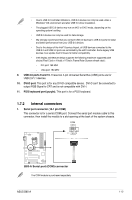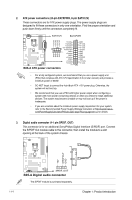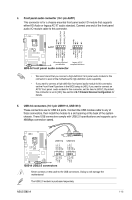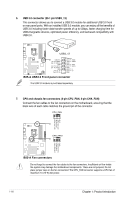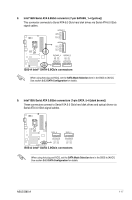Asus B85-A B85-A User's Manual - Page 21
Internal connectors, USB 2.0 ports 9 and 10., DVI-D port., PS/2 keyboard port purple. - b85 drivers
 |
View all Asus B85-A manuals
Add to My Manuals
Save this manual to your list of manuals |
Page 21 highlights
• Due to USB 3.0 controller limitations, USB 3.0 devices can only be used under a Windows® OS environment and after USB 3.0 driver installation. • The plugged USB 3.0 device may run on xHCI or EHCI mode, depending on the operating system's setting. • USB 3.0 devices can only be used for data storage. • We strongly recommend that you connect USB 3.0 devices to USB 3.0 ports for faster and better performance from your USB 3.0 devices. • Due to the design of the Intel® 8 series chipset, all USB devices connected to the USB 2.0 and USB 3.0 ports are controlled by the xHCI controller. Some legacy USB devices must update their firmware for better compatibility. • Intel display architecture design supports the following maximum supported pixel clocks (Pixel Clock = H total x V Total x Frame Rate (Screen refresh rate)): - DVI port: 165 MHz - VGA port: 180 MHz 9. USB 2.0 ports 9 and 10. These two 4-pin Universal Serial Bus (USB) ports are for USB 2.0/1.1 devices. 10. DVI-D port. This port is for any DVI-D compatible device. DVI-D can't be converted to output RGB Signal to CRT and is not compatible with DVI-I. 11. PS/2 keyboard port (purple). This port is for a PS/2 keyboard. 1.7.2 Internal connectors 1. Serial port connector (10-1 pin COM) This connector is for a serial (COM) port. Connect the serial port module cable to this connector, then install the module to a slot opening at the back of the system chassis. COM PIN 1 RXD DTR DSR CTS DCD TXD GND RTS RI B85-A B85-A Serial port (COM) connector The COM module is purchased separately. ASUS B85-A 1-13