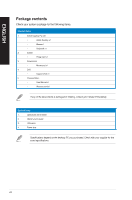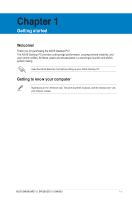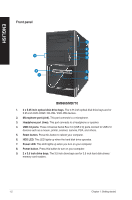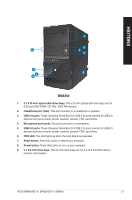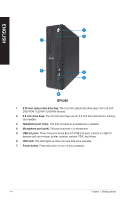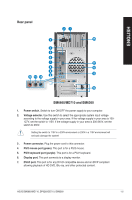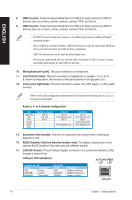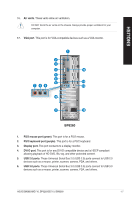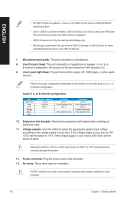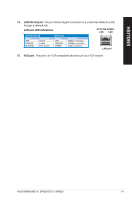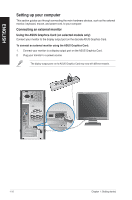Asus BM6360 User Manual - Page 13
Rear panel, BM6660/MD710 and BM6360
 |
View all Asus BM6360 manuals
Add to My Manuals
Save this manual to your list of manuals |
Page 13 highlights
ENGLISH Rear panel 21 3 16 4 5 6 7 17 8 16 9 10 11 12 8 15 13 14 BM6660/MD710 and BM6360 1. Power switch. Switch to turn ON/OFF the power supply to your computer. 2. Voltage selector. Use this switch to select the appropriate system input voltage according to the voltage supply in your area. If the voltage supply in your area is 100127V, set the switch to 115V. If the voltage supply in your area is 200-240V, set the switch to 230V. Setting the switch to 115V in a 230V environment or 230V in a 115V environment will seriously damage the system! 3 . Power connector. Plug the power cord to this connector. 4. PS/2 mouse port (green). This port is for a PS/2 mouse. 5. PS/2 keyboard port (purple). This port is for a PS/2 keyboard. 6. Display port. This port connects to a display monitor. 7. DVI-D port. This port is for any DVI-D compatible device and is HDCP compliant allowing playback of HD DVD, Blu-ray, and other protected content. ASUS BM6660/MD710, BP6260/SD710, BM6360 1-5