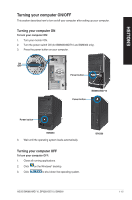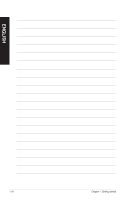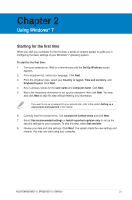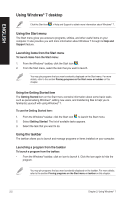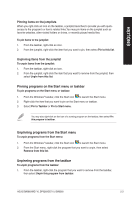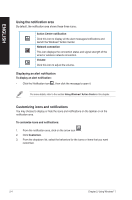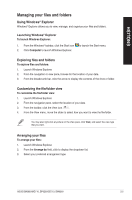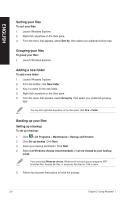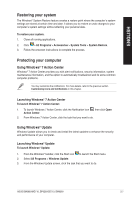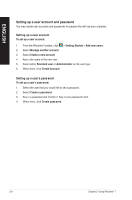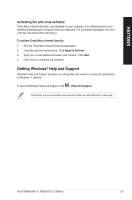Asus BM6360 User Manual - Page 28
Using the noti, cation area, Customizing icons and noti, cations
 |
View all Asus BM6360 manuals
Add to My Manuals
Save this manual to your list of manuals |
Page 28 highlights
ENGLISH Using the notification area By default, the notification area shows these three icons: Action Center notification Click this icon to display all the alert messages/notifications and launch the Windows® Action Center. Network connection This icon displays the connection status and signal strength of the wired or wireless network connection. Volume Click this icon to adjust the volume. Displaying an alert notification To display an alert notification: • Click the Notification icon , then click the message to open it. For more details, refer to the section Using Windows® Action Center in this chapter. Customizing icons and notifications You may choose to display or hide the icons and notifications on the taskbar or on the notification area. To customize icons and notifications: 1. From the notification area, click on the arrow icon . 2. Click Customize. 3. From the dropdown list, select the behaviors for the icons or items that you want customize. 2-4 Chapter 2: Using Windows® 7