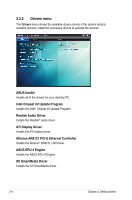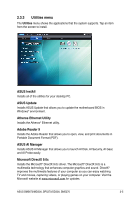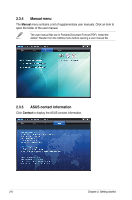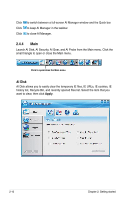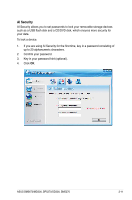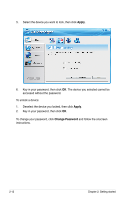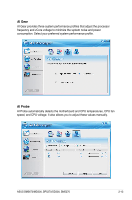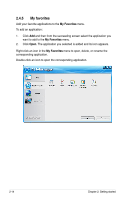Asus BP5270 User Manual - Page 25
ASUS AI Manager, 2.4.1 Installing AI Manager, 2.4.3 AI Manager Quick Bar
 |
View all Asus BP5270 manuals
Add to My Manuals
Save this manual to your list of manuals |
Page 25 highlights
2.4 ASUS AI Manager ASUS AI Manager allows you to launch AI Disk, AI Security, AI Gear, and AI Probe easily. 2.4.1 Installing AI Manager To install AI Manager on your computer: 1. Place the Support DVD into the optical drive. The DVD automatically displays the Drivers menu if Autorun is enabled on your computer. If Autorun is NOT enabled on your computer, browse the contents of the Support DVD to locate the file ASSETUP.EXE from the BIN folder. Double-click ASSETUP.EXE to run the DVD. 2. Click the Utilities tab, then click ASUS AI Manager. 3. Follow the onscreen instructions to complete the installation. 2.4.2 Launching AI Manager You can launch AI Manager right after installation or anytime from the Windows® desktop. To launch AI Manager from the Windows® desktop, click Start > All Programs > ASUS > AI Manager > AI Manager v1.xx.xx. The AI Manager Quick Bar appears. After launching the application, the AI Manager icon appears in the Windows® taskbar. Right-click this icon for more options. 2.4.3 AI Manager Quick Bar Click the Main, My favorites, Support, and Information icon from the Quick Bar to show the corresponding menu. Main Support My Favorites Information Close Maximize/Restore Minimize ASUS BM5670/MD300, BP5270/SD300, BM5270 2-9