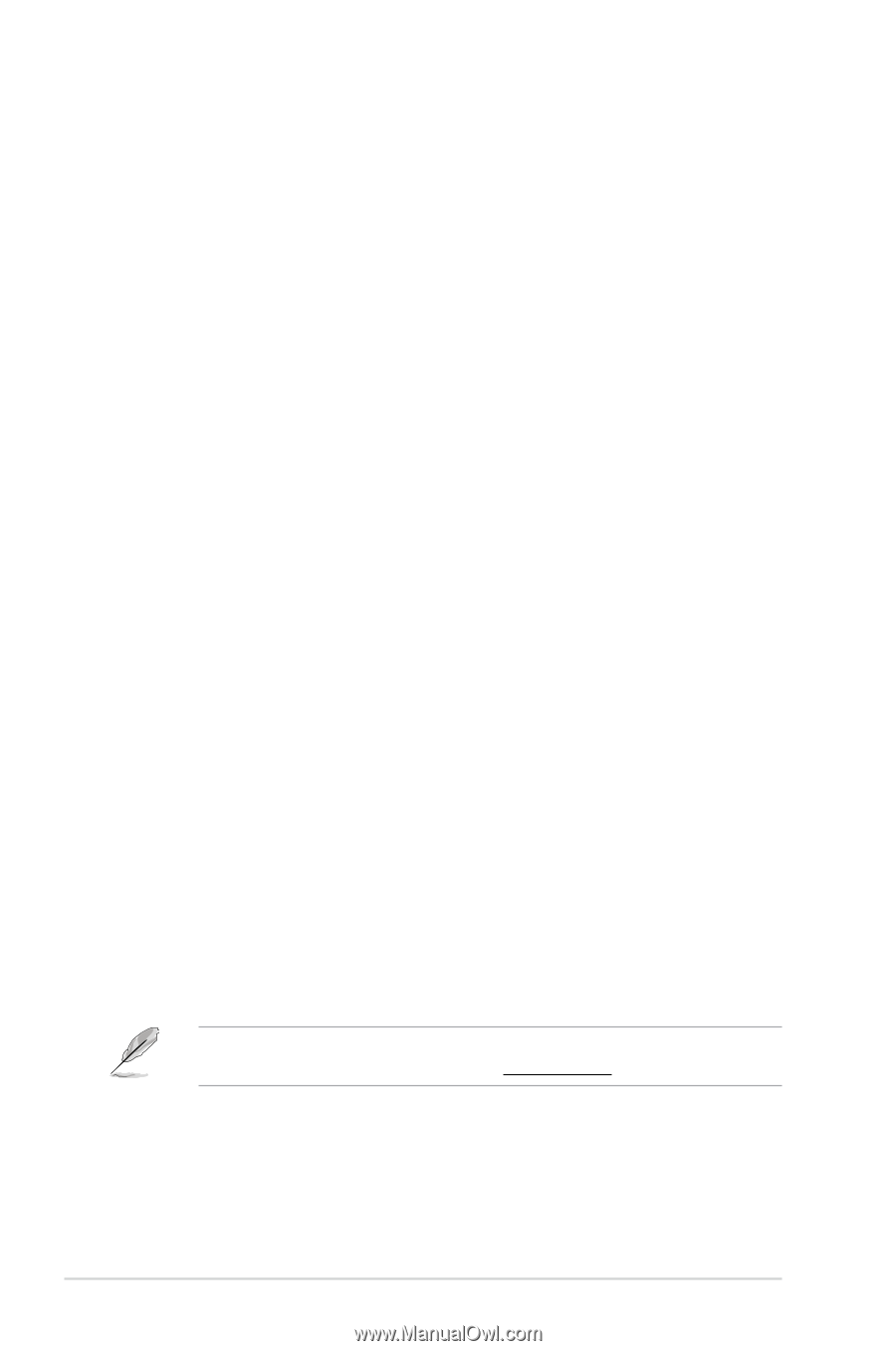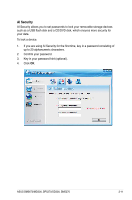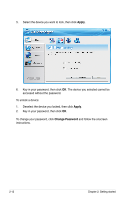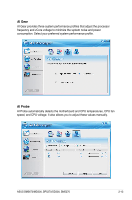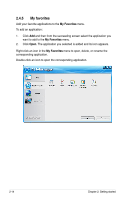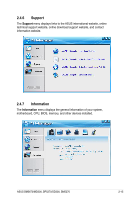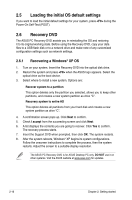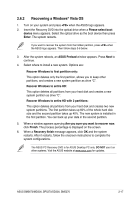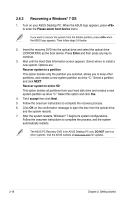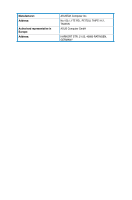Asus BP5270 User Manual - Page 32
Loading the initial OS default settings, 2.6 Recovery DVD, 2.6.1 Recovering a Windows® XP OS
 |
View all Asus BP5270 manuals
Add to My Manuals
Save this manual to your list of manuals |
Page 32 highlights
2.5 Loading the initial OS default settings If you want to load the initial default settings for your system, press during the Power-On Self-Test (POST). 2.6 Recovery DVD The ASUS PC Recovery DVD assists you in reinstalling the OS and restoring it to its original working state. Before using the Recovery DVD, copy your data files to a USB flash disk or to a network drive and make note of any customized configuration settings such as network settings. 2.6.1 Recovering a Windows® XP OS 1. Turn on your system. Insert the Recovery DVD into the optical disk drive. 2. Restart the system and press when the ASUS logo appears. Select the optical drive as the boot device. 3. Select where to install a new system. Options are: Recover system to a partition This option deletes only the partition you selected, allows you to keep other partitions, and creates a new system partition as drive "C". Recovery system to entire HD This option deletes all partitions from your hard disk and creates a new system partition as drive "C". 4. A confirmation screen pops up. Click Next to confirm. 5. Check I accept from the succeeding screen and click Next. 6. A list displays the contents you are going to recover. Click Yes to confirm. The recovery process starts. 7. Insert the Support DVD when prompted, then click OK. The system restarts. 8 . After the system reboots, Windows® XP begins its system configurations. Follow the onscreen instructions to complete the process, then the system restarts. Adjust the screen to a suitable display resolution. The ASUS PC Recovery DVD is for ASUS Desktop PC only. DO NOT use it on other systems. Visit the ASUS website at www.asus.com for updates. 2-16 Chapter 2: Getting started