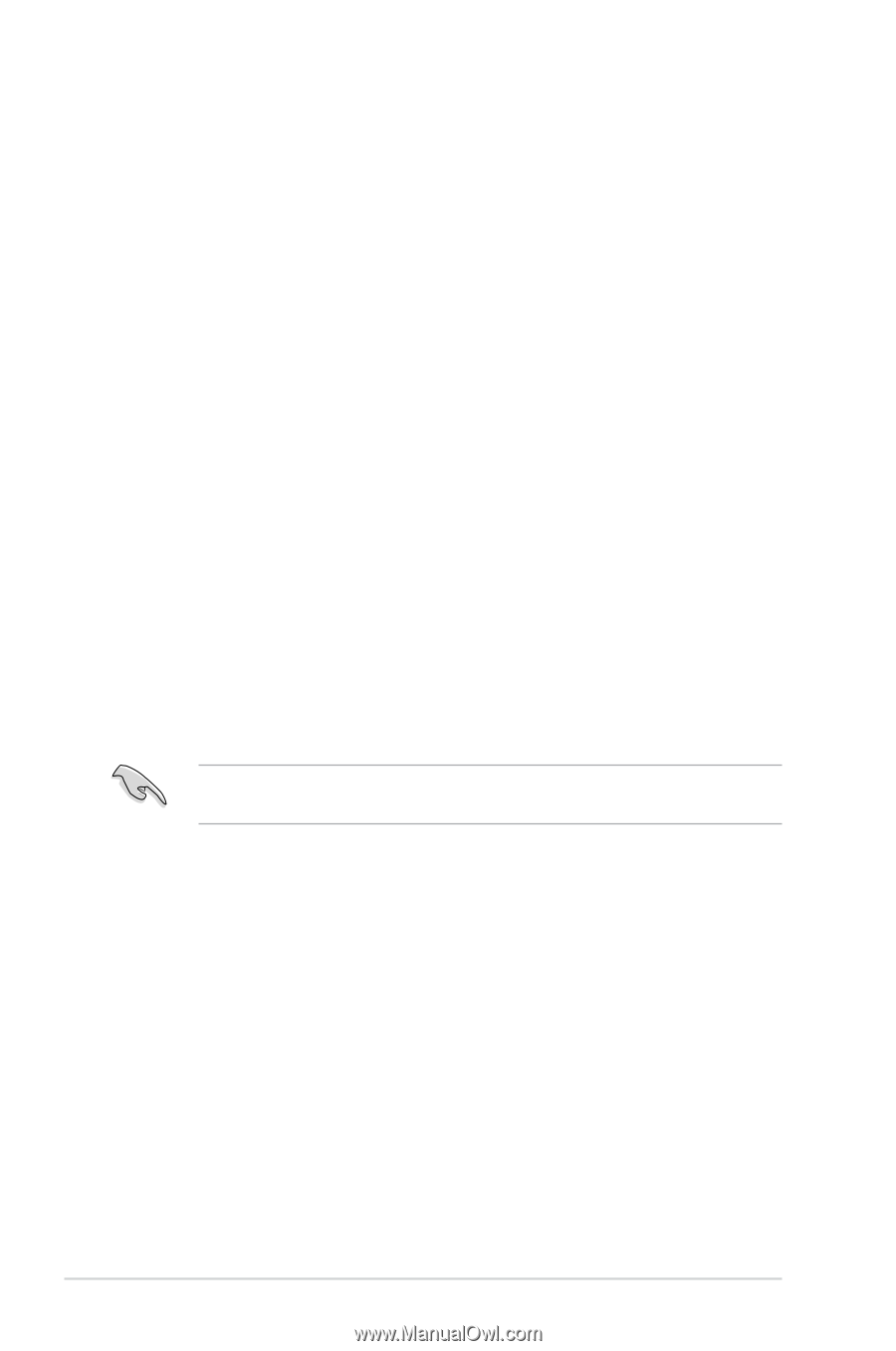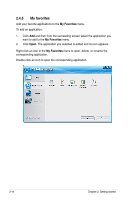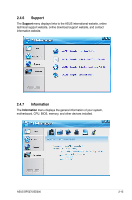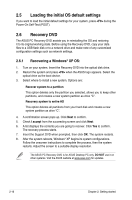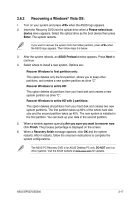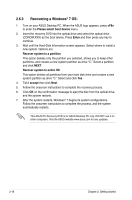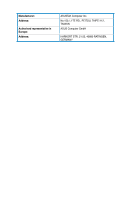Asus BP5270 User Manual - Page 32
Recovering a Windows, <F8>, Please select boot device, Enter, Recover system to a partition
 |
View all Asus BP5270 manuals
Add to My Manuals
Save this manual to your list of manuals |
Page 32 highlights
2.6.3 Recovering a Windows® 7 OS: 1. Turn on your ASUS Desktop PC. When the ASUS logo appears, press to enter the Please select boot device menu. 2. Insert the recovery DVD into the optical drive and select the optical drive (CDROM:XXX) as the boot device. Press Enter and then press any key to continue. 3. Wait until the Hard-Disk Information screen appears. Select where to install a new system. Options are: Recover system to a partition This option deletes only the partition you selected, allows you to keep other partitions, and creates a new system partition as drive "C." Select a partition and click NEXT. Recover system to entire HD This option deletes all partitions from your hard disk drive and creates a new system partition as drive "C." Select and click Yes. 4. Tick I accept then click Next. 5. Follow the onscreen instructions to complete the recovery process. 6. Click OK on the confirmation message to eject the disc from the optical drive and the system restarts. 7. After the system restarts, Windows® 7 begins its system configurations. Follow the onscreen instructions to complete the process, and the system automatically restarts. This ASUS PC Recovery DVD is for ASUS Desktop PC only. DO NOT use it on other computers. Visit the ASUS website www.asus.com for any updates. 2-18 Chapter 2: Getting started