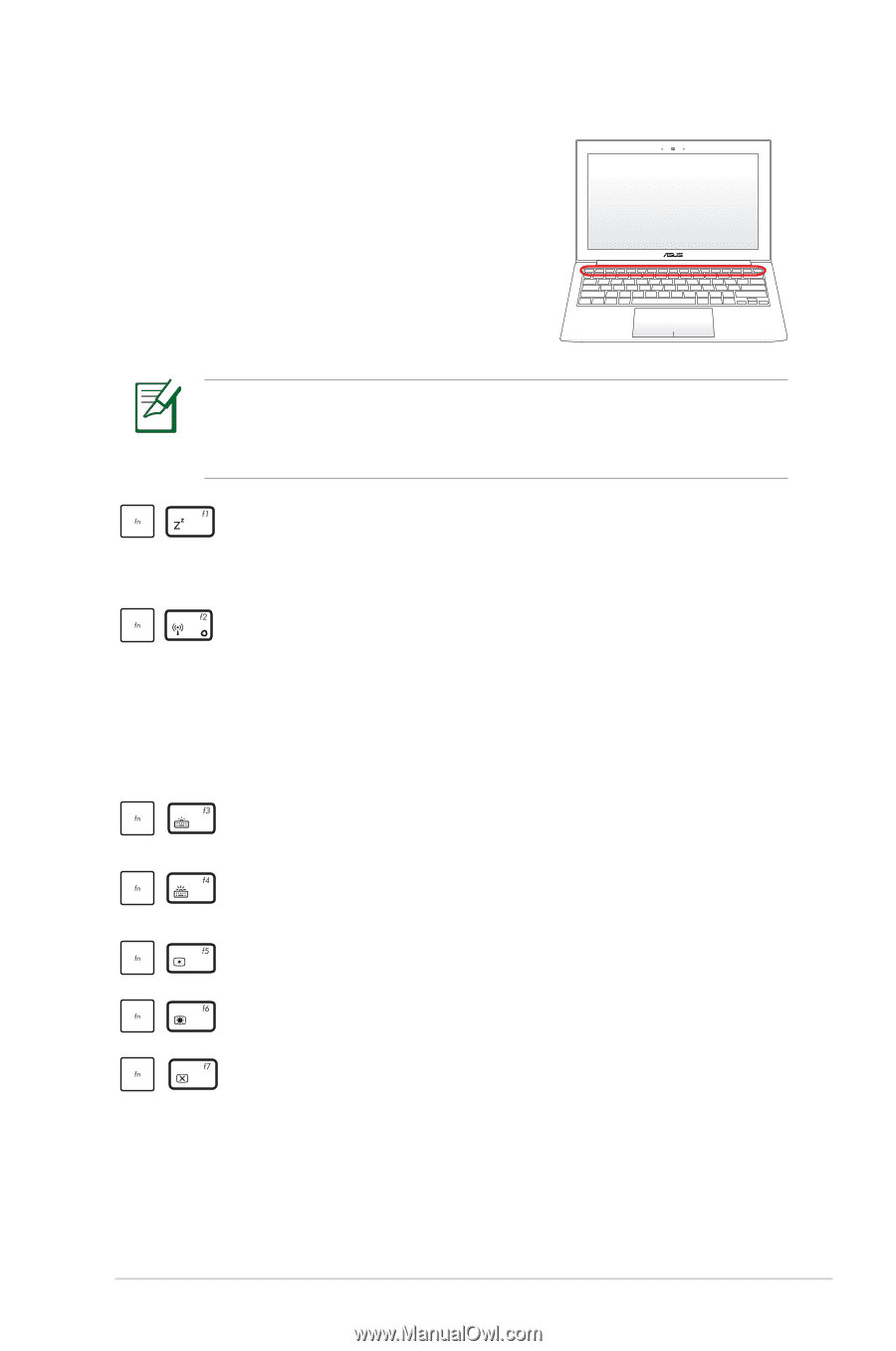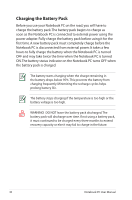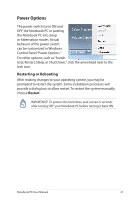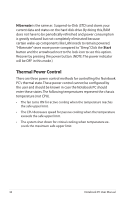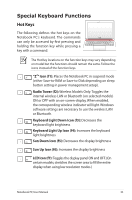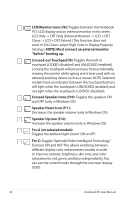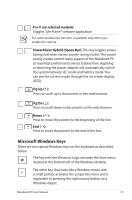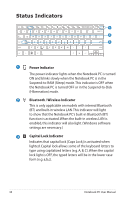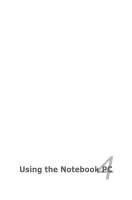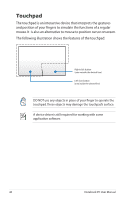Asus BX21A User's Manual for English Edition - Page 35
Special Keyboard Functions, Hot Keys
 |
View all Asus BX21A manuals
Add to My Manuals
Save this manual to your list of manuals |
Page 35 highlights
Special Keyboard Functions Hot Keys The following defines the hot keys on the Notebook PC's keyboard. The commands can only be accessed by first pressing and holding the function key while pressing a key with a command. The Hot Key locations on the function keys may vary depending on model but the functions should remain the same. Follow the icons instead of the function keys. "ZZ" Icon (f1): Places the Notebook PC in suspend mode (either Save-to-RAM or Save-to-Disk depending on sleep button setting in power management setup). Radio Tower (f2): Wireless Models Only:Toggles the internal wireless LAN or Bluetooth (on selected models) ON or OFF with an on-screen-display. When enabled, the corresponding wireless indicator will light. Windows software settings are necessary to use the wireless LAN or Bluetooth. Keyboard Light Down Icon (f3): Decreases the keyboard light brightness Keyboard Light Up Icon (f4): Increases the keyboard light brightness Sun Down Icon (f5): Decreases the display brightness Sun Up Icon (f6): Increases the display brightness LCD Icon (f7): Toggles the display panel ON and OFF. (On certain models; stretches the screen area to fill the entire display when using low resolution modes.) Notebook PC User Manual 35