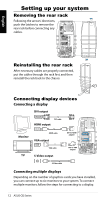Asus CG6155 User Manual - Page 12
Setting up your system, Removing the rear rack, Connecting display devices
 |
View all Asus CG6155 manuals
Add to My Manuals
Save this manual to your list of manuals |
Page 12 highlights
English Setting up your system Removing the rear rack Following the arrows' directions, push the latches to remove the rear rack before connecting any cables. Reinstalling the rear rack After necessary cables are properly connected, put the cables through the rack first, and then reinstall the rack back to the chassis. Connecting display devices Connecting a display DVI output DVI cable HDMI output Monitor HDMI cable VGA output DVI-to-HDMI adapter VGA cable TV S-Video output DVI-to-VGA adapter S-Video cable Connecting multiple displays Depending on the number of graphics cards you have installed, you can connect up to six monitors to your system. To connect multiple monitors, follow the steps for connecting to a display. 12 ASUS CG Series

12
ASUS CG Series
English
Setting up your system
Removing the rear rack
Connecting multiple displays
Depending on the number of graphics cards you have installed,
you can connect up to six monitors to your system. To connect
multiple monitors, follow the steps for connecting to a display.
DVI output
Monitor
TV
S-Video output
DVI cable
HDMI output
DVI-to-HDMI
adapter
HDMI cable
VGA output
DVI-to-VGA
adapter
VGA cable
S-Video cable
Connecting display devices
Connecting a display
Following the arrows’ directions,
push the latches to remove the
rear rack before connecting any
cables.
Reinstalling the rear rack
After necessary cables are properly connected,
put the cables through the rack first, and then
reinstall the rack back to the chassis.