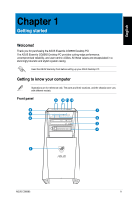Asus CG8565 User Manual - Page 12
Memory Stick™ / Memory Stick Pro™ card slot., Hot Swap Bay empty. - drivers
 |
View all Asus CG8565 manuals
Add to My Manuals
Save this manual to your list of manuals |
Page 12 highlights
English 1. Power button. Press this button to turn on your computer. 2. Secure Digital™ / MultiMediaCard slot. Insert a Secure Digital™ card or MultiMediaCard into this slot. 3. Optical disk drive bay. There is an optical disk drive in this bay. 4. Hot Swap Bay (empty). Allows you to install an additional HDD in this bay. 5. Power LED. This LED lights up when you turn on your computer. 6. Memory Stick™ / Memory Stick Pro™ card slot. Insert a Memory Stick™ / Memory Stick Pro™ card into this slot. 7. CompactFlash® / Microdrive™ card slot. Insert a CompactFlash® / Microdrive™ card into this slot. 8. OC Button. This button adjusts the System Level Up profile of your computer. 9. USB 3.0 ports. These Universal Serial Bus 3.0 (USB 3.0) ports connect to USB 3.0 devices such as a mouse, printer, scanner, camera, PDA, and others. • DO NOT connect a keyboard / mouse to any USB 3.0 port when installing Windows® operating system. • Due to USB 3.0 controller limitation, USB 3.0 devices can only be used under Windows® OS environment and after the USB 3.0 driver installation. • USB 3.0 devices can only be used as data storage only. • We strongly recommend that you connect USB 3.0 devices to USB 3.0 ports for faster and better performance for your USB 3.0 devices. 10. USB 2.0 ports. These Universal Serial Bus 2.0 (USB 2.0) ports connect to USB 2.0 devices such as a mouse, printer, scanner, camera, PDA, and others. 11. Microphone port. This port connects to a microphone. 12. Headphone port. This port connects to a headphone or speaker. 12 Chapter 1: Getting started