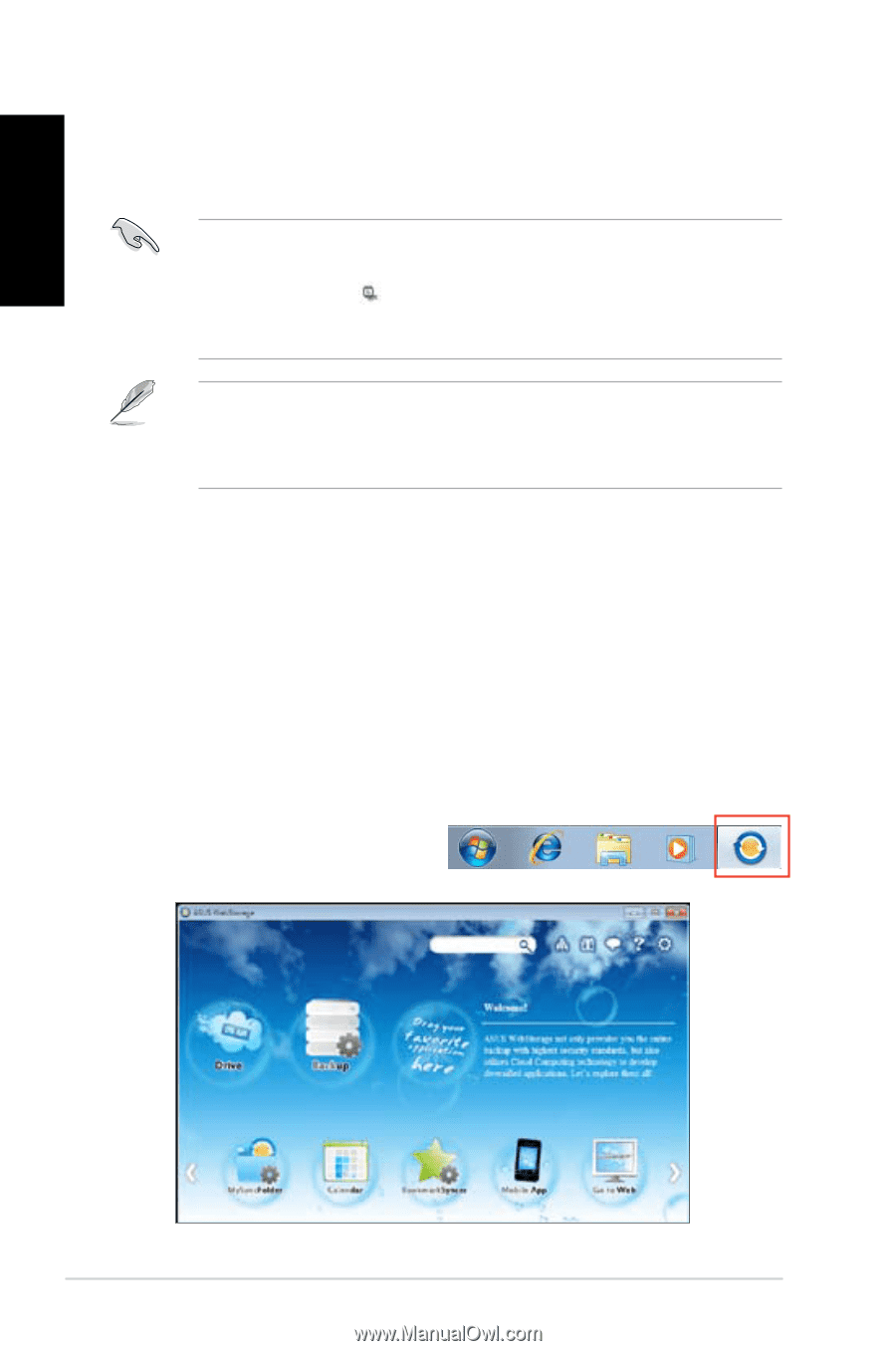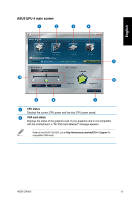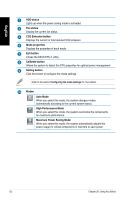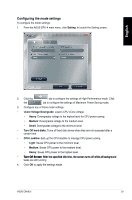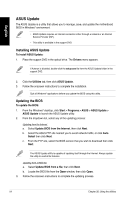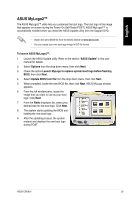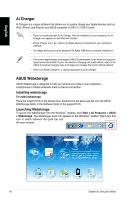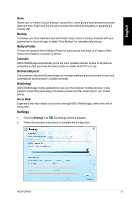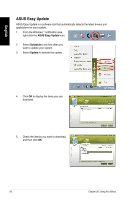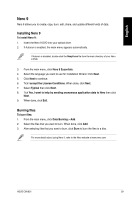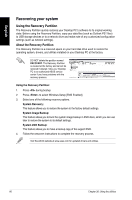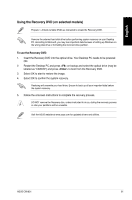Asus CM1831 User Manual - Page 58
Ai Charger, ASUS Webstorage, Installing webstorage, Launching Webstorage
 |
View all Asus CM1831 manuals
Add to My Manuals
Save this manual to your list of manuals |
Page 58 highlights
English Ai Charger Ai Charger is a unique software that allows you to quickly charge your Apple devices such as iPod, iPhone, and iPad on your ASUS computer's USB 2.0 / USB 3.0 port. • There is no setting screen for Ai Charger. After its installation on your computer, the Ai Charger icon appears on the Windows® taskbar. • The Ai Charger icon ( ) shows if an Apple device is connected on your computer's USB port. • Your Apple device can only be detected if its Apple USB driver is properly installed in it. • The current Apple devices only support USB 2.0 performance. Even when you plug your Apple device into a USB 3.0 port, the maximum charging rate is still 500mA, which is the USB 2.0 maximum charging rate. Ai Charger can increase this limit to 700mA~900mA. • There is no BIOS, hardware, or chipset requirements for Ai Charger. ASUS Webstorage ASUS Webstorage is designed to help you retrieve your data to your notebooks, smartphones or tablets wherever there is internet connection. Installing webstorage To install webstorage: Place the support DVD in the optical drive. Double-click the setup.exe file from the ASUS WebStorage folder in the Software folder in the support DVD. Launching Webstorage To launch the WebStorage from the Windows® desktop, click Start > All Programs > ASUS > Webstorage. The webstorage quick bar appears in the Windows® taskbar. Right-click this icon to switch between the quick bar and the main window 56 Chapter 26: Using the utilities