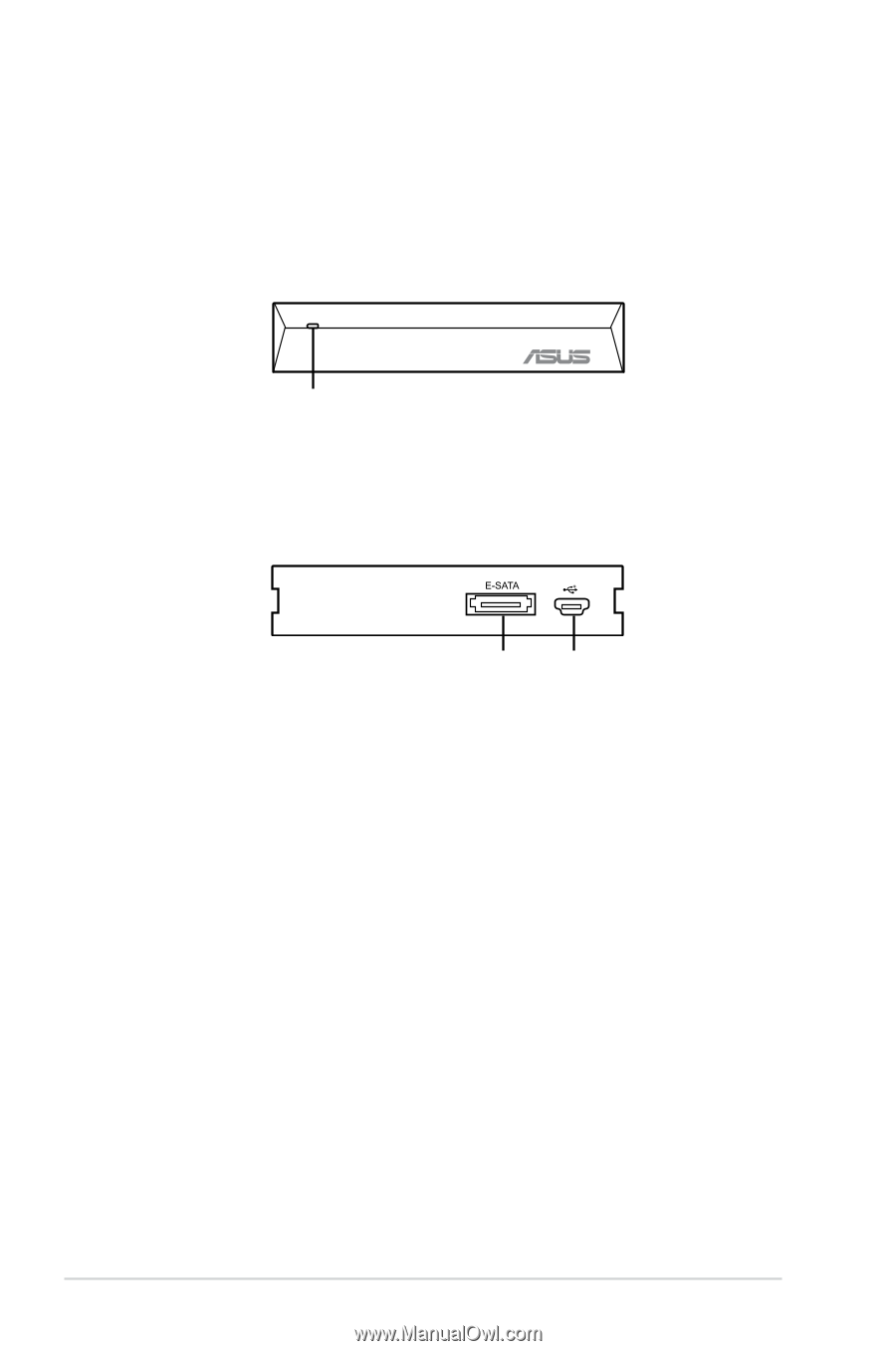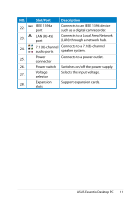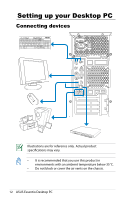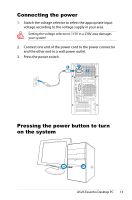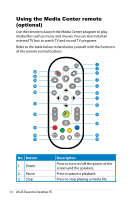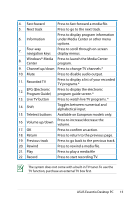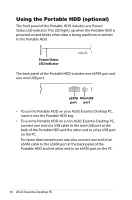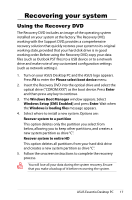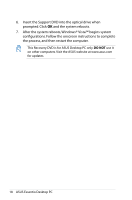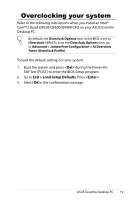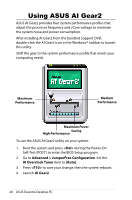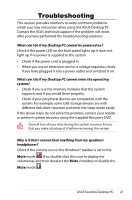Asus CM5425 User Manual - Page 16
Using the Portable HDD (optional), To use the Portable HDD on a non-ASUS Essentio Desktop PC
 |
View all Asus CM5425 manuals
Add to My Manuals
Save this manual to your list of manuals |
Page 16 highlights
Using the Portable HDD (optional) The front panel of the Portable HDD includes one Power/ Status LED indicator. This LED lights up when the Portable HDD is powered on and blinks when data is being read from or written to the Portable HDD. Power/Status LED indicator The back panel of the Portable HDD includes one eSATA port and one mini USB port. eSATA Mini USB port port • To use the Portable HDD on your ASUS Essentio Desktop PC, insert it into the Portable HDD bay. • To use the Portable HDD on a non-ASUS Essentio Desktop PC, connect one end of a USB cable to the mini USB port at the back of the Portable HDD and the other end to a free USB port on the PC. For faster data transmission rate, also connect one end of an eSATA cable to the eSATA port at the back panel of the Portable HDD and the other end to an eSATA port on the PC. 16 ASUS Essentio Desktop PC