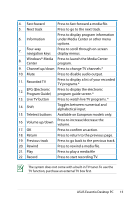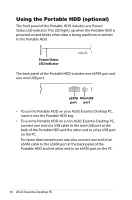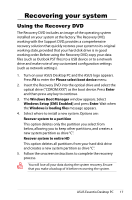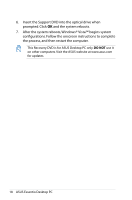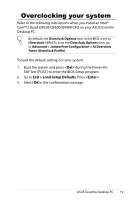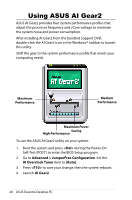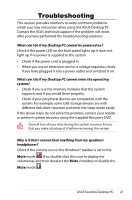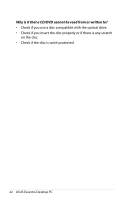Asus CM5425 User Manual - Page 20
Using ASUS AI Gear2
 |
View all Asus CM5425 manuals
Add to My Manuals
Save this manual to your list of manuals |
Page 20 highlights
Using ASUS AI Gear2 ASUS AI Gear2 provides four system performance profiles that adjust the processor frequency and vCore voltage to minimize the system noise and power consumption. After installing AI Gear2 from the bundled Support DVD, double-click the AI Gear2 icon in the Windows® taskbar to launch this utility. Shift the gear to the system performance profile that meets your computing needs. Maximum Performance Medium Performance Maximum Power Saving High Performance To use the ASUS AI Gear2 utility on your system: 1. Boot the system and press during the Power-On Self-Test (POST) to enter the BIOS Setup program. 2. Go to Advanced > JumperFree Configuration. Set the AI Overclock Tuner item to [Auto]. 3. Press to save your change, then the system reboots. 4. Launch AI Gear2. 20 ASUS Essentio Desktop PC