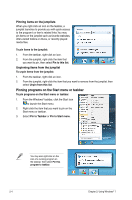Asus CM5675 User Manual - Page 24
Managing your files and folders, Using Windows, Explorer
 |
View all Asus CM5675 manuals
Add to My Manuals
Save this manual to your list of manuals |
Page 24 highlights
Managing your files and folders Using Windows® Explorer Windows® Explorer allows you to view, manage, and organize your files and folders. Launching Windows® Explorer To launch Windows Explorer: 1. From the Windows® taskbar, click the Start icon 2. Click Computer to launch Windows Explorer. Breadcrumb bar to launch the Start menu. View icon Toolbar Search bar Preview icon Navigation pane View pane Exploring files and folders To explore files and folders: 1. Launch Windows Explorer. 2. From the navigation or view pane, browse for the location of your data. 3. From the breadcrumb bar, click the arrow to display the contents of the drive or folder. ASUS CM5675 2-7

ASUS CM5675
2-7
Managing your files and folders
Using Windows
®
Explorer
Windows
®
Explorer allows you to view, manage, and organize your files and folders.
Launching Windows
®
Explorer
To launch Windows Explorer:
1.
From the Windows
®
taskbar, click the Start icon
to launch the Start menu.
2.
Click
Computer
to launch Windows Explorer.
Exploring files and folders
To explore files and folders:
1.
Launch Windows Explorer.
2.
From the navigation or view pane, browse for the location of your data.
3.
From the breadcrumb bar, click the arrow to display the contents of the drive or folder.
Navigation
pane
Breadcrumb bar
Search bar
View icon
Preview icon
Toolbar
View pane