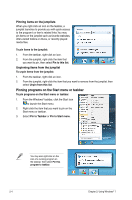Asus CM5675 User Manual - Page 26
Sorting your files, Adding a new folder
 |
View all Asus CM5675 manuals
Add to My Manuals
Save this manual to your list of manuals |
Page 26 highlights
Sorting your files To sort your files: 1. Launch Windows Explorer. 2. Right-click anywhere on the View pane. 3. From the menu that appears, select Sort by, then select your preferred sorting type. Grouping your files To group your files: 1. Launch Windows Explorer. 2. Right-click anywhere on the View pane. 3. From the menu that appears, select Group by, then select your preferred grouping type. Adding a new folder To add a new folder: 1. Launch Windows Explorer. 2. From the toolbar, click New folder. 3. Key in a name for the new folder. You may also right-click anywhere on the View pane, click New > Folder. ASUS CM5675 2-9
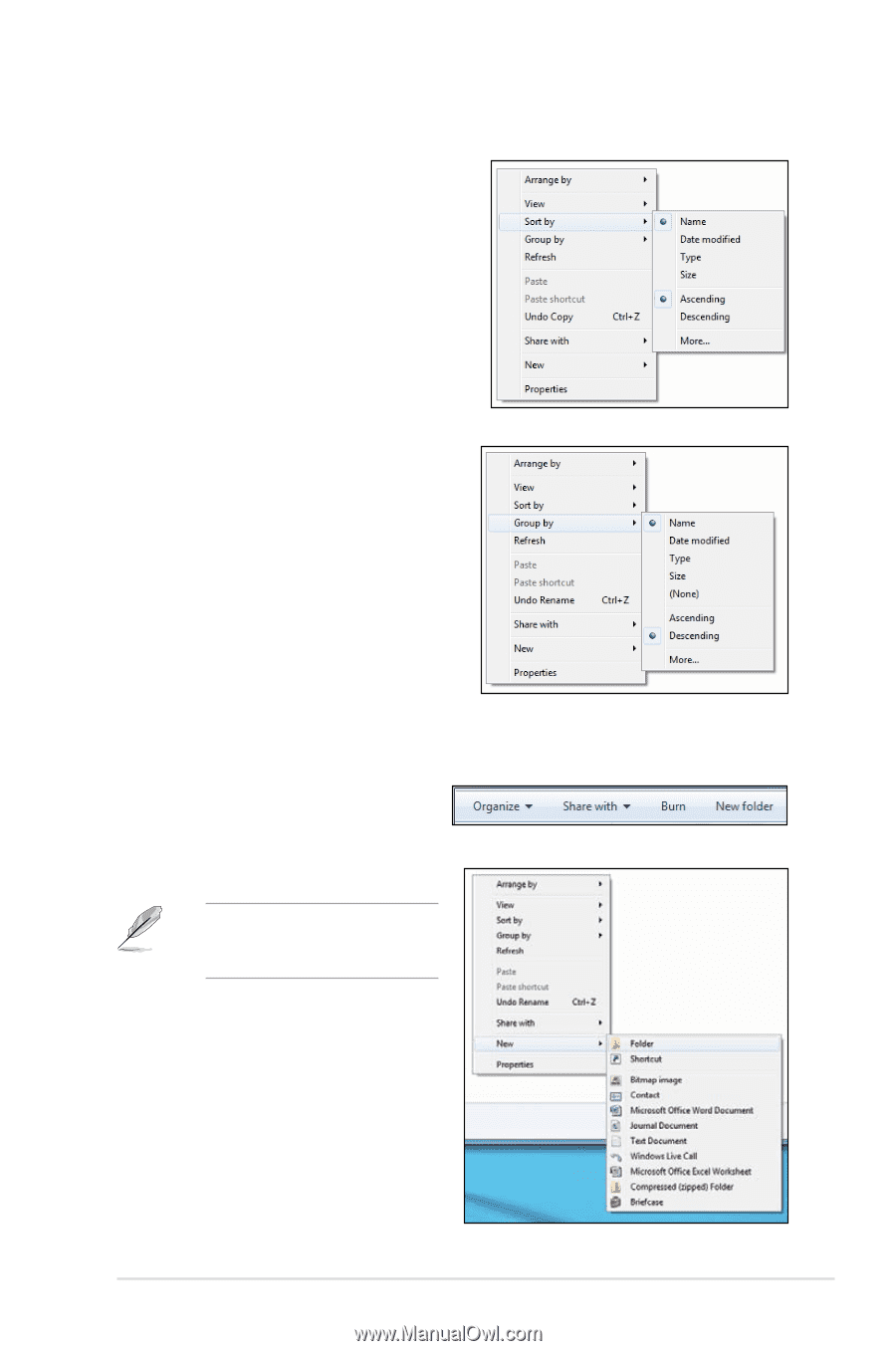
ASUS CM5675
2-9
Sorting your files
To sort your files:
1.
Launch Windows Explorer.
2.
Right-click anywhere on the View pane.
3.
From the menu that appears, select
Sort
by
, then select your preferred sorting type.
Grouping your files
To group your files:
1.
Launch Windows Explorer.
2.
Right-click anywhere on the View pane.
3.
From the menu that appears, select
Group by
, then select your preferred
grouping type.
Adding a new folder
To add a new folder:
1.
Launch Windows Explorer.
2.
From the toolbar, click
New folder
.
3.
Key in a name for the new folder.
You may also right-click anywhere
on the View pane, click
New
>
Folder
.