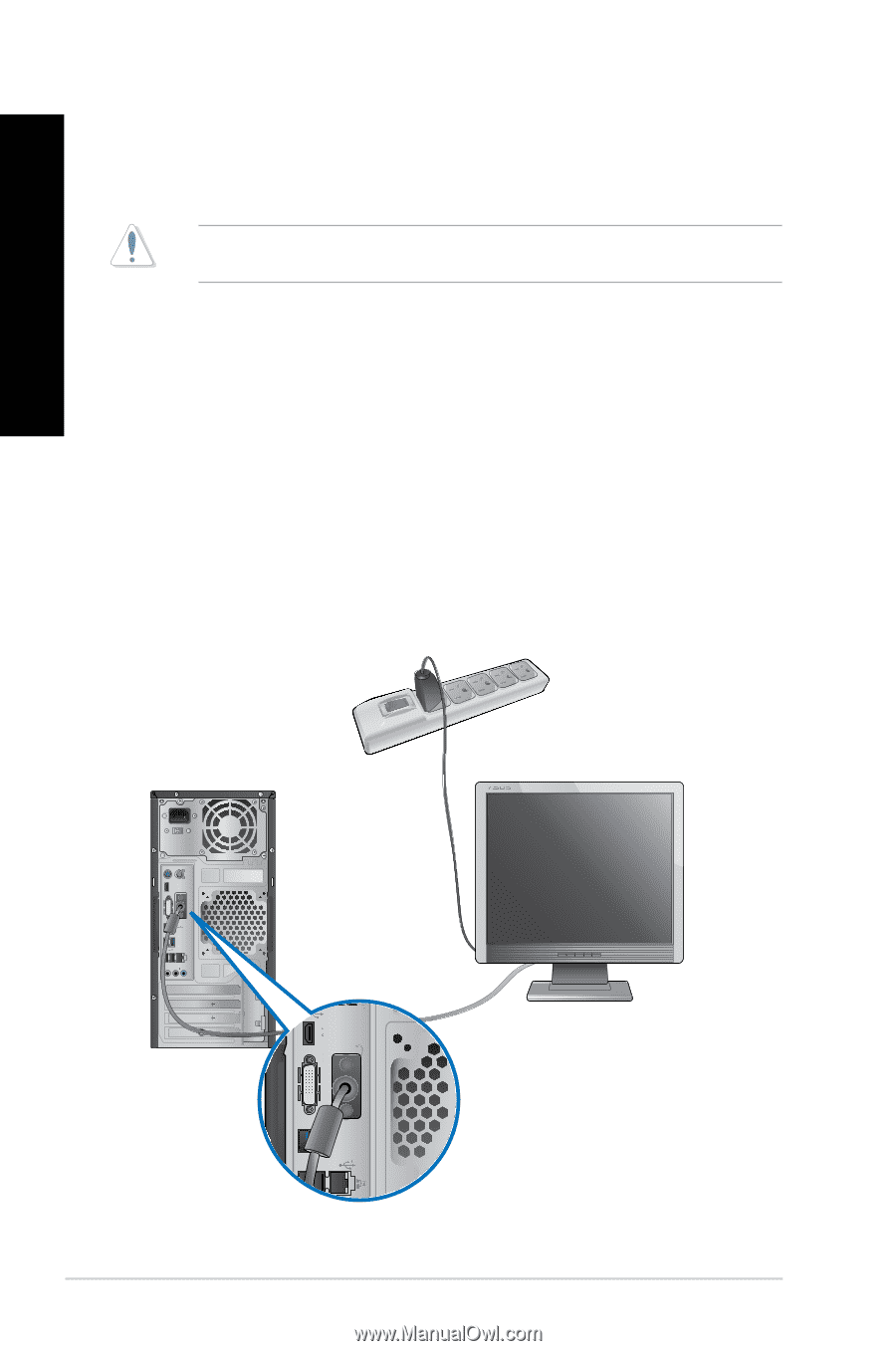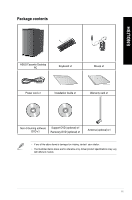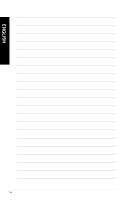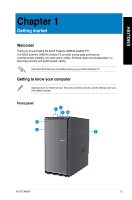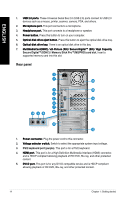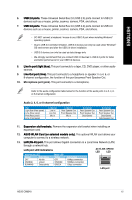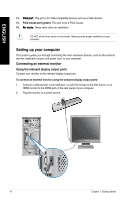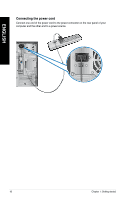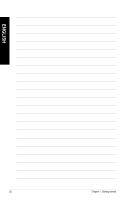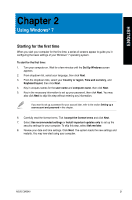Asus CM6340 CM6340 User's Manual - Page 18
Setting up your computer, Connecting an external monitor
 |
View all Asus CM6340 manuals
Add to My Manuals
Save this manual to your list of manuals |
Page 18 highlights
ENGLISH 14. ��V�G��A�p��o�rt�. This port is for VGA-compatible devices such as a VGA monitor. 15. PS/2 mouse port (green). This port is for a PS/2 mouse. 16. ��A��ir��v�e�n�t�s�. These vents allow air ventilation. DO NOT block the air vents on the chassis. Always provide proper ventilation for your computer. Setting up your computer This section guides you through connecting the main hardware devices, such as the external monitor, keyboard, mouse, and power cord, to your computer. Connecting an external monitor Using the onboard display output ports Connect your monitor to the onboard display output port. To connect an external monitor using the onboard display output ports: 1. Connect a VGA monitor to the VGA port, or a DVI-D monitor to the DVI-D port, or an HDMI monitor to the HDMI port on the rear panel of your computer. 2. Plug the monitor to a power source. 16 Chapter 1: Getting started