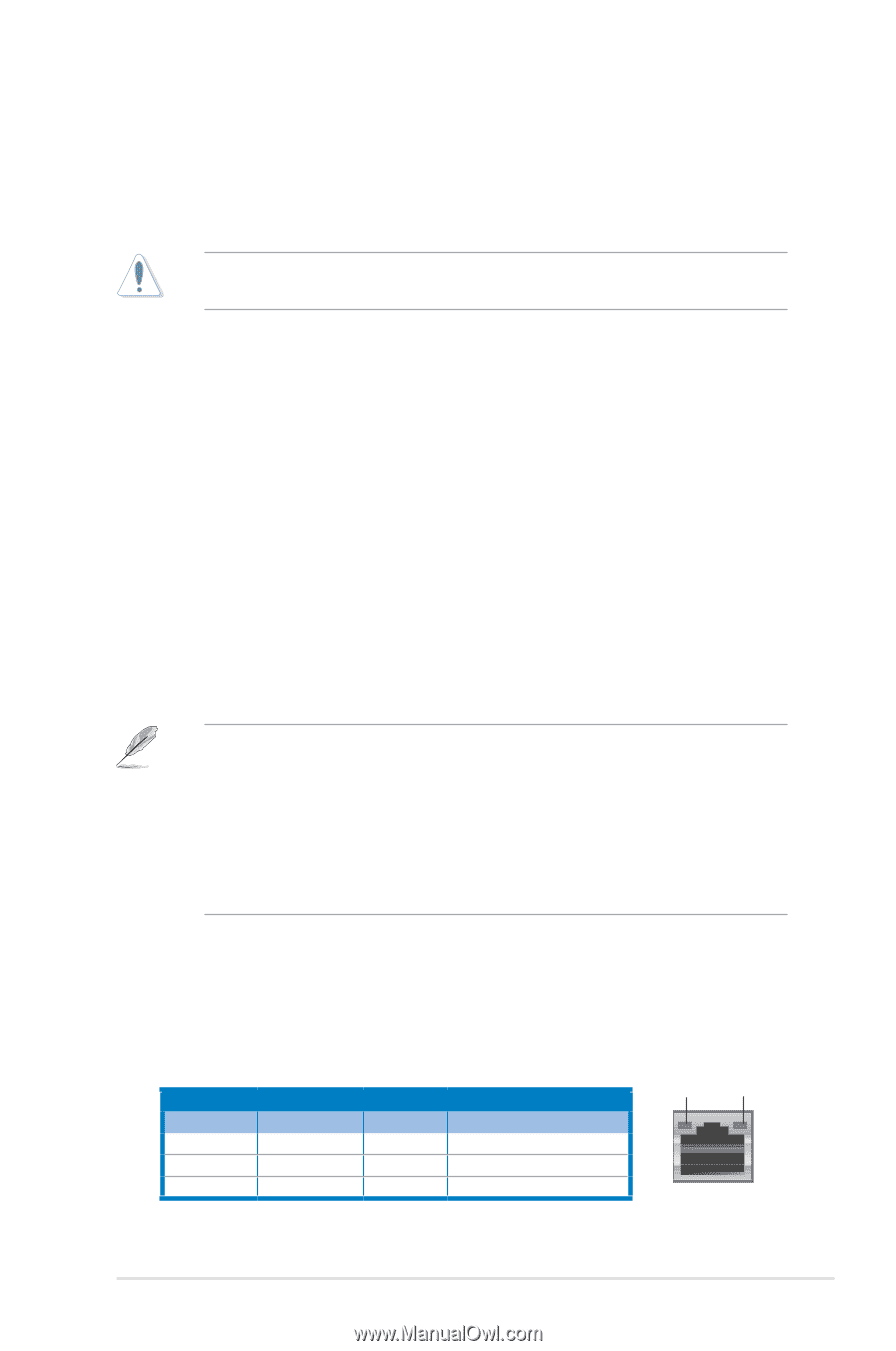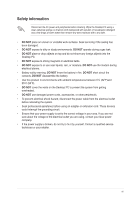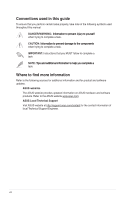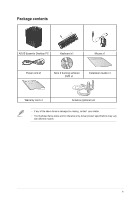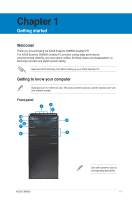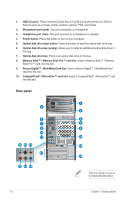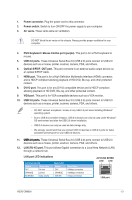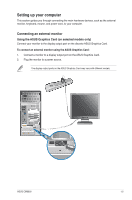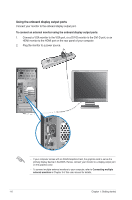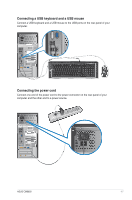Asus CM6650 User Manual - Page 12
PS/2 Keyboard / Mouse Combo port purple., Optical S/PDIF_OUT port. - driver
 |
View all Asus CM6650 manuals
Add to My Manuals
Save this manual to your list of manuals |
Page 12 highlights
1. Power connector. Plug the power cord to this connector. 2. Power switch. Switch to turn ON/OFF the power supply to your computer. 3. Air vents. These vents allow air ventilation. DO NOT block the air vents on the chassis. Always provide proper ventilation for your computer. 4. PS/2 Keyboard / Mouse Combo port (purple). This port is for a PS/2 keyboard or mouse. 5. USB 2.0 ports. These Universal Serial Bus 2.0 (USB 2.0) ports connect to USB 2.0 devices such as a mouse, printer, scanner, camera, PDA, and others. 6. Optical S/PDIF_OUT port. This port connects to an external audio output device via an optical S/PDIF cable. 7. HDMI port. This port is for a High-Definition Multimedia Interface (HDMI) connector, and is HDCP compliant allowing playback of HD DVD, Blu-ray, and other protected content. 8. DVI-D port. This port is for any DVI-D compatible device and is HDCP compliant allowing playback of HD DVD, Blu-ray, and other protected content. 9. VGA port. This port is for VGA-compatible devices such as a VGA monitor. 10. USB 3.0 ports. These Universal Serial Bus 3.0 (USB 3.0) ports connect to USB 3.0 devices such as a mouse, printer, scanner, camera, PDA, and others. • DO NOT connect a keyboard / mouse to any USB 3.0 port when installing Windows® operating system. • Due to USB 3.0 controller limitation, USB 3.0 devices can only be used under Windows® OS environment and after the USB 3.0 driver installation. • USB 3.0 devices can only be used as data storage only. • We strongly recommend that you connect USB 3.0 devices to USB 3.0 ports for faster and better performance for your USB 3.0 devices. 11. ��U��S�B��2�.�0�p�o�r�t�s�. These Universal Serial Bus 2.0 (USB 2.0) ports connect to USB 2.0 devices such as a mouse, printer, scanner, camera, PDA, and others. 12. LAN (RJ-45) port. This port allows Gigabit connection to a Local Area Network (LAN) through a network hub. LAN port LED indications Activity/Link LED Status Description OFF No link ORANGE Linked BLINKING Data activity Speed LED Status OFF ORANGE GREEN Description 10Mbps connection 100Mbps connection 1Gbps connection ACT/LINK SPEED LED LED LAN port ASUS CM6650 1-3