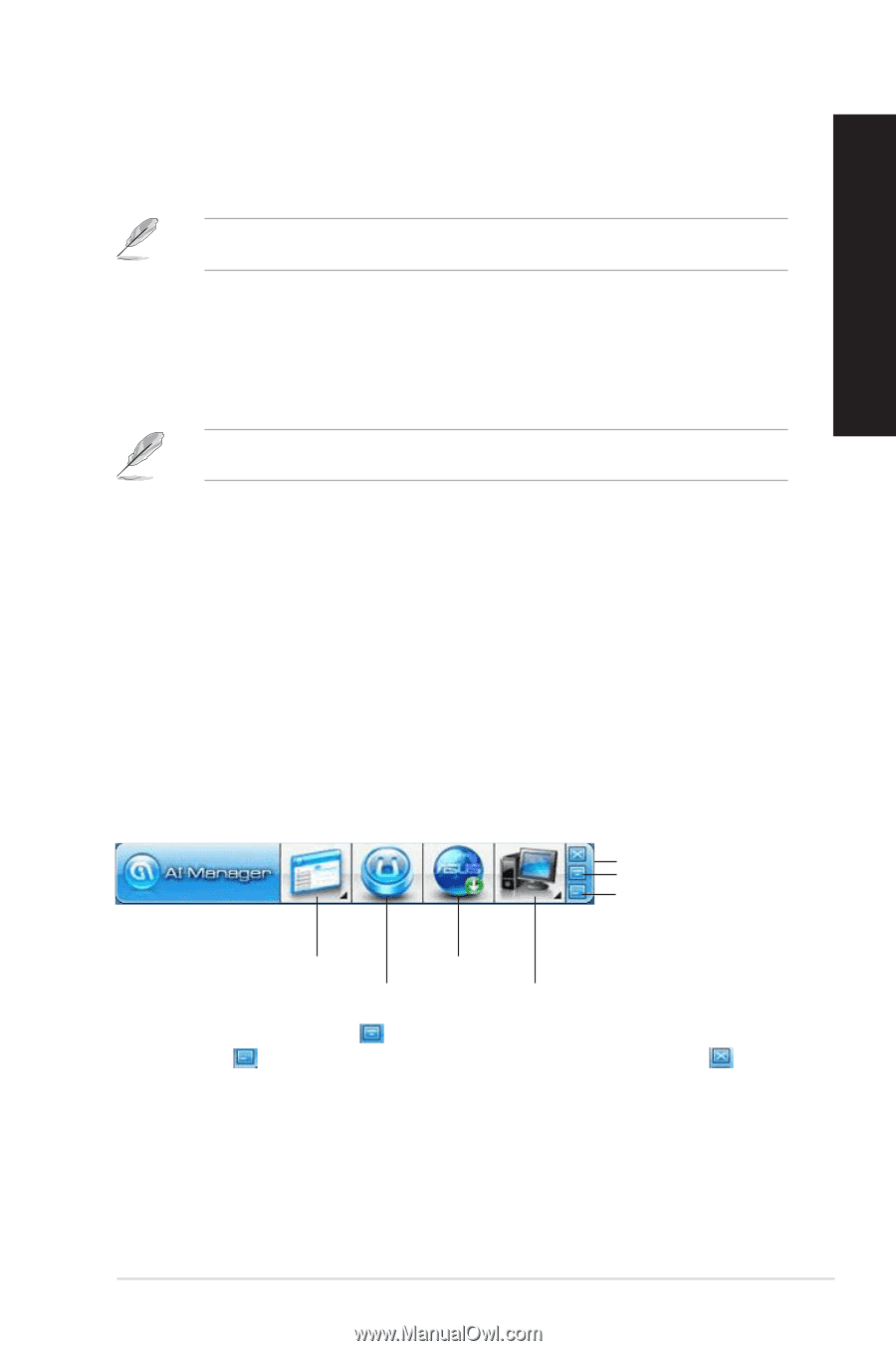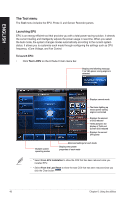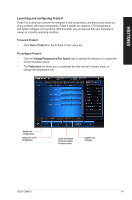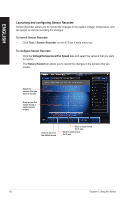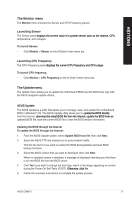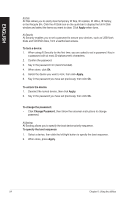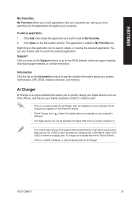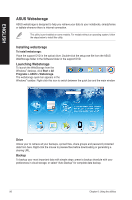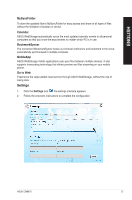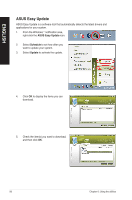Asus CM6870 User Manual - Page 53
ASUS AI Manager, Launching AI Manager, AI Manager quick bar, Installing AI Manager - windows 7 drivers
 |
View all Asus CM6870 manuals
Add to My Manuals
Save this manual to your list of manuals |
Page 53 highlights
ENGLISH ASUS AI Manager ASUS AI Manager is a utility which gives you quick and easy access to frequently-used applications. This utility is pre-installed on some models. For models without an operating system, follow the steps below to install this utility. Installing AI Manager To install AI Manager: 1. Place the support DVD in the optical drive. If Autorun is enabled, the Drivers installation wizard appears. If Autorun is disabled, double-click the setup.exe file from the ASUS AI Manager folder in the support DVD. 2. Click the Utilities tab, then click ASUS AI Manager. 3. Follow the onscreen instructions to complete the installation. Launching AI Manager To launch the AI Manager from the Windows® desktop, click Start > All Programs > ASUS > AI Manager > AI Manager 1.xx.xx. The AI Manager quick bar appears on the desktop. After launching the application, the AI Manager icon appears in the Windows® taskbar. Right-click this icon to switch between the quick bar and the main window, and to launch the AI Manager either from the quick bar or taskbar. AI Manager quick bar The AI Manager quick bar saves the desktop space and allows you to launch the ASUS utilities or display system information easily. Click any of the Main, My Favorites, Support or Information tab to display the menu's contents. Exit button Switch to main Window Add to ToolBar Main Support My Favorites Information Click the Maximize/restore button to switch between full window and quick bar. Click the Minimize button to keep the AI Manager on the taskbar. Click the Close button to quit the AI Manager. Main The Main menu contains three utilities: AI Disk, AI Security, and AI Booting. Click the arrow on the Main menu icon to browse through the utilities in the main menu. ASUS CM6870 53