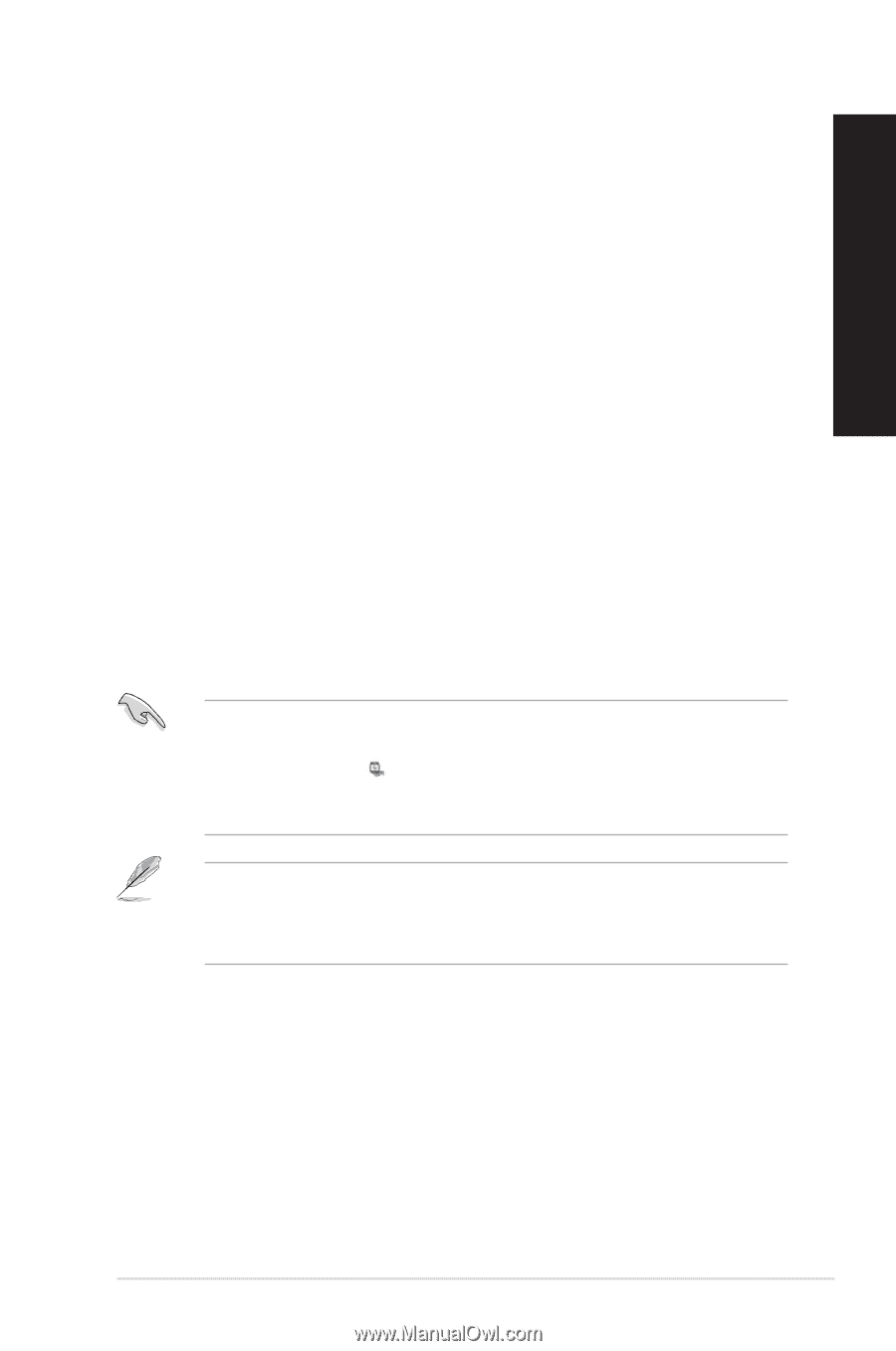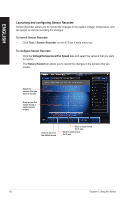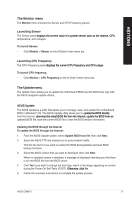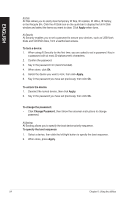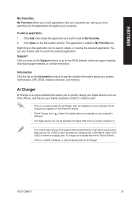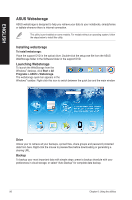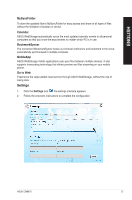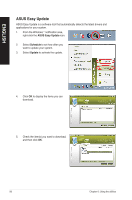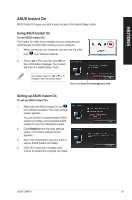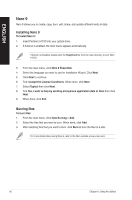Asus CM6870 User Manual - Page 55
Ai Charger, My Favorites, Support, Information - driver
 |
View all Asus CM6870 manuals
Add to My Manuals
Save this manual to your list of manuals |
Page 55 highlights
ENGLISH My Favorites My Favorites allows you to add applications that you frequently use, saving you from searching for the applications throughout your computer. To add an application: 1. Click Add, then locate the application you want to add to My Favorites. 2. Click Open on the file location window. The application is added to My Favorites list. Right click on the application icon to launch, delete, or rename the selected application. You can also double click to launch the selected application. Support Click any links on the Support window to go to the ASUS website, technical support website, download support website, or contact information. Information Click the tab on the Information window to see the detailed information about your system, motherboard, CPU, BIOS, installed device(s), and memory. Ai Charger Ai Charger is a unique software that allows you to quickly charge your Apple devices such as iPod, iPhone, and iPad on your ASUS computer's USB 2.0 / USB 3.0 port. • There is no setting screen for Ai Charger. After its installation on your computer, the Ai Charger icon appears on the Windows® taskbar. • The Ai Charger icon ( ) shows if an Apple device is connected on your computer's USB port. • Your Apple device can only be detected if its Apple USB driver is properly installed in it. • The current Apple devices only support USB 2.0 performance. Even when you plug your Apple device into a USB 3.0 port, the maximum charging rate is still 500mA, which is the USB 2.0 maximum charging rate. Ai Charger can increase this limit to 700mA~900mA. • There is no BIOS, hardware, or chipset requirements for Ai Charger. ASUS CM6870 55