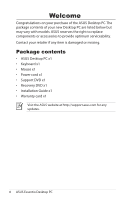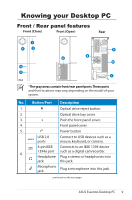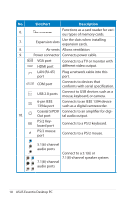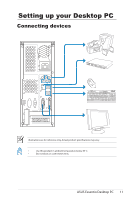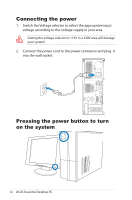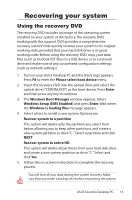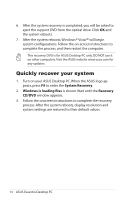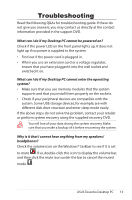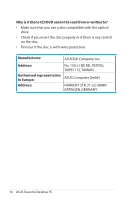Asus CP5140 User Manual - Page 13
Recovering your system
 |
View all Asus CP5140 manuals
Add to My Manuals
Save this manual to your list of manuals |
Page 13 highlights
Recovering your system Using the recovery DVD The recovery DVD includes an image of the operating system installed on your system at the factory. The recovery DVD, working with the support DVD, provides a comprehensive recovery solution that quickly restores your system to its original working state, provided that your hard disk drive is in good working order. Before using the recovery DVD, copy your data files (such as Outlook PST files) to a USB device or to a network drive and make note of any customized configuration settings (such as network settings). 1. Turn on your ASUS Desktop PC and the ASUS logo appears. Press F8 to enter the Please select boot device menu. 2. Insert the recovery DVD into the optical drive and select the optical drive ("CDROM:XXX") as the boot device. Press Enter and then press any key to continue. 3. The Windows Boot Manager window appears. Select Windows Setup [EMS Enabled] and press Enter. Wait when the Windows is loading files message appears. 4. Select where to install a new system. Options are: Recover system to a partition This option will delete only the partition you select from below, allowing you to keep other partitions, and create a new system partition as drive "C." Select a partition and click NEXT. Recover system to entire HD This option will delete all partitions from your hard disk drive and create a new system partition as drive "C." Select and click Yes. 5. Follow the on-screen instructions to complete the recovery process. You will lose all your data during the system recovery. Make sure that you make a backup of it before recovering the system. ASUS Essentio Desktop PC 13