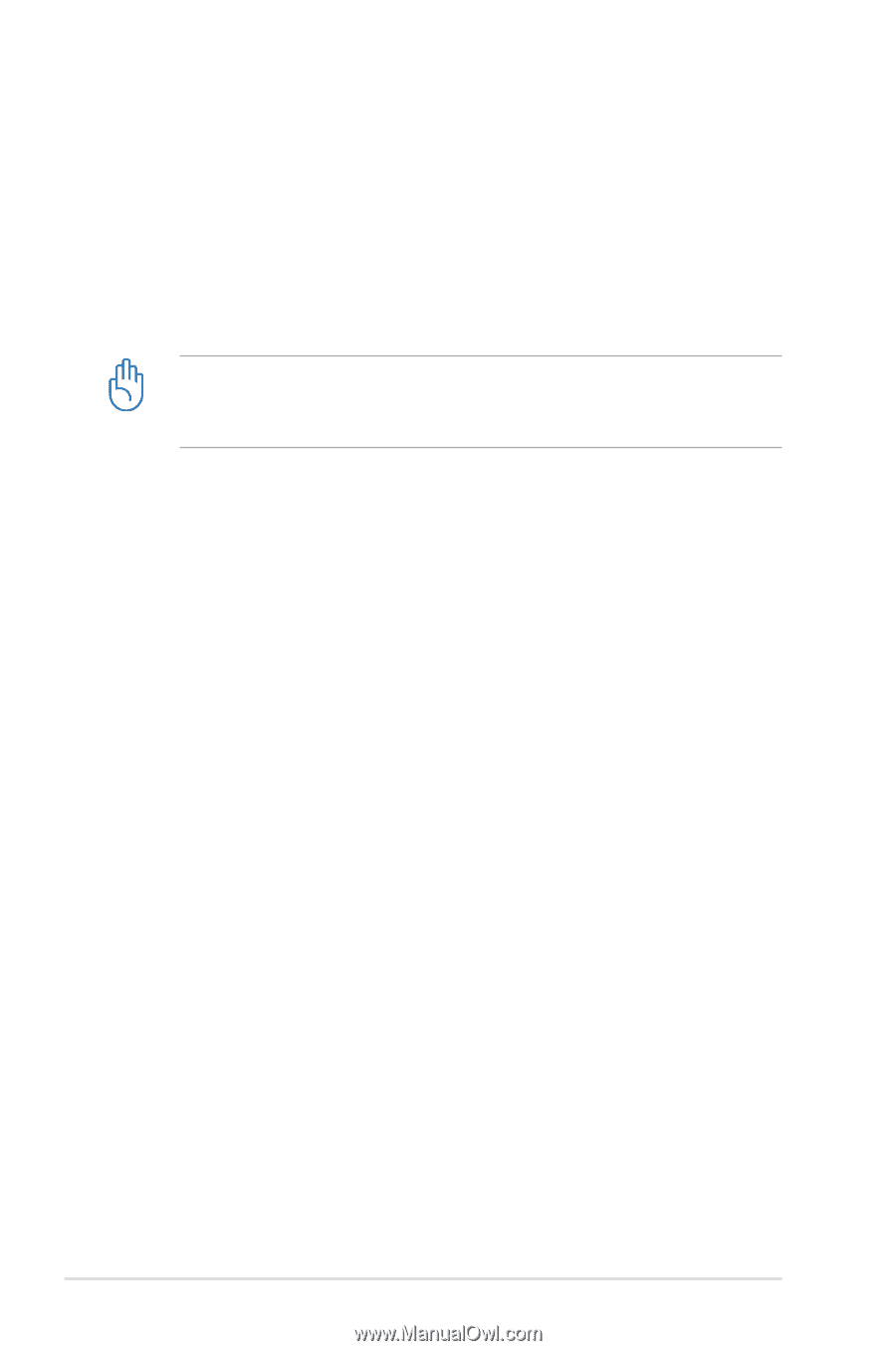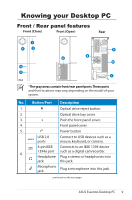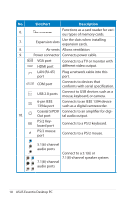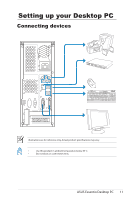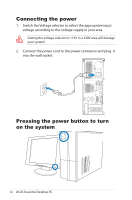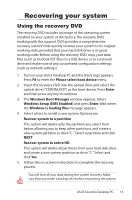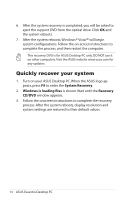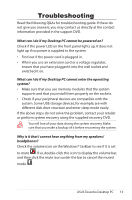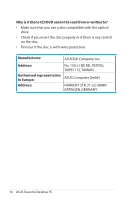Asus CP5140 User Manual - Page 14
Quickly recover your system
 |
View all Asus CP5140 manuals
Add to My Manuals
Save this manual to your list of manuals |
Page 14 highlights
6. After the system recovery is completed, you will be asked to eject the support DVD from the optical drive. Click OK and the system reboots. 7. After the system reboots, Windows® Vista™ will begin system configurations. Follow the on-screen instructions to complete the process, and then restart the computer. This recovery DVD is for ASUS Desktop PC only. DO NOT use it on other computers. Visit the ASUS website www.asus.com for any updates. Quickly recover your system 1. Turn on your ASUS Desktop PC. When the ASUS logo appears, press F9 to enter the System Recovery. 2. Windows is loading files is shown. Wait until the Recovery CD/DVD window appears. 3. Follow the onscreen instructions to complete the recovery process. After the system reboots, display resolution and system settings are restored to their default values. 14 ASUS Essentio Desktop PC