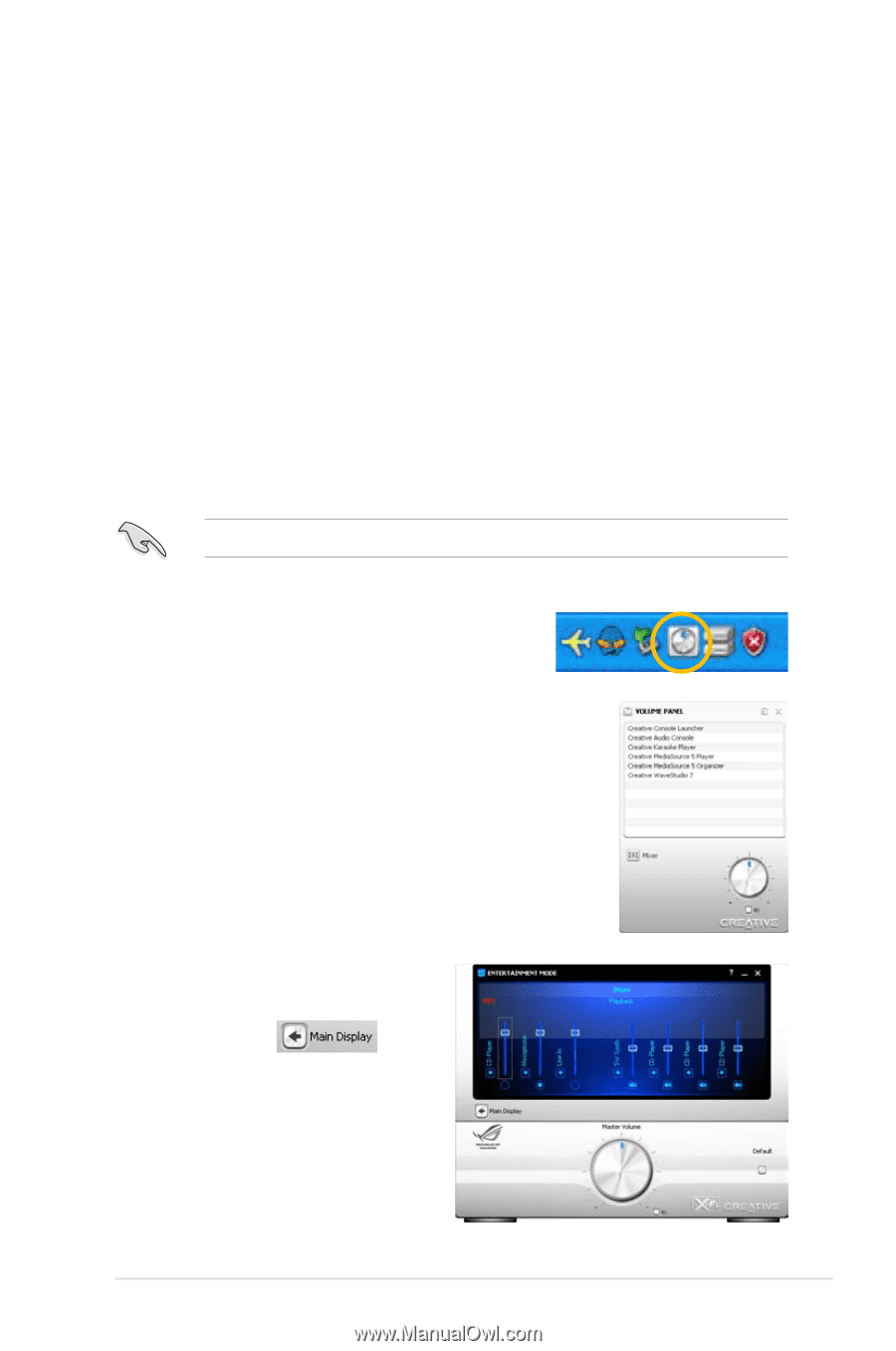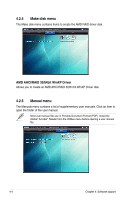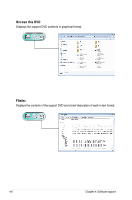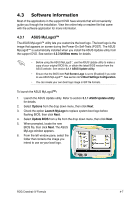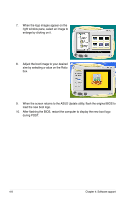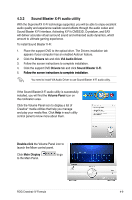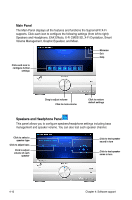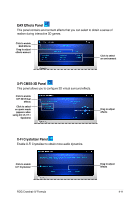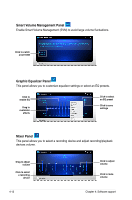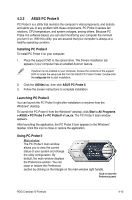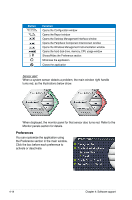Asus CROSSHAIR IV EXTREME User Guide - Page 131
Sound Blaster X-Fi audio utility, Drivers, VIA Audio Driver, Sound Blaster X-Fi, Double-click
 |
View all Asus CROSSHAIR IV EXTREME manuals
Add to My Manuals
Save this manual to your list of manuals |
Page 131 highlights
4.3.2 Sound Blaster X-Fi audio utility With the SupremeFX X-Fi technology supported, you will be able to enjoy excellent audio quality and experience realistic sound effects through the audio codec and Sound Blaster X-Fi interface. Activating X-Fi's CMSS3D, Crystalizer, and EAX will deliver accurate virtual surround sound and enhanced audio dynamics, which amount to ultimate gaming experience. To install Sound Blaster X-Fi: 1. Place the support DVD to the optical drive. The Drivers installation tab appears if your computer has an enabled Autorun feature. 2. Click the Drivers tab and click VIA Audio Driver. 3. Follow the screen instructions to complete installation. 4. Click the support DVD Drivers tab and click Sound Blaster X-Fi. 5. ���F�o��ll�o�w��t�h�e��s�c�r�e�e�n��i�n�s�t�ru��c�ti�o�n�s��t�o��c�o�m��p�l�e�te��i�n�s�t�a�l�la�t�io��n�. You need to install VIA Audio Driver to use Sound Blaster X-Fi audio utility. If the Sound Blaster X-Fi audio utility is successfully installed, you will find the Volume Panel icon on the notification area. Click the Volume Panel icon to display a list of Creative® media utilities that help you manage and play your media files. Click Help in each utility control panel to know more about them. Double-click the Volume Panel icon to launch the Mixer control panel. Click Main Display to the Main Panel. to go ROG Crosshair IV Formula 4-9