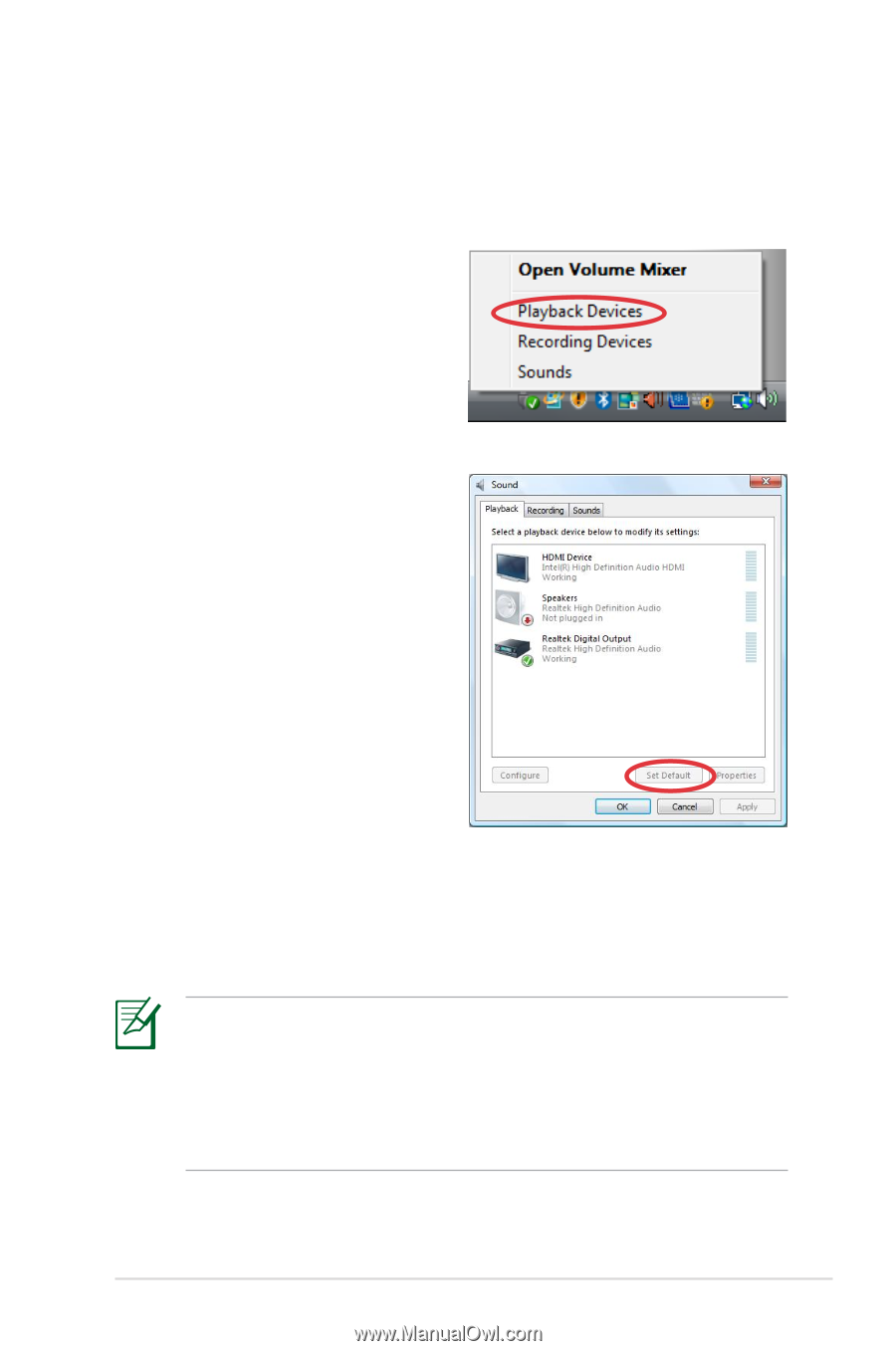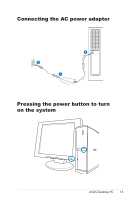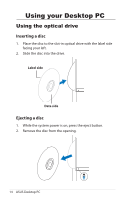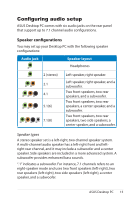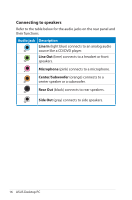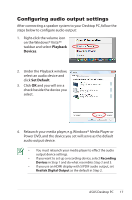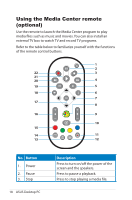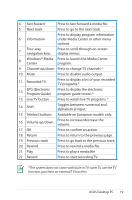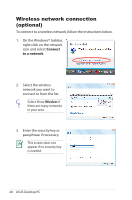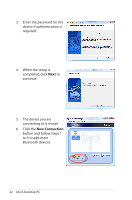Asus CS5111 User Manual - Page 17
Configuring audio output settings, Playback, Devices, Set Default - windows 7
 |
UPC - 610839793075
View all Asus CS5111 manuals
Add to My Manuals
Save this manual to your list of manuals |
Page 17 highlights
Configuring audio output settings After connecting a speaker system to your Desktop PC, follow the steps below to configure audio output: 1. Right-click the volume icon on the Windows® Vista™ taskbar and select Playback Devices. 2. Under the Playback window, select an audio device and click Set Default. 3. Click OK and you will see a check beside the device you select. 4. Relaunch your media player, e.g. Windows® Media Player or Power DVD, and the device you set will serve as the default audio output device. • You must relaunch your media player to effect the audio output device settings. • If you want to set up a recording device, select Recording Devices in Step 1 and do what resembles Step 2 and 3. • If you use an HDMI display with S/PDIF audio output, set Realtek Digital Output as the default in Step 2. ASUS Desktop PC 17