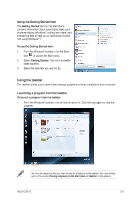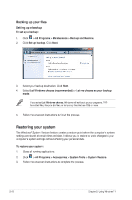Asus CS6110 User Manual - Page 159
Asus CS6110 Manual
 |
View all Asus CS6110 manuals
Add to My Manuals
Save this manual to your list of manuals |
Page 159 highlights
Managing your files and folders Using Windows® Explorer Windows® Explorer allows you to view, manage, and organize your files and folders. Launching Windows® Explorer To launch Windows Explorer: 1. 2. From the Windows® taskbar, click the Start icon Click Computer to launch Windows Explorer. Breadcrumb bar View icon Search bar Preview icon to launch the Start menu. Toolbar Navigation pane View pane Exploring files and folders To explore files and folders: 1. 2. 3. Launch Windows Explorer. From the navigation or view pane, browse for the location of your data. From the breadcrumb bar, click the arrow to display the contents of the drive or folder. ASUS CS6110 2-7

ASUS CS6110
2-7
Managing your fles and Folders
Using Windows
Explorer
Windows
®
Explorer allows you to view, manage, and organize your Fles and folders.
Launching Windows
Explorer
To launch Windows Explorer:
1.
From the Windows
®
taskbar, click the Start icon
to launch the Start menu.
2.
Click
Computer
to launch Windows Explorer.
Exploring fles and Folders
To explore fles and Folders:
1.
Launch Windows Explorer.
2.
From the navigation or view pane, browse for the location of your data.
3.
From the breadcrumb bar, click the arrow to display the contents of the drive or folder.
Navigation
pane
Breadcrumb bar
Search bar
View icon
Preview icon
Toolbar
View pane