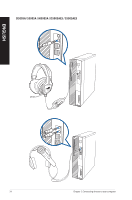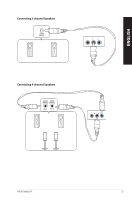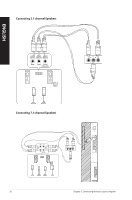Asus D500SA Users Manual Windows 11 - Page 29
Connecting An Hdtv, D700sa/ S700sa / M700sa / D700saes, D500sa/ S500sa / M500sa / D500saes / S500saes
 |
View all Asus D500SA manuals
Add to My Manuals
Save this manual to your list of manuals |
Page 29 highlights
ENGLISH 3. Turn on your computer. 4. From the Start menu, click Settings > System > Display. 5. Configure the settings for your displays. For some graphics cards, only the monitor that is set to be the primary display has display during POST. The dual display function works only under Windows. Connecting an HDTV Connect a High Definition TV (HDTV) to the HDMI® port of your computer. • You need an HDMI® cable to connect the HDTV and the computer. The HDMI® cable is purchased separately. • To get the best display performance, ensure that your HDMI® cable is less than 15 meters. D700SA/ S700SA / M700SA / D700SAES D500SA/ S500SA / M500SA / D500SAES / S500SAES ASUS Desktop PC 29

3.
Turn on your computer.
4.
From the Start menu, click
Settings
>
System
>
Display
.
5.
Configure the settings for your displays.
For some graphics cards, only the monitor that is set to be the primary display has display during
POST. The dual display function works only under Windows.
Connecting an HDTV
Connect a High Definition TV (HDTV) to the HDMI® port of your computer.
•
You need an HDMI® cable to connect the HDTV and the computer. The HDMI® cable is
purchased separately.
•
To get the best display performance, ensure that your HDMI® cable is less than 15 meters.
D700SA/ S700SA / M700SA / D700SAES
D500SA/ S500SA / M500SA / D500SAES / S500SAES
ASUS Desktop PC
29
ENGLISH