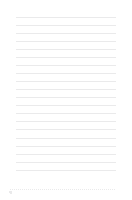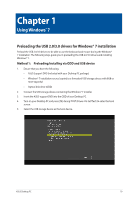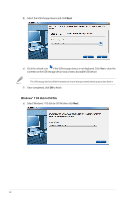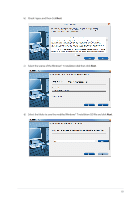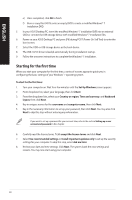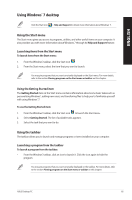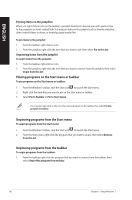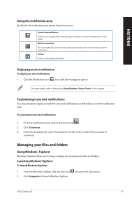Asus D540MA Users Manual - Page 82
Windows® 7 OS disk to ISO file, to clear
 |
View all Asus D540MA manuals
Add to My Manuals
Save this manual to your list of manuals |
Page 82 highlights
d) Select the USB storage device and click Next. e) Click the refresh icon if the USB storage device is not displayed. Click Yes to clear the contents on the USB storage device and create a bootable USB device. The USB storage device will be formatted, so ensure that you have backed up your data from it. f) Once completed, click OK to finish. Windows® 7 OS disk to ISO file a) Select Windows 7 OS disk to ISO file then click Next. 82

82
d)
Select the USB storage device and click
Next
.
e)
Click the refresh icon
if the USB storage device is not displayed. Click
Yes
to clear the
contents on the USB storage device and create a bootable USB device.
The USB storage device will be formatted, so ensure that you have backed up your data from it.
f)
Once completed, click
OK
to finish.
Windows® 7 OS disk to ISO file
a)
Select Windows 7 OS disk to ISO file then click
Next
.