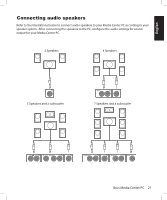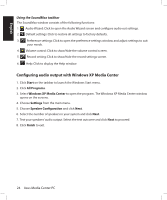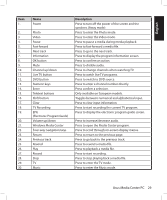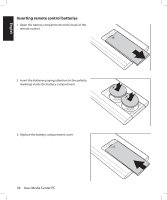Asus DAV Center D22 User Manual - Page 31
Using the special keyboard buttons
 |
View all Asus DAV Center D22 manuals
Add to My Manuals
Save this manual to your list of manuals |
Page 31 highlights
English Using the PC hardware Using the wireless keyboard Your Media Center PC includes a wireless keyboard with a built-in receiver/transmitter. A light on the upper right corner of the keyboard indicates receiver activity. Using the special keyboard buttons 1 2 3 4 5 6 7 8 9 10 11 12 13 Esc F1 ~! 1 Q Tab F2 F3 F4 F5 F6 F7 @ # $ %^ 2 3 4 5 6 WE R T Y F8 &7 7 F9 F10 F11 F12 *8 ( 9 ) * 890 Num Lock PrtSc Scroll Pause SysRq Lock Break Back Space Home U4 I 5 O6 P { } [ ] PgUp Caps A S D F G H J 1 K2 L 3 Lock " Enter PgDn Shift Z X C V B N M0 < > ? Shift End ID Fn Link Ctrl Alt Alt Ins Del 14 15 1 2 3 4 5 6 7 8 9 10 11 12 13 WWW E-Mail Vol - Vol + Mute Eject Sleep Esc F1 ~! 1 Q Tab F2 F3 F4 F5 F6 F7 @ # $ %^ 23456 WE R T Y F8 F9 F10 F11 F12 * & 7 8 ( 9 )* 7890 Num PrtSc Scroll Pause Lock SysRq Lock Break Back Space Home U4 I 5 O6 P { } [ ] PgUp Caps A S D F GH J 1 K2 L 3 Lock " Enter PgDn Shift Z X C V B N M0 < > ? Shift End ID Fn Link Ctrl Alt Alt Ins Del OFF ON K/B Switch OFF ON T/P Switch 14 15 ID Link button ID Link button Refer to the table below to familiarize yourself with the functions of the special keyboard buttons. Item Feature Description 1. Internet Press to open your Internet browser. 2. E-mail Press to open an e-mail program. 3. Mute Press to disable audio. 4. Volume down Press to decrease the volume. 5. Volume up Press to increase the volume. 6. Rewind Press to rewind a media file. 7. Play/Pause Press to play or pause a media file. 8. Stop Press to stop a media file. 9. Forward Press to fast-forward a media file. 10. Eject Press to eject the disc tray. 11. Turbo/Silent Press to toggle between Turbo / Silent mode 12. Keyboard power switch Turns the keyboard power on/off. 13. Touch pad switch Enables/disables the touch pad function. 14. Touch pad Allows mouse movement by dragging a fingertip across the surface. 15. Left/right click buttons Act as left/right click buttons of a regular mouse. Note: The keyboards shown above are for illustrative purposes only. Packaged keyboard may vary. Asus Media Center PC 25