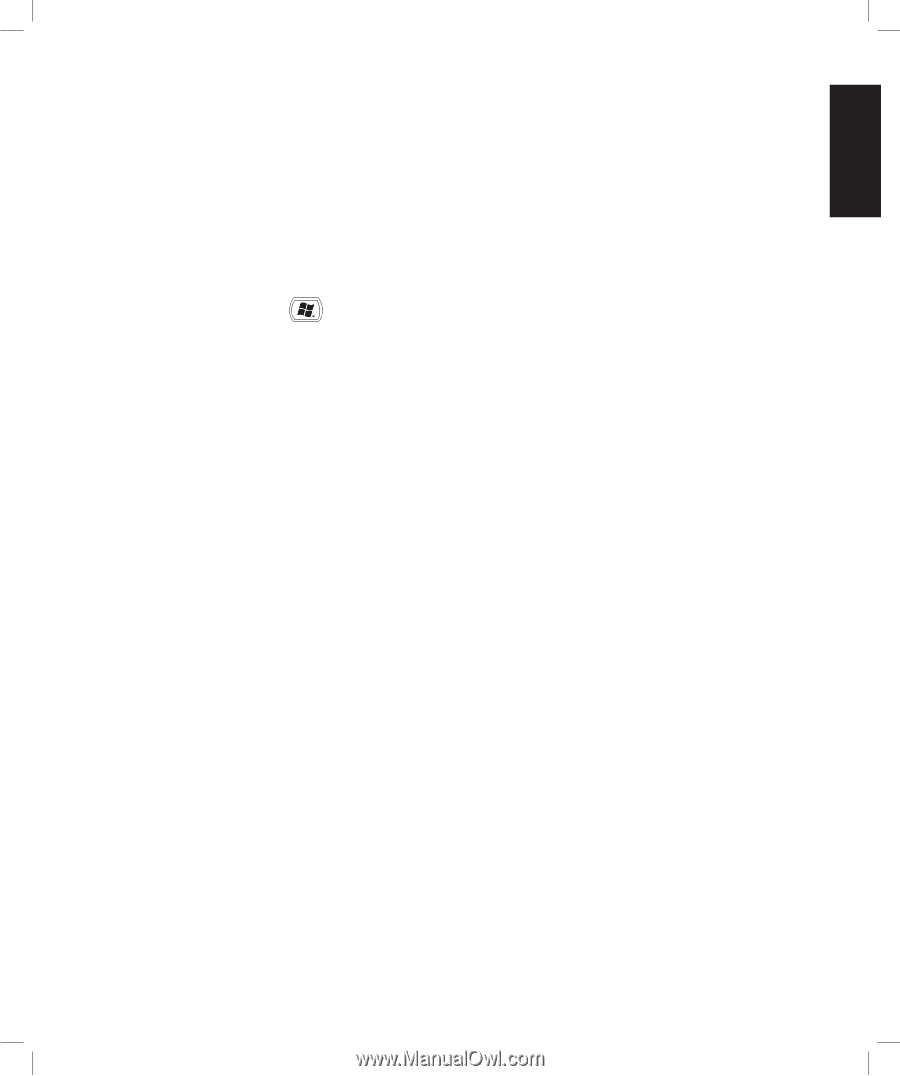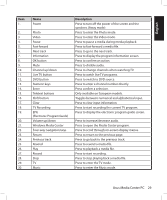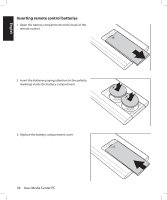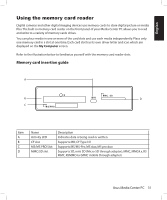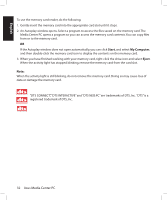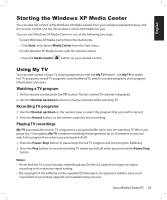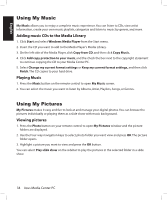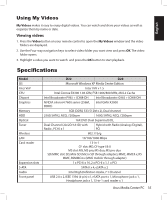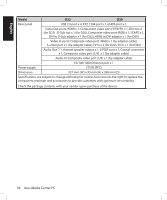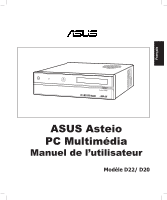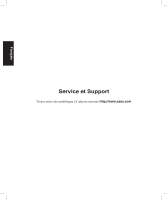Asus DAV Center D22 User Manual - Page 39
Starting the Windows XP Media Center
 |
View all Asus DAV Center D22 manuals
Add to My Manuals
Save this manual to your list of manuals |
Page 39 highlights
English Starting the Windows XP Media Center You can take full control of the Windows XP Media Center from your wireless keyboard/mouse, and the remote control. Use the device that is most comfortable for you. You can start Windows XP Media Center in one of the following two ways: • To start Windows XP Media Center from the Start menu: - Click Start, and choose Media Center from the Start menu. • To start Window XP Media Center with the remote control: - Press the Media Center button on your remote control. Using My TV You can take control of your TV viewing experience with the My TV feature. Use My TV to watch live TV programs, record TV programs, watch buffered TV, watch recorded programs, view program information, and more. Watching a TV program 1. On the remote control, press the TV button.The last viewed TV channel is displayed. 2. Use the Channel up/down buttons to change channels while watching TV. Recording TV programs 1. Use the Channel up/down or the numeric keys to select the program that you wish to record. 2. Press the Record button on the remote control to start recording. Playing TV recordings My TV automatically records TV programs to a program buffer when you are watching TV. When you pause live TV programs, My TV continues recording the program for up to 30 minutes so you can watch the program from where you previously left off. 1. Press the Pause/ Stop button to pause/stop the live TV program and start program buffering. 2. Press the Play button to resume watching TV where you left off when you pressed the Pause/Stop button. Notes: • The far end live TV access function under Broadcast On-the-Go varies from region to region according to its respective signal setting. • The copyright of the software on the supplied CD belongs to its respective holders. Asus is not responsible for providing upgrade or troubleshooting services. Asus Media Center PC 33